Each time you restart your computer (with Windows 10), its OneDrive Microsoft, appears and asks you to log in or create an account. But what if it doesn't? useswhat? Do you want to remove it completely? Microsoft does not give this option, but below we will see a way to disable the app forever.
To do this, we will first need to turn off OneDrive and there are a few ways to do this.
The simplest option is to turn off OneDrive from startup.
The reason why OneDrive starts with Windows every time is because it is listed in the apps that start automatically with Windows. To disable it, simply right-click on the taskbar and select the "Task Manager" option or use the shortcut CTRL+SHIFT+ESC.
In Task Manager, select the "More details" option at the bottom, then select the Startup tab, where you will see the application. Select it, hit Disable and you're done.
The next time you restart your computer, the annoying OneDrive login window will not appear.
Never use OneDrive? You can uninstall it completely.
Αντί να απενεργοποιήσετε κάτι που σκοπεύετε να μην χρησιμοποιήσετε ποτέ, η άλλη επιλογή είναι απλά να απεγκαταστήσετε την εφαρμογή. Από τις Ρυθμίσεις (πατήστε μαζί τα Windows+I), κάντε κλικ στην επιλογή "Εφαρμογές", βρείτε το Microsoft OneDrive στην ενότητα "Εφαρμογές και δυνατότητες" και, στη συνέχεια, κάντε κλικ στο κουμπί "Κατάργηση εγκατάστασης".
Note: If you are using the Pro version of Windows, you will need to use a policy update toslowset OneDrive from File Explorer sidebar, but for Home version users with the above steps the problem will be solved.
For Windows Pro and Enterprise users
If you are using Windows 10 Professional, Enterprise, or Education, the easiest way to turn OneDrive off and hide is with the local Group Policy Editor.
It is a very powerful one tool, οπότε αν δεν το έχετε χρησιμοποιήσει ποτέ πριν, αξίζει να αφιερώσετε λίγο χρόνο για να μάθετε τι μπορεί να κάνει. Αν βρίσκεστε σε κάποιο εταιρικό δίκτυο, καλό θα ήταν να ενημερώσετε τον διαχειριστή σας. Εάν ο computer If your computer is part of a domain, it most likely has a domain group policy that overrides the local group policy.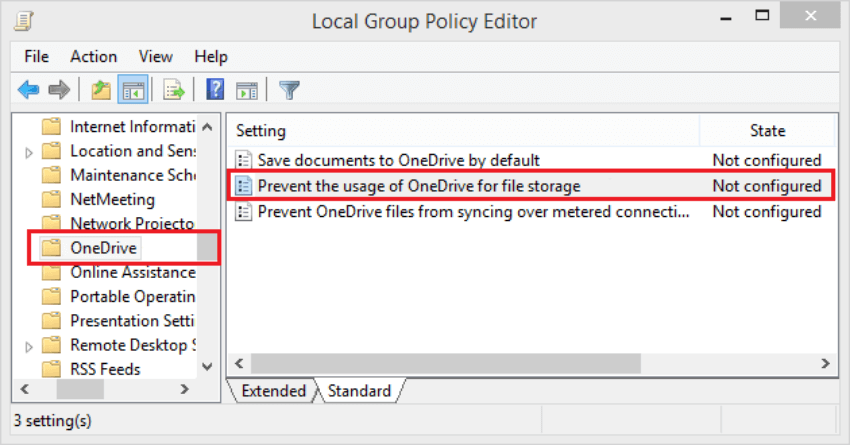
In your computer search, type gpedit.msc and press Enter.
In the left pane of the local Group Policy Editor, follow the path:
Computer Configuration - Administrative Templates - Windows Components - OneDrive
Double-click the “Prevent the usage of OneDrive for file storage” setting in the right part of the window, set the value to "Enabled." Then click "OK".
This will completely block access to OneDrive.
To show OneDrive again change the policy to "Not Configured" instead of "Enabled".
If you have already used OneDrive on your computer at some point, it would be a good idea to delete the application folder as well.
C: \ Users \ Username_One \ OneDrive
The folder contains the OneDrive files and deleting it will not delete them from the cloud if your account was logged out.





