PDF files are extremely useful for viewing your work. Although there are too many free applications for converting to FDF below we will show you how to quickly create PDFs from other documents in Windows 10 using the tools you already have.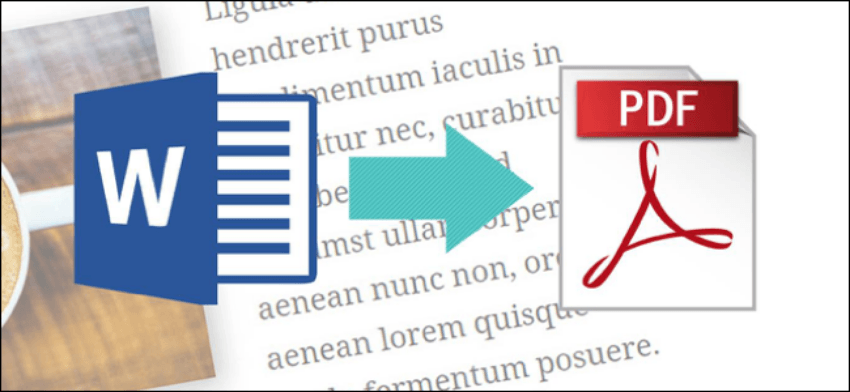
Creating one archivey PDF on Windows is extremely easy, regardless of whether you want to create a text document, with images, or a PDF for viewing a web page. Let's see how you can do it:
Create PDF with the Windows 10 Embedded PDF Printer
Windows 10 has a built-in program εκτύπωσης που μετατρέπει έγγραφα σε PDF. Είναι εξαιρετικά εύκολο στη χρήση. Το μόνο που έχετε να κάνετε είναι ξεκινήσετε μια εκτύπωση όπως το κάνετε συνήθως αλλά αντί να επιλέξετε τον εκτυπωτή σας, επιλέξτε τον ενσωματωμένο εκτυπωτή της Microsoft.
For example, you want to convert a text document to PDF. Start by selecting the "Print" command in any application you use.
Then you will change the printer. When you select the Microsoft PDF printer, go ahead and print it by pressing Print or printing.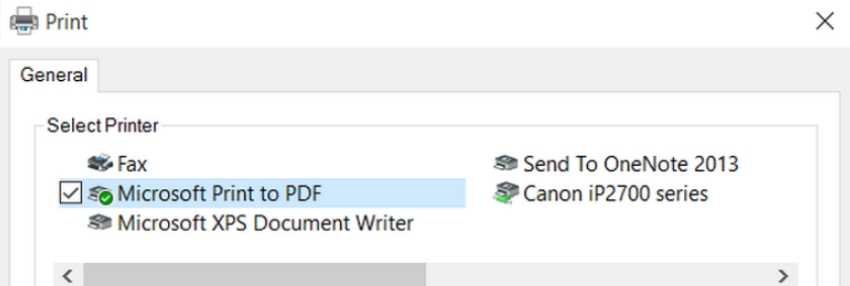
Windows will open a "Save As" window to name and save your new RDF. Give your new file a name, select the storage location and click "Save".
Tip: If you have a lot of documents you want to add to create a single RFDF, you can do it using File Explorer.
Select all the files you want to add, right-click on any of them and select "Print."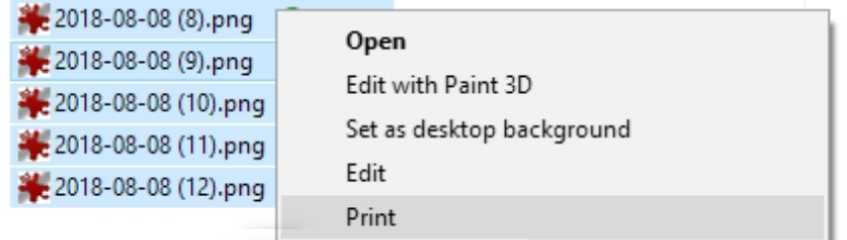
The order of documents (or images) displayed in File Explorer will be the order that will be displayed in your PDF. If you want them in a different order, rename your files (a good solution would be named in 1,2,3,4,5 .docx).
What is Portable Document Format?
Then make sure you select "Microsoft Print To PDF" from the list of available printers and click "Print" to save the PDF to your hard drive.
___________________________
Create PDF from a Word document
If you now have a Microsoft Word document and want to convert it to Portable Document Format, you can do it directly from Word rather than using the Windows Embedded PDF Printer. Converting a document to PDF with Word has better results as it maintains the layout and formatting of your document.
Open the Word document and click "File." Click "Save As".
Give your file a name, select "RDF" from the drop-down menu and click "Save". ______________________________
______________________________





