Everyone at some point will find themselves with a damaged hard drive in their hands. Here's what you can do to at least save your data.

The hard drive is not dead with the advent of SSDs. It lives and reigns and is in fact the most recommended for large servers and cloud systems. In addition, there are many personal computers that have at least one hard drive with personal data installed.
The problem when these drives fail, it's just your personal data that you can't get back, even if you pay.
Photos, video, years worth of work is nowhere to be found except on your broken hard drive. All other data, such as programs, videos and music, etc. can be found again, although recovering them will cost time and possibly money.
From time to time we have shown you with our articles what you can do at the software level to recover your data from a failed hard drive.
Articles such as:
But if the software tools can't do anything, then let's go a step further and see in this guide what you can do, provided of course you have a little hardware experience, since we'll get inside your computer and we'll grab a screwdriver.
External drive: Check the case and cables

When your external hard drive fails, it may not be the drive itself but the connection to your computer. External drives are more prone since there are external cables, easily accessible and at risk of being pulled suddenly.
Before opening any material, be sure to discharge static electricity from your body, i.e. ground yourself. Touch some unpainted metal that touches the Earth, like plumbing pipes, or the ground from a socket outlet, or railings, or whatever you find.
Remove the hard drive from the external of the case and use an IDE/SATA data cable and a power connector to install it internally in your desktop computer.
If your operating system sees the disk and it works normally, then the case or the communication cables are to blame.
Internal drive: Check all cable connections

Sometimes, it's not the drive that's failed, but the connection of the cables that connect the drive to the computer's motherboard.
So first remove all electrical current from your computer as follows: turn off your computer, unplug it, press and hold the on-off of the computer although it is without power in order to empty its capacitors and open its side cover. Again ground your hands before touching anything inside the box.
Locate the problem drive, make sure the data and power cables are firmly connected at both ends.
If there are other places for connecting disks on your motherboard, change its place. If there is another power plug available from your power supply that is not on the same cable line, change that as well.
After making sure the connections are OK, restart the computer. If you have a desktop computer, you can leave the case open, but stay away from the inside.
If the disk works, either the connectors did not fit well, or the port on the motherboard is problematic.
Is your disk spinning?
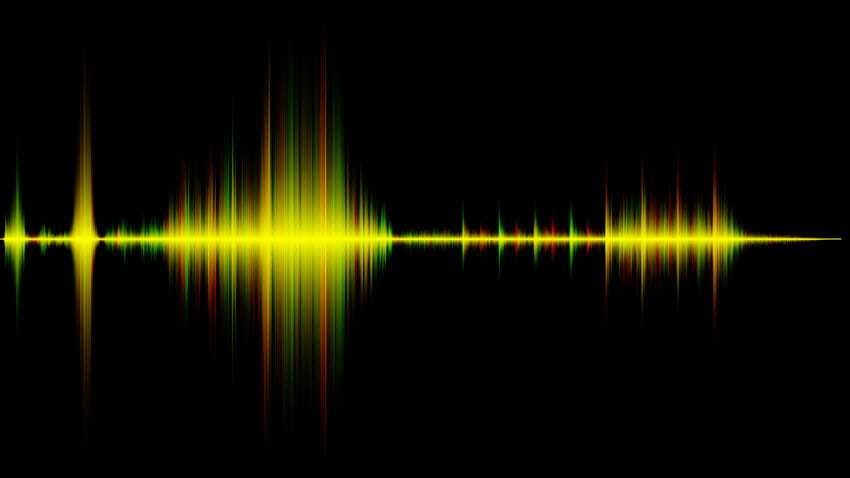
Listen to your hard drive!! Does it make any sound or is it completely dead? Does it rotate or not? What exactly does it sound like? Compare your sound with the hard disk sound list provided by NorthWind and by Data Cent. This will help you diagnose the type of damage.
The damage can be either internal or external. A clicking sound, for example, indicates that the head may be malfunctioning, i.e. internal damage. A completely dead drive, on the other hand, could be due to a faulty printed circuit board (PCB), which would be external damage.
Does Windows recognize your hard drive?
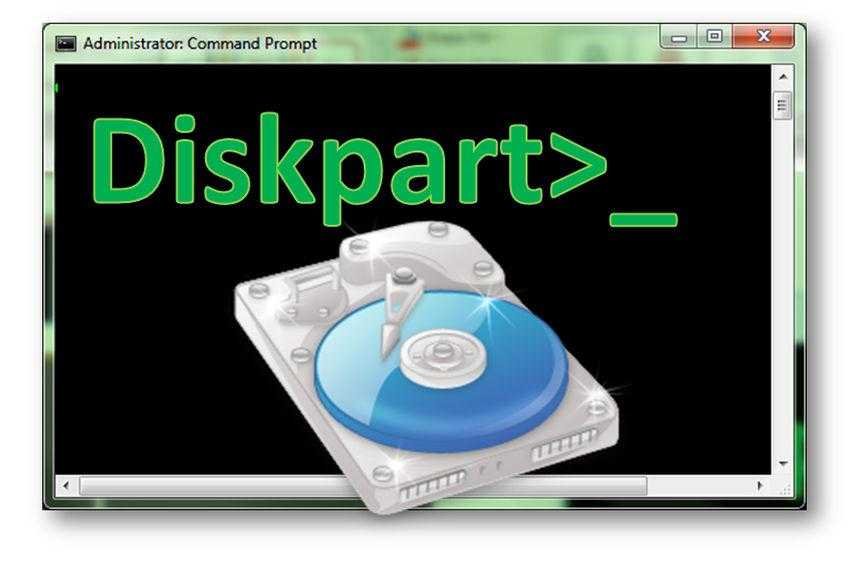
Sometimes, you can hear your drive spinning, but it never shows up in your operating system. To determine the type of damage, try manually checking if your computer recognizes the drive.
Boot into the BIOS in case your hard drive is the primary drive and your computer won't even boot. After turning on the computer, enter the BIOS by pressing the corresponding key for your machine (it can be Del , Esc , F2 or F10 ).
If you are running UEFI BIOS, a failed boot should automatically send you to a recovery page. In this case, click Troubleshoot > Advanced options > UEFI firmware settings, and then click Reboot to boot into BIOS.
Inside the BIOS, browse through the available menus to find where it says what types of drives are connected to the computer. You should find these information in the Advanced menu, but you may also find them indirectly in the startup settings.
If the problem disk is not your primary disk, try to see if you can see it with Windows diskpart. How-to instructions from here.
If Windows recognizes your drive, but it doesn't show up as an accessible drive, chances are Windows only recognizes the PCB, but the drive itself is damaged (internal damage).
In other words, if the drive is recognized in any shape or form, chances are the PCB is working and replacing it won't fix the hard drive!
PCB board

Technically, the external PCB is relatively easy to replace. However, we strongly advise you not to change the PCB yourself. It's not that simple.
Unless your hard drive is ancient, the PCB and drive use a unique microcode to communicate. If you replace a drive PCB that requires this microcode to boot, you may permanently destroy your data.
In accordance with Datarecovery.com, experts can “copy, rewrite, or repair the microcode using advanced latest technology equipment. "
Sticky head

When the drive is spinning and recognized by the operating system, but not showing up in Windows, meaning you can't access it, usually no software recovery tool can help you.
A common mechanical failure is a stuck head. There are various voodoos and tricks on the market here that are inexpensive, have a low success rate, but there is some hope.
All of the methods below aim to unstick the head. However, if you have any idea how a hard drive works, then all of these methods should give you chills!
The proposed solutions are the following:
- Shaking the unit while of course it is not working,
- Striking the unit on a hard surface while it is not operating,
- Exposure to dry heat in the oven
- Placing it in the freezer in an airtight bag for one hour.
The idea in the last two is that low temperatures cause metals to contract and thus, the head may come off. But you're likely to cause more damage if the internal discs lose their proper seat.
There are also videos online that show how to remove the drive cover (requires stortz screwdrivers) and then manually turn the internal drive to pop off the head.
If you have a problem hard drive that you don't care about its data you can play and gain experience. However, if the hard drive contains valuable data for you that you do not have in a backup, DO NOT do it. Better to send the disc to the experts.
Advisory
If any of the above questionable methods work and you manage to read the disc again, don't waste your time and make a backup IMMEDIATELY. The fix will be temporary!
Even if the disk looks stable in its performance, do not trust it. Better to invest in a new one.





