Windows 10 and 11 have the Windows Backup application integrated, or for those who have Greek “Windows Backup Program”. See how you can work with him.

The Windows Backup app appeared in Windows 11 in May 2023 and on Windows 10 in August 2023. It basically backs up your computer to the cloud, and will save you from a difficult situation if something happens to your machine.
Η backup data to the cloud means you make a copy of your files and settings in a completely separate location from your site. In this way, if something happens to your computer, or even to your premises, such as theft, fire, flood, etc., you can restore your data from the remote backup and avoid losing your documents, photos, videos and other files.
The latest versions of Microsoft's modern operating systems, Windows 11 and Windows 10, come with a new application called Windows Backup. It's designed to make backing up and restoring your data easier and faster, but it doesn't replace the old (Windows 7) backup and restore feature that's still available in Windows.
You shouldn't get confused here! Windows comes with two applications for backup. The one we present today and a second one located in Settings > Update and security.
Windows Backup helps you restore your data when you reinstall your operating system or when you install Windows on a different computer.
How to find Windows Backup
Depending on your operating system, Windows Backup takes a slightly different approach. For Windows 10 and 11 the easiest way to open this app is to search for it. Go to the search and write according to its language:
- English : Windows Backup
- Greek : Windows Backup Program
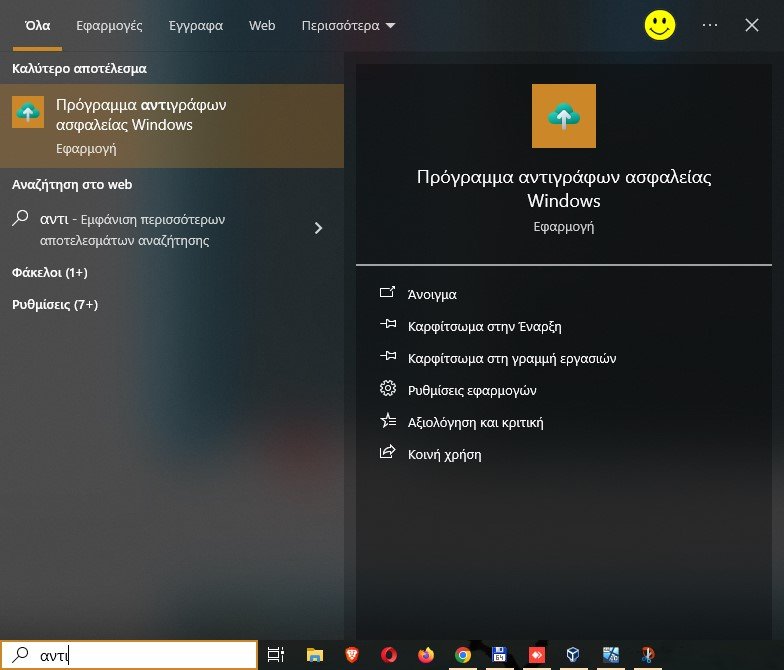
Alternatively, you can search for it from the list of your applications. Open the menu Start and click the Windows Backup shortcut in the list of applications or the Windows Backup shortcut.
Once you open it, you should see the new Windows Backup app from Windows 10 and 11, which should look like this:
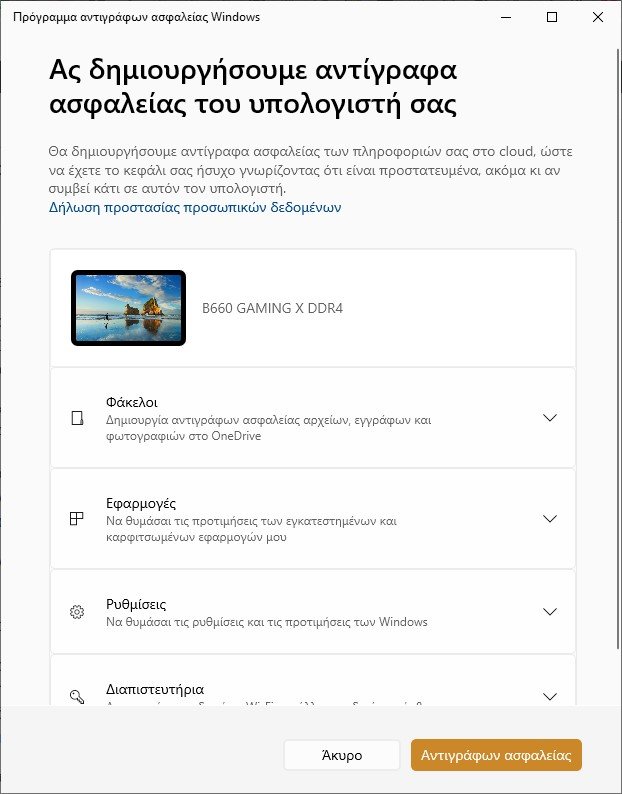
What Windows Backup can save
Windows Backup can back up to:
-
Folders: These are the folders associated with your profile, namely: Desktop, Documents and Pictures. Windows Backup stores them in OneDrive cloud storage. However, the application will not backup any system files and does not allow you to add custom locations (other folders) to the backup.
-
Applications: The Windows Backup application will create a list of applications installed on your computer, both from third-party manufacturers and from the Microsoft Store. When you restore the backup, you will find all their shortcuts as you had them in the Start menu. In case restore apps available through the Microsoft Store will be automatically reinstalled, while for those outside of that you'll only get shortcuts with links to their websites. You will need to reinstall them manually.
-
Settings: Windows Backup will save your settings, such as accessibility settings, preferences, etcpricelanguage settings and the dictionary, personalization and other Windows settings.
-
Credentials: It is about Wi-Fi networks and their codeς accesss that you have logged in to and saved on your computer.
Work with Windows Backup

To create a backup, click the “Backup” button (we assume the word Create is also there, but it probably wasn't on the button) in the lower right corner of the window.
Once the backup process starts, there is nothing else to do. Just wait for it to finish and then you can close the app. When you reinstall Windows or when you install a new Windows 11 or Windows 10 PC, you'll be able to choose to restore the backup you just created.
Limitations of Windows Backup
Windows Backup cannot create full backups of your computer. It can only back up some personal files, some settings, and some apps.
Unfortunately, it won't create copies of Windows or clone your apps. In other words, if your computer crashes or the files on it get corrupted, you'll need to reinstall Windows, and you can only restore your data from Windows Backup during the installation process.
If you want to create a full system backup, you will need to use the feature called Backup and Restore (in Greek “Backup” found in Settings > Update and Security), which is still available in Windows 11 and Windows 10.
Windows Backup only works with Microsoft OneDrive. If you don't have a Microsoft 365 subscription and enough OneDrive storage, you can't use it to back up your data.






Lots of useful information Congratulations!!!