Do you suspect that your computer is not as you left it? Here are 4 ways to tell if someone is spying on your computer!

Has anyone secretly used your computer? What have they looked at? Your laptop is not where you left off. Your office is a mess. Almost everything you do leaves a mark on the computer. You just have to know where to go to find these items.
Knowing where to look can drastically reduce the time it takes to find the culprit. See how to find out if someone was on your computer without your permission.
1. How to see which files were opened on your computer
Most users should know how to view your recently opened files. By checking them, you can see if anyone else has opened any file without your knowledge.
Windows has introduced this feature as an easy way to reopen files you've worked on or viewed. It is especially convenient if you work as a secretary or with data files in general. But you can also use this feature to check if someone else has access to your files.
Ανοίξτε απλώς την Εξερεύνηση αρχείων και πηγαίνετε στην "Γρήγορη πρόσβαση" ή πατήστε το πλήκτρο Windows + E. Στην Γρήγορη πρόσβαση μπορείτε να δείτε τι έχει ανοίξει, επομένως αναζητήστε οτιδήποτε δεν το έχετε ανοίξει εσείς.
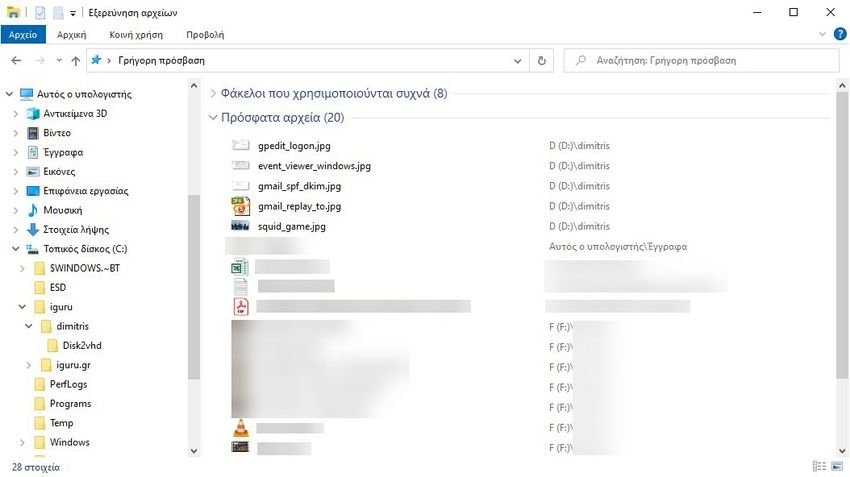
Εναλλακτικά, μπορείτε να ελέγξετε τα αρχεία που έχουν ανοίξει σε μεμονωμένες εφαρμογές, από το μενού τους. Αρκετές από αυτές δίνουν την δυνατότητα να δείτε τα "Πρόσφατα" αρχεία. Για παράδειγμα αν πιστεύετε ότι κάποιος παραβίασε μια παρουσίαση PowerPoint που κάνατε, ελέγξτε τα "Πρόσφατα" σε αυτό το program.
2. How to check recently modified files
Anyone can delete recent activity from your machine, κάνοντας απλώς αριστερό κλικ στο "Γρήγορη πρόσβαση > Επιλογές > Απαλοιφή ιστορικού εξερεύνησης αρχείων". Εάν η πρόσφατη δραστηριότητά σας έχει διαγραφεί, αυτό είναι τουλάχιστον ένα σημάδι ότι κάποιος έχει χρησιμοποιήσει τον υπολογιστή σας.
But how do you know which folders are open?
Go to File Explorer, mark one of your disks on the left, e.g. C: and then in the search box on the top right modification date: (if you have English write datemodified :) and press Enter.
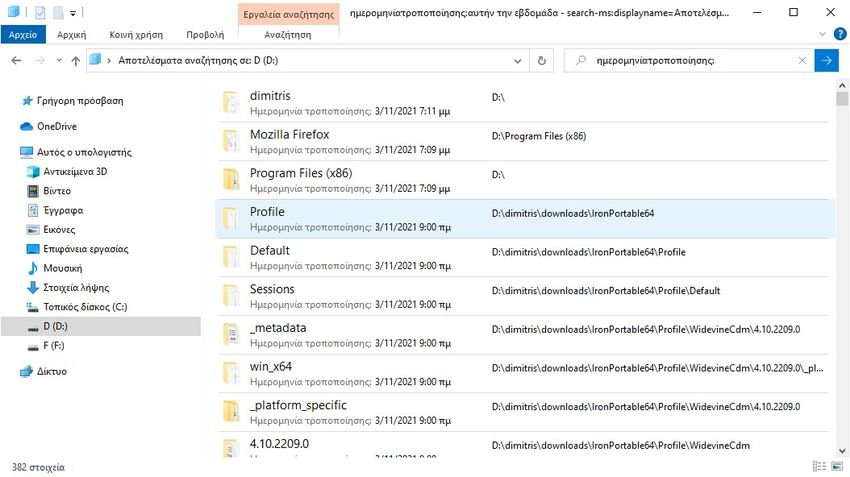
Μπορείτε να κάνετε πιο συγκεκριμένη αναζήτηση, κατά εύρος ημερομηνιών, πατώντας το "Αναζήτηση" από το κεντρικό μενού της Εξερεύνησης αρχείων και μετά ανοίγοντας ένα αναπτυσσόμενο μενού στην ενότητα "Ημερομηνία τροποποίησης", που βρίσκεται στην επάνω αριστερή γωνία του παραθύρου σας. Κάνοντας κλικ στο "Σήμερα" θα καταλάβετε τι άλλαξε σήμερα, αλλά μπορείτε επίσης να επιστρέψετε και έναν ολόκληρο χρόνο πίσω.
You will see a list of files that have been accessed, but only if something has changed. Hopefully you are lucky enough that your computer automatically saved an item while the spy had it open. Check the times listed and limit them for when you were away from your device.
3. Check your browser history
Everyone knows that you can easily delete the browsing history from your browser. But if someone used your computer in a hurry, they might have forgotten this step.
Google Chrome has the largest market share, so it is very likely that it was used by anyone who spied on your computer. Click the vertical dots in the upper right corner, then click record and see if something goes wrong.
However, do not block other browsers. If your computer has Edge, press Ctrl + H at the same time to go to history. Firefox users should click on the menu, followed by History> Manage History.
4. How to access Windows 10 login events
You want to know if someone else has access to your computer, but the simple methods have not yet worked. Fortunately, you can delve deeper into your computer for further information.
Windows 10 automatically detects login events, which means that they mark every time you log in to your device. So how do you control that? And once you find the log, how do you interpret all these weird codes that seem to make no sense?
Αναζητήστε το "Προβολή συμβάντων" (Event Viewer) και κάντε κλικ στην application. Μεταβείτε στο "Αρχεία καταγραφής των Windows > Ασφάλεια". Θα δείτε μια μακρά λίστα δραστηριοτήτων, οι περισσότερες από τις οποίες δεν θα έχουν πολύ νόημα για εσάς, εκτός εάν γνωρίζετε καλά τους κωδικούς αναγνώρισης των Windows.
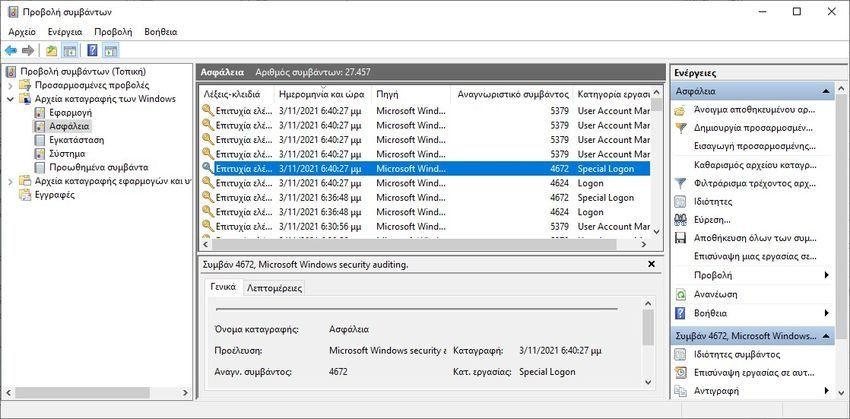
Αυτό που πρέπει να προσέξετε είναι το Αναγνωριστικό συμβάντος "4624", το οποίο καταγράφεται ως "Logon" (Σύνδεση). Το "4672" σημαίνει "Special Logon" (Ειδική σύνδεση), το οποίο μπορεί να δείτε σε συνδυασμό με μια τυπική σύνδεση. Αυτό υποδεικνύει μια διαχειριστική σύνδεση. Το "4634" εμφανίζεται όταν ένας account disconnects from your computer.
Μπορεί να είναι δύσκολο να εντοπίσετε αυτούς τους κωδικούς, αλλά μπορείτε να τον περιορίσετε χρησιμοποιώντας τη λειτουργία "Εύρεση...", στο μενού "Ενέργειες" στα δεξιά.
Εάν γνωρίζετε κάποια στιγμή που ήσασταν μακριά από τον υπολογιστή σας, μπορείτε είτε να κάνετε κύλιση στο αρχείο καταγραφής, είτε να χρησιμοποιήσετε Φίλτρα. Μεταβείτε στις "Ενέργειες > Φιλτράρισμα τρέχοντος αρχείου καταγραφής..." και, στη συνέχεια, χρησιμοποιήστε το αναπτυσσόμενο μενού κάτω από το "Καταγράφηκε".
Click on any individual log file to learn more details, including the account you are logged in to. This is useful if you think someone has used your computer but not your system.
How to enable login control in Windows 10 Pro
The Home edition of Windows 10 controls connections by defaultchoice. However, the Pro version may require some tweaking.
Αποκτήστε πρόσβαση στο πρόγραμμα επεξεργασίας πολιτικής ομάδας πατώντας ταυτόχρονα τα πλήκτρα Win+R και γράφοντας "gpedit.msc" το πράθυρο της εκτέλεσης που θα εμφανιστεί. Στη συνέχεια, μεταβείτε στη Ρυθμίσεις υπολογιστή > Ρυθμίσεις των Windows > Ρυθμίσεις ασφαλείας > Τοπικές πολιτικές > Πολιτική ελέγχου > Έλεγχοι συμβάντων σύνδεσης.
Πρέπει να επιλέξετε τα "Επιτυχία" και "Αποτυχία" για να καταγράψει επιτυχημένες και ανεπιτυχείς προσπάθειες σύνδεσης.
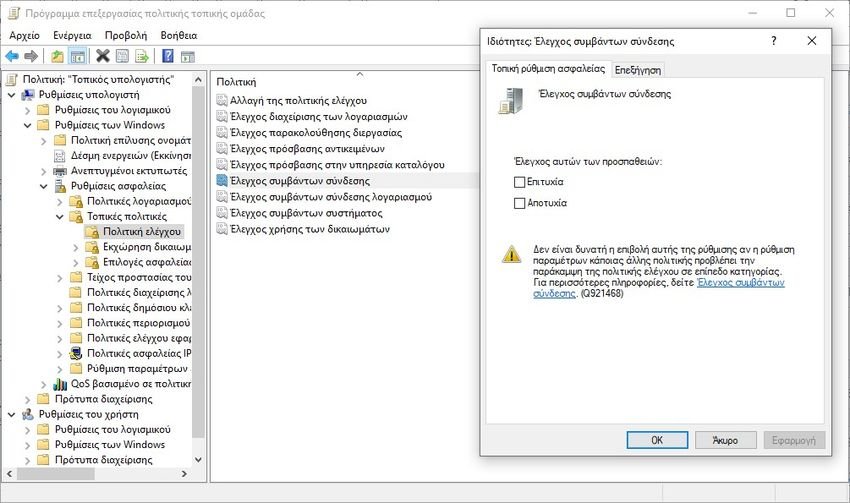
After doing this, you can perform future checks using the aforementioned method through the Event Viewer.
How to stop others from using your computer
How can you stop others from accessing your computer? If it's a work computer, you may have to wonder why it bothers you, but if it's your property, it's your right.
The most important thing is to create a strong password for your account. Make sure it is not predictable. Do not write it anywhere. And every time you leave your office, press Win + L. It is one of the best ways to lock your computer and make sure that no one can spy on your activities.





