Google Chrome usually remembers your browsing history. You can, however, stop this if you set it to always open in incognito mode.
See how you can set up Chrome for private browsing.
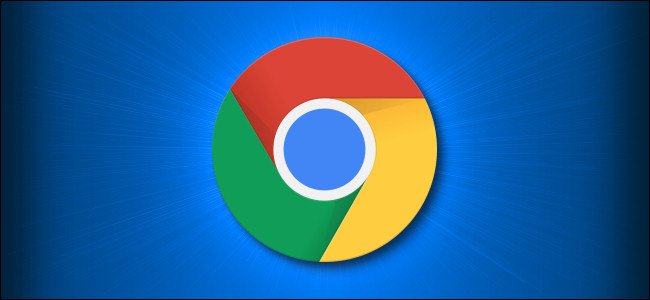
What is incognito mode?
Anonymous browsing is a private browsing feature in Chrome. When you use it, Chrome does not store your browsing history, cookies, website data, or any other information you type on forms between sessions. A session ends when you close all open Chrome windows. Downloads and bookmarks are still saved unless you delete them manually.
It is important to know that anonymous browsing does not prevent you from browsing third parties on the Internet. These include Internet Service Providers (ISPs), any organization you visit (such as a school or office), or websites such as Facebook, which track your web-based activities through your IP address.
How to always start Google Chrome in incognito mode in Windows 10
To start Chrome in incognito mode by default, you must add a command prompt to a shortcut that starts Chrome. Although it may sound scary, in reality it is not that difficult to do.
First, find the shortcut you use to launch Chrome. It can be located at Start menu or on the line work or in desktop your. Right-click on the Chrome icon, then in the pop-up window, right-click on “Google Chrome” and select “Properties”.
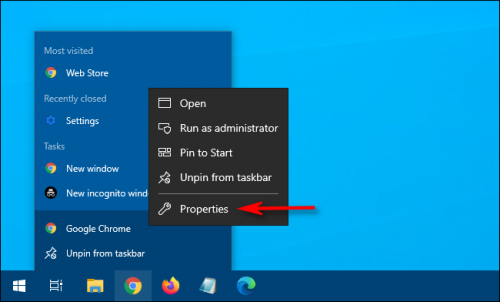
A properties window for the shortcut appears. On the "Shortcut" tab, locate the "Target" text field.
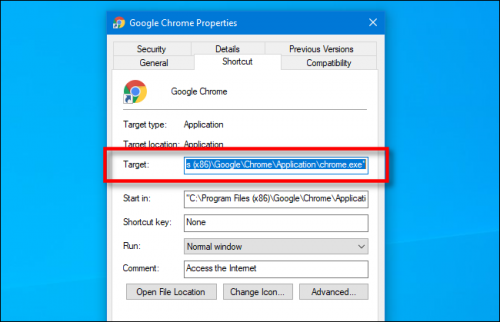
The Target box will contain something similar to the following:
"C: \ Program Files (x86) \ Google \ Chrome \ Application \ chrome.exe."
This is the path to the Google Chrome application that runs each time you click the shortcut.
You will modify the contents of the Target box by adding something at the end. Click the text field and place the cursor at the end of the path. Press the space bar, then type "-anonymous browsing" at the end of the path in the text box.
The Target box should now contain the path to the Chrome application in quotes and the text you just typed, as shown in the image below.
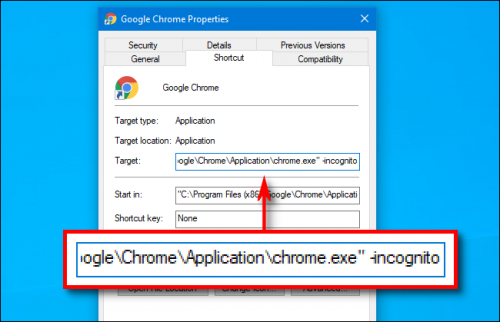
Click "OK" to close the Properties window. If you click on "Apply" you may receive a warning. Ignore it and click "OK".
The next time you open Chrome from this shortcut, it will automatically start in incognito mode.
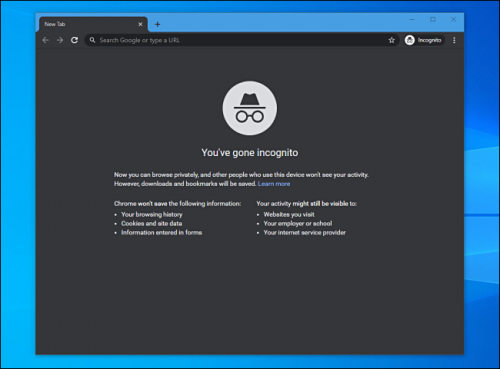
Note that Chrome will only start in incognito mode if you start it from the shortcut you just modified. When you're done with your session, make sure you have all your Chrome windows open.
If you're having trouble starting Chrome from the shortcut you modified, check again that you did not enter anything wrong in the Goal box. If it still does not work, remove or delete the shortcut, create a new one, and then try modifying it again.
How to remove incognito mode
If you want Chrome to restart in normal mode, you canslowset the option “-anonymous browsing” at the end of the path in the Target box. You can also simply unpin or delete this Chrome shortcut and create a new one.





