You can very easily take a screenshot from a YouTube video without any third-party extension. The solution is to use Firefox.
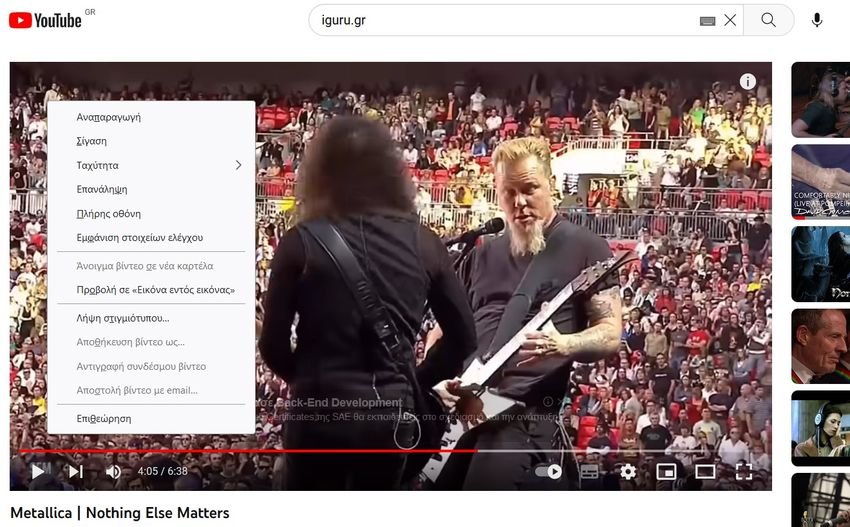
Η λήψη A perfect screenshot is simple for still images, but for a screenshot of a YouTube video things are different. If you pause a YouTube video then the red timeline bar and various control buttons appear at the bottom of the video.
Of course you can take a screenshot of the entire screen and then start cropping the image, but the end result will either contain the YouTube buttons, or the image will be cropped. To get a full, perfect frame from your video you'll need more than the Snipping Tool.
There are several third-party screenshot utility extensions. Like if you are a user of Chrome or Microsoft Edge or other Chromium-based browsers, you can use it YouTube Screenshot extension.
We will recommend that you simply use the Firefox browser. It has a native screenshot utility, which allows you to take a screenshot on a by clicking here. No extension required.
And what's more, it allows you to take a perfect screenshot of a YouTube video without any elements control reproduction and other overlays or advertising. Let's see how.
Step 1: Launch Firefox and go to the YouTube video.
Step 2: Pause the video at the point you want to take a snapshot.
Step 3: Right click twice on the video, then click Take Snapshot… from the menu
Step 4: Firefox will ask you to tell it where you want to save the photo file. By default, it will be called “snapshot.jpg”, so if you take multiple snapshots, you will need to rename each one.

Note: If you right-click the video just once, you'll get the standard menu options like Loop and Copy Video URL. So make sure you right click twice to get the Take Snapshot option shown above.





