A damaged SD card is perhaps the worst nightmare of a photographer. All the stunning photos can be lost forever because some 1 and 0 bits are in the wrong place !!!
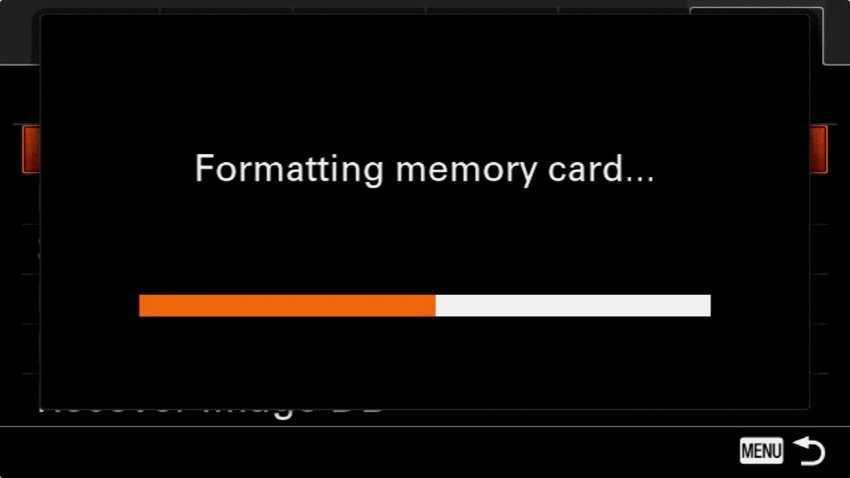
Although you may be able to retrieve your photos from a corrupted SD card, you definitely do not want to be in this state, which means you need to know how to format them properly.
It also means working with a high-quality SD card. Buying a cheap, non-branded card is unjustified, especially if you store unique files that you can not find somewhere on the Internet, like your personal photos. There is no excuse for not using the best card.
Delete VS Configuration
When the SD card of your camera is full, you will most likely be tempted to see it from your computer, delete some photos from it, and then re-install it on your camera, ready for download. Do not do it!
Simply deleting files from an SD card is a bad idea for the reasons:
- Any additional functionality (or use, if you prefer) increases the likelihood of data corruption.
- Deleting some photos is a very slow way to get space on a card.
- SD card performance is downgraded using.
Instead, it would be better to format your SD cards when they are full (or whenever you can). Formatting wipes and cleans the card and at the same time resets the digital camera folder structure (DCIM). And it does so without the downsides of simply deleting the files.
Save and make copies security of your photos
First of all, don't format an SD card that contains photos that you haven't backed up somewhere else. Remember, when it comes to data security, that one copy is not enough and it would be good to always have two or more.
We recommend that you import your photos to a computer via a proletterof tourof photos and at the same time in one cloud storage provider such as Dropbox or Google Drive etc (Don't use Google Photos because this service squeezes photos to save space and you lose their original resolution). This way your photos are well organized and, even if something happens to your computer or external drive, they are safe in the cloud.
Reformat the SD card in the camera
Once you're sure that you have backed up all the photos on your SD card and the backups are fully created, then you can configure the card.
There are other ways to format SD cards and unless you do something fancy (like try to change the format or add partitions or do anything else weird) they will all work just fine. But the usual ones tips from most photographers and every camera manufacturer is that the best way to format an SD card is to do it with your camera, rather than your computer, to minimize anything going wrong. It's also the fastest and most convenient way since you don't need to involve any additional software.
So, with modern operating systems, you can format an SD card, but our advice is to follow the manufacturer's recommendations and do with the camera (do nothing but make it up).
The configuration process varies slightly from camera to machine, but in general, it should be something like this: With a Canon camera, go to Menu> Setup> Card format (Menu> Settings> Format card). Select the card you want to format and then press OK. If for any reason you have difficulty finding the card configuration option, refer to your camera user manual.





