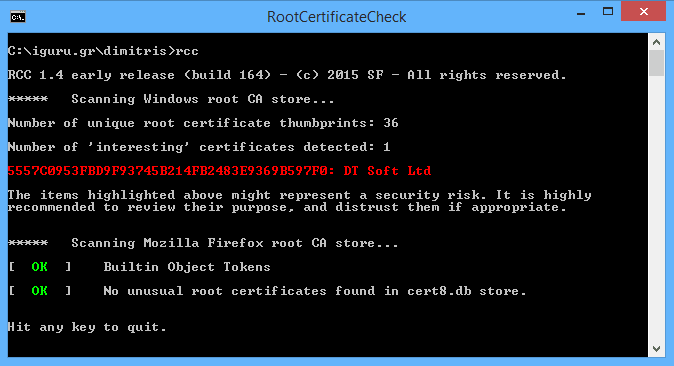Root certificates are a key building block of today Internet. They are used to verify connections as a list of trusted certificates is bundled with operating systems, such as Windows, and makes them more trusted than certificates added to your operating system by third parties.
For end users, it is almost impossible to tell which certificates are legitimate and which are not. And while it is possible to display them all in a list in the Console managementher Microsoft, we can't tell which ones are pre-existing with Windows, which ones are added by third parties, which ones are legitimate and which ones aren't, at least not at first glance.
The free program RCC it tries to help you by scanning the central (you hear it and the root) Windows and Firefox certificates on your computer and then showing you which ones you should look at more carefully.
The website of the manufacturer in questionletterhe does not reveal how he does it, and the most likely explanation is that he takes into account at least Microsoft's list of trusted root certificates and compare it to the root certificates installed on your machine.
If you want to test yourself on your computer then do the following steps. Note that the program must be run from the command line:
- Download and unzip the program. Place it in a folder on your system.
- Press the Windows key, type cmd and press enter.
- Navigate to the folder where you have placed the program using the cd command, e.g. cd C: \ iguru.gr \ dimitris etc.
- Type RCC and press enter.
The scan does not take long and the most interesting information is highlighted in red by the program. But interesting does not necessarily mean a dangerous certificate.
This means that you need to do some research to find out more about them. Although you could delete them right away, this could potentially cause some services in your system to malfunction if you do. You should first search them on Google to see which companies are behind these certificates and whether you recognize them and trust them.
Let's learn more about central certificates ....
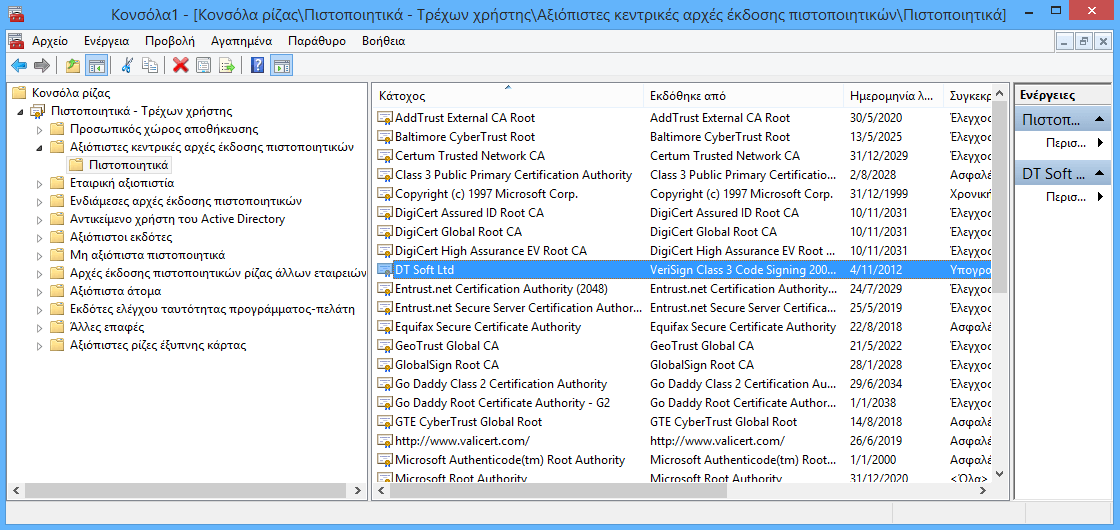
You will need to use one different program to learn more about documented master certificates. Do the following:
- Press the key Windows, type mmc and press enter.
- Select from the menu at the top: File> Add or Remove Add-ons.
- Select Certificates after the User Account, and then the Finish button.
Click OK. - Expand the certificate list and open Trusted Certificate Authorities.
- Locate the certificates your scanner has highlighted in red.
This console contains additional information about certificates, for example, the company that issues them, their intended purpose and expiration date.
To remove a certificate from the list, select it and press the Delete key on your keyboard. Before you do, however, it is best to search the internet for information about the certificate.
You may be able to locate some of them immediately, for example, if a company name exists and is used. This way you can tell right away if the certificate is still required on your system. If you no longer want to use the services or productof the company, then you can delete it.
In conclusion:
RCC is a useful program. It does not require installation and scans the Firefox system and certificates to help you identify your system certificates that you need to scrutinize to make sure they are not fraudulent.