ScummVM just reached version 2.8.0 having many new games that can run in Full HD.
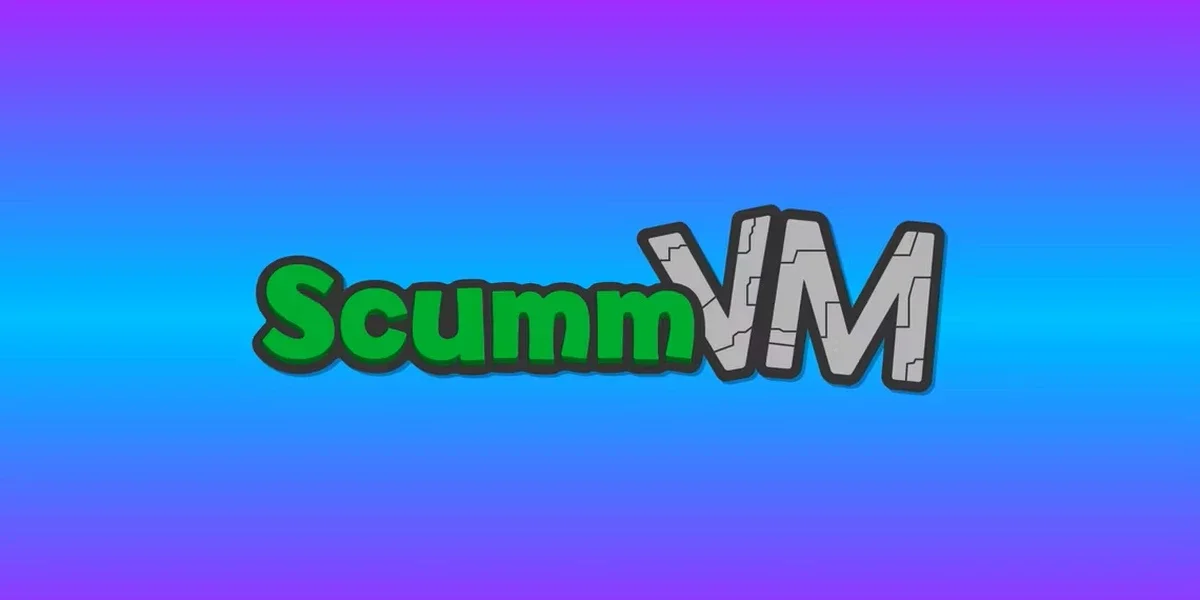
For those who don't know ScummVM is a program that allows you to run classic adventure and role-playing games, on any operating system and even if these games were not written for your system.
It is not an emulator but let's see exactly what ScummVM is which on 30/12/2023 reached version 2.8.0.
What is ScummVM
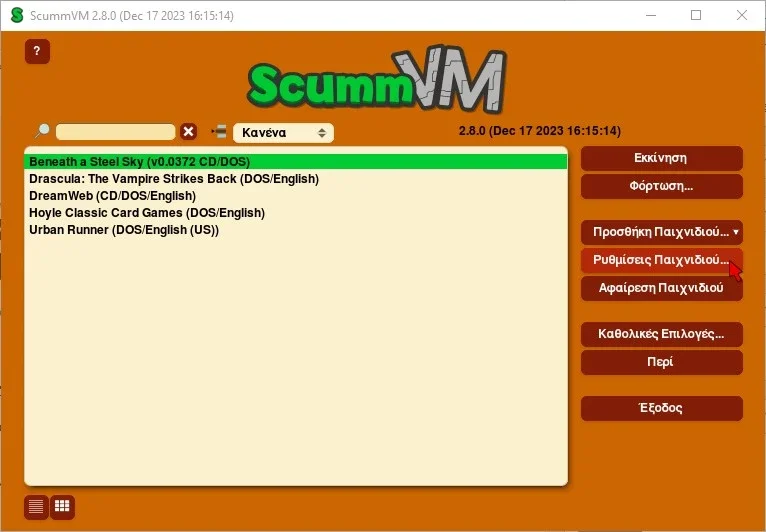
It was created by Ron Gilbert at Lucasfilm Games in the 1980s as a scripting utility and a game engine. It was originally designed to play LucasArts adventure games that used the SCUMM system. But now, it supports a variety of non-SCUMM games from companies like Revolution Software and Adventure Soft.
Now ScummVM is free software released under the terms of the GNU General Public License and essentially simulates the software of each game and does not simulate the hardware of the game engine.
Therefore, ScummVM allows the games it supports to be played on platforms different from what they were originally released for, at little or no cost (due to non-emulation of the hardware) and without the bugs that may be present in the original software.
ScummVM is a complete rewrite of the old game executables and is not an emulator
What you can play
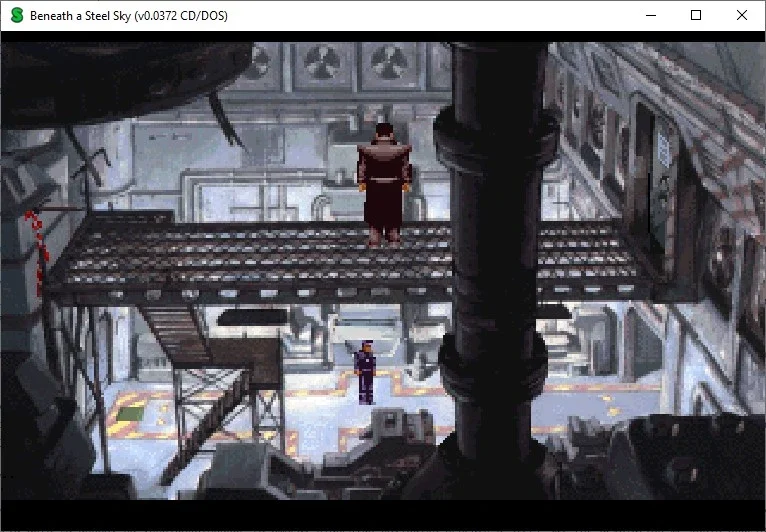
ScummVM is a program that allows you to run classic graphic adventure and role-playing games, provided you already have their data files. The difference is that you will now be playing them on a machine with better graphics and sound.
It does not provide any of the games it supports and expects the user to own the original game file in order to use the software legally. But the official site offers games that are now free and that work directly with ScummVM.
Apart from the previous games, with the new version 2.8.0 they were added a total of an additional 50 games. Here you can see the compatibility list of Scummvm with the games it can run on its platform.
Where to download it from
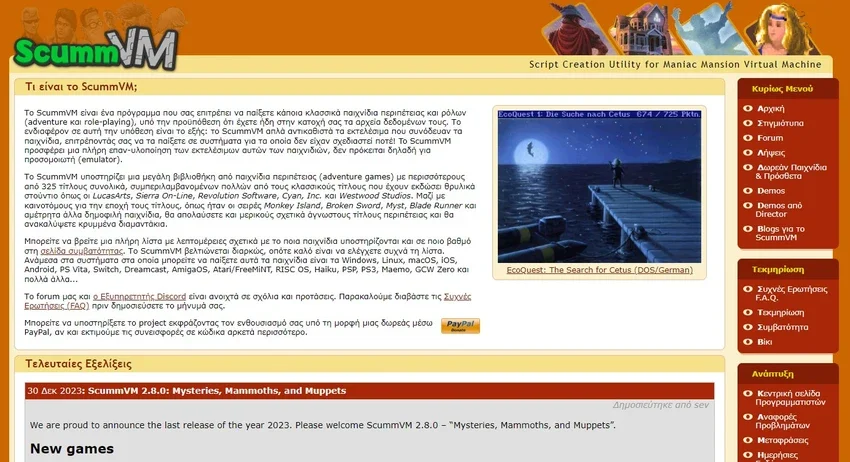
You can visit her ScummVM official website and download the version corresponding to your machine. You will find versions for:
- Windows 32bit and 64 bit (install or portable)
- Linux (Debian, Ubuntu)
- MacOS
- Playstation
- Nintendo
- Wii
- Android
- iOS
- AmigaOS
- RICK OS
- Atari
Supports the Greek language.
Install ScummVM
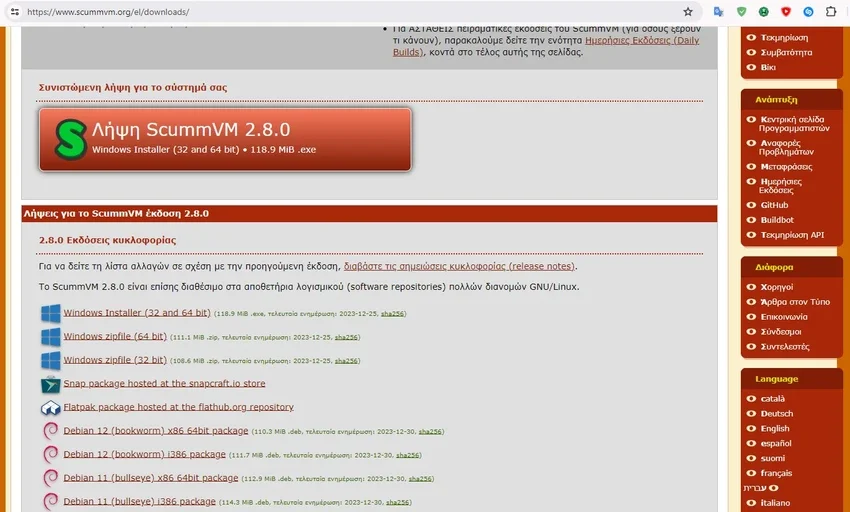
We ran ScummVM on Windows 10 and in portable form. We downloaded it, unzipped it and in the created “scummvm-2.8.0-win32-x86_64” directory we ran the “scummvm.exe” file.
Open one command prompt window as status and the main window of ScummVM.
The app works the same way on all platforms (more or less). However, some differences are expected, such as the availability of renderers and shaders and the necessary steps to install and import games from within the application.
So you can follow the steps below even if you're not on Windows, but you may also need to adapt some of the steps below based on your platform of choice.
Download games on ScummVM
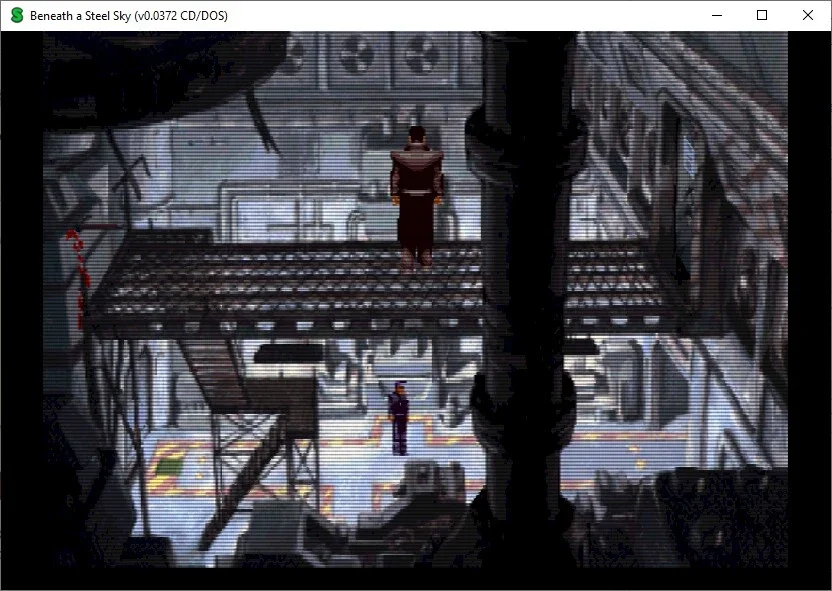
ScummVM comes bundled with several freeware titles. However, most of the games it supports are still commercially available or fall within the legal gray area of “abandonware". Therefore, you will have to enter them manually.
At first we assume that you have set all the Greek language. Otherwise go to “Global Option > GUI > GUI language” and set it to Greek (or default).
The base plan doesn't include the games, so you have to download them if you don't already own them.
For this create wherever you think a folder called Games (or whatever you want) and put there the games you have. If the official website of ScummVM, you can go to Freeware Games & Addons and from there download about 16 games and various addons.
Each one you download unzip it into the Games folder.
Now go to compatibility list page , click on any games you like and in the new page that will open explore the lInks under “Avaliable At”. You will see that many of them are available for download.
Also try her Myabandonware page where you will find several games for free due to age.
Import games to ScummVM
To import a title, click “Add Game” on the right side of the window and select the game folder.
Multiple titles can be imported in one go by clicking the “Bulk Add” button just below.
Then select the parent folder where you have all your old retro games stored in individual subfolders.
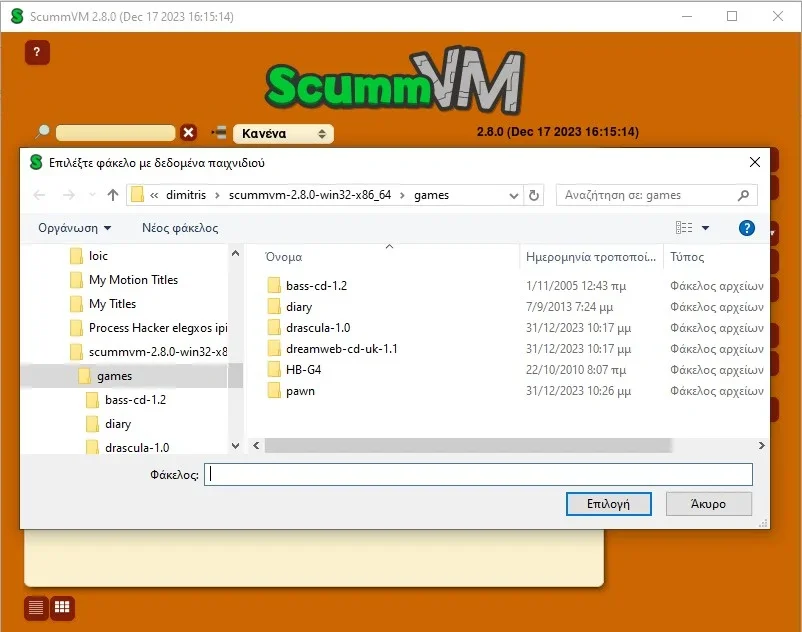
ScummVM will analyze the folder you selected, scan its contents, and ask you to import any compatible games it finds.
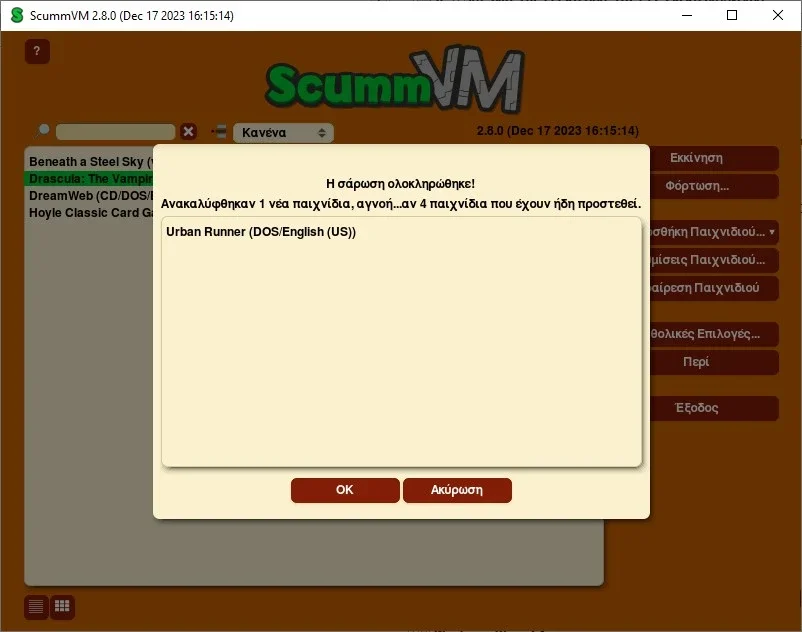
All imported playable games will appear in ScummVM's game list in bold. You can launch them by double-clicking on their title or by selecting them and clicking the “Launch” button on the right side of the window.
Supported titles that were not found (and therefore cannot be played) are grayed out.
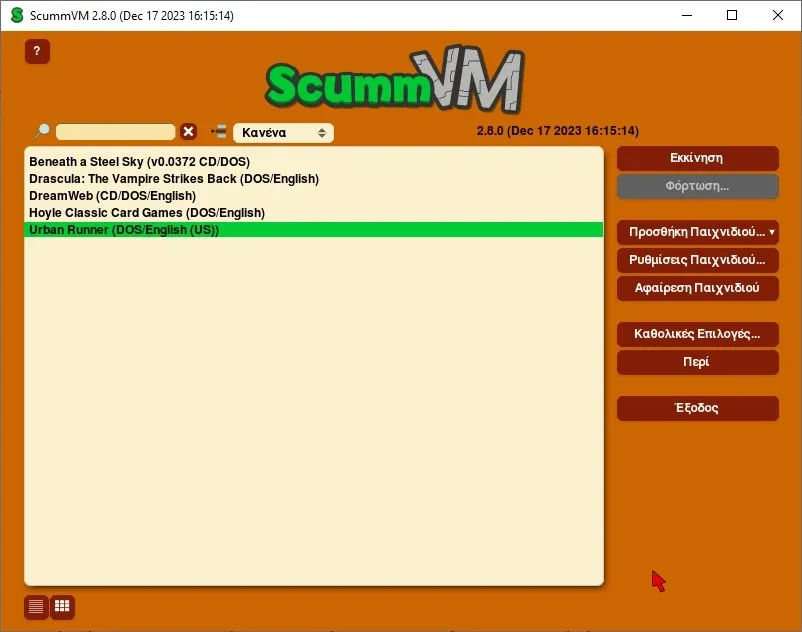
Game handling
In many games, ScummVM overrides the home menu with its own version. For example, if you're not sure how to save your game, you may need to use ScummVM's menu.
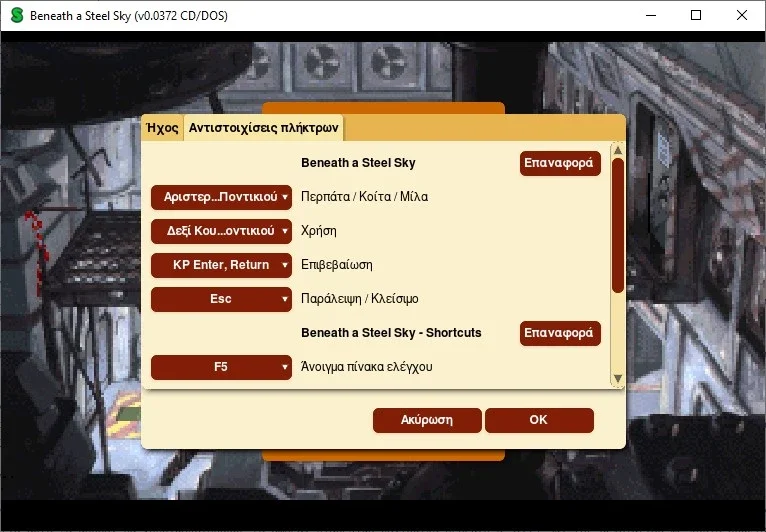
To open this menu, run the game and then press Ctrl + F5 (on Windows). Here, you can load and save, edit game options (such as volume and keyboard bindings), and return to ScummVM's main menu.
How to configure ScummVM
ScummVM offers two types of configuration: you can customize its options for all games, but you can also create individual game configurations that affect only one title.
We recommend that you configure a basic profile for all games, and you may need to modify some of them later for better results.
You'll need a benchmark to know how games played with ScummVM will look on your screen. Start one of them and pay attention to its graphics.
For this article, we'll use the free one available software Beneath a Steel Sky by Revolution.
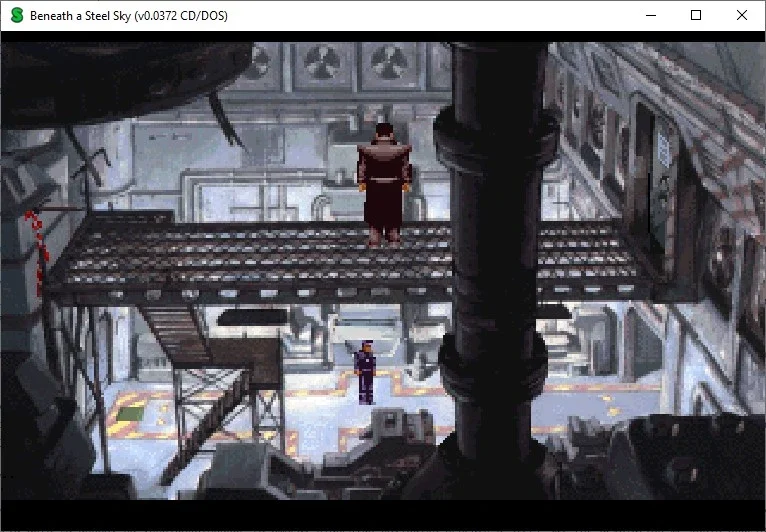
Click on “Global Options” on the right side of the window.
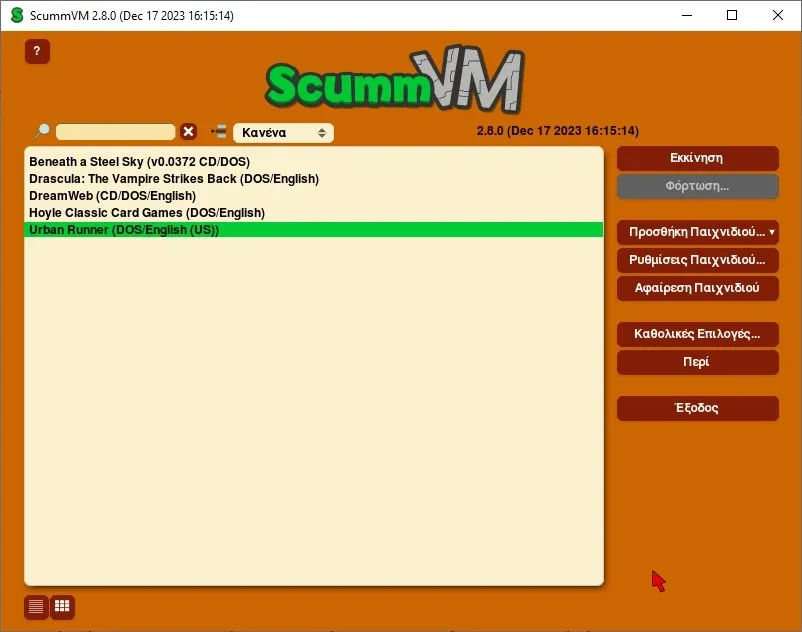
In the “Keymaps” tab you will see all the key combinations for both the game and ScummVM itself. There is the shortcut Ctrl + F5 corresponding to the main menu of the proletterof If you don't like the default shortcut, click it and bind it to another key combination.
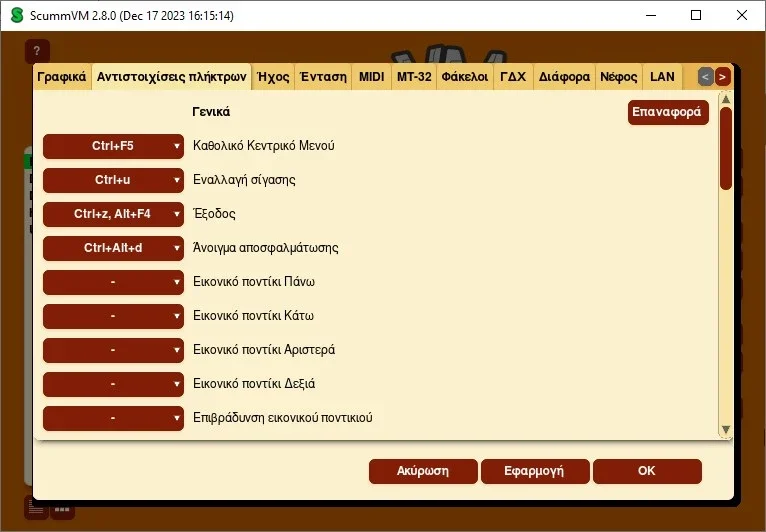
In the Audio tab and from the Text and Speech options, choose whether you prefer Speech, or Subtitles, or both for your games.
In the GDX tab (corresponding GUI but the translation is for crying), you can change the appearance of ScummVM by clicking the “Theme” button and then switching between different themes.
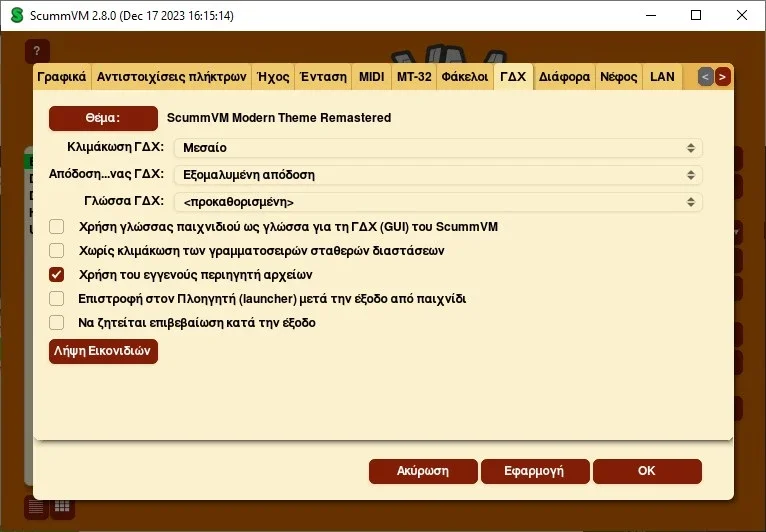
On the same page, you'll find another option that might come in handy if you like to jump from game to game.
To avoid restarting ScummVM after exiting a title, enable “Return to Browser (laucher) after exiting game”.
So far you have configured the general profile for all games. To configure the specific game do the following:
Go back to the main menu, highlight a game and select “Game Settings”
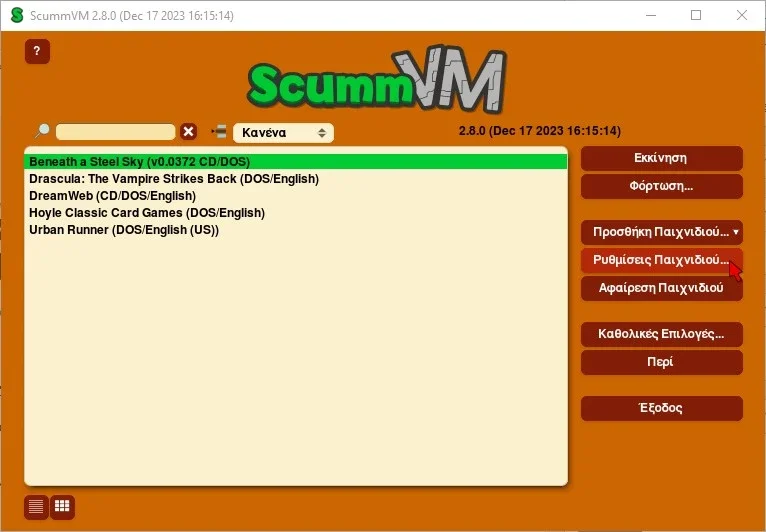
If you leave games running at their native resolution they will look very blocky, very blurry or take up less than 1/4 of the screen.
Fortunately, you can upgrade a game's graphics through ScummVM. Go to the “Graphics” tab and enable “Override global graphics settings”.
So the ScummVM game options graphics override the global settings
Since most games supported by ScummVM were created for old CRT monitors with a 4:3 aspect ratio so that their graphics would cover most of your screen without looking distorted, we suggest you try the “Fit to Window” option first (4:3 )” in “Image Stretch (Stretch mode).
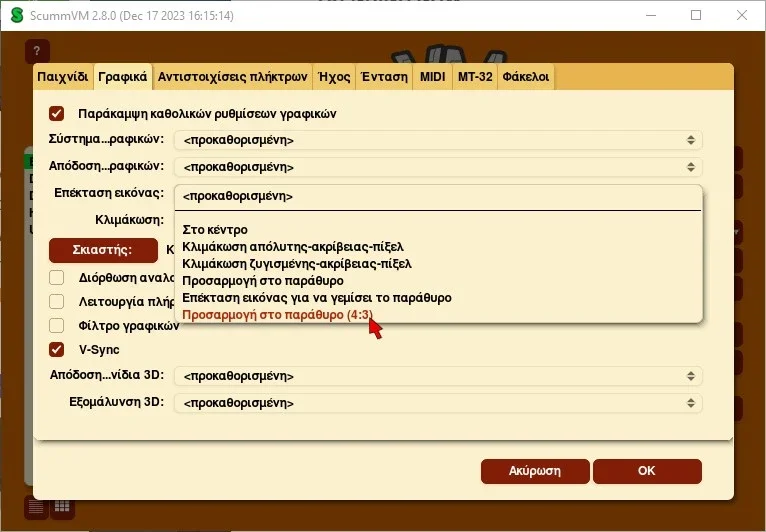
This way, regardless of the size of ScummVM's window on your screen, even when in full-screen mode, a game's horizontal and vertical aspect ratio will remain locked, with black space appearing around its graphics.
Also after each change you check how a game looks so if something goes wrong you know which parameter is to blame. Run it to see if everything is fine.
Revisit the selected game's options by going to the Graphics tab. From there, you can change the Scaler used to scale the game's graphics.
ScummVM offers several ways to scale a game's graphics. Some try to keep the original, pixelated look of a game, while others may smooth out the graphics, perhaps leading to a more "cartoony" look.
Try the options you have and decide which one you want. We chose SuperSAI.
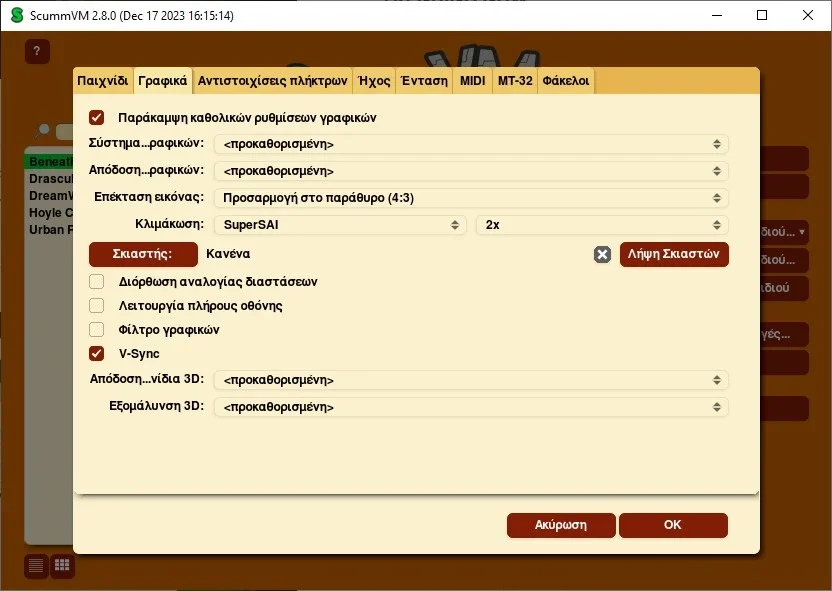
Then try playing with the Shaders. The blurring, mixing of colors and glare of old CRT monitors made graphics look less pixelated and more colorful.
You can partially replicate these looks on a flat screen through the magic of shaders.
Click on Shader and select one from the list.
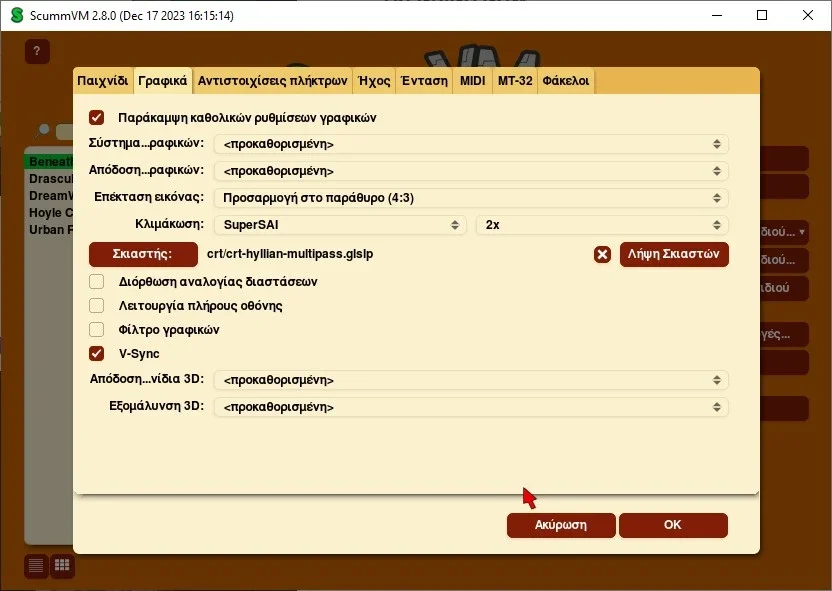
Although a shader can add artificial imperfections to a game's graphics, almost counterintuitively, the end result can look better.
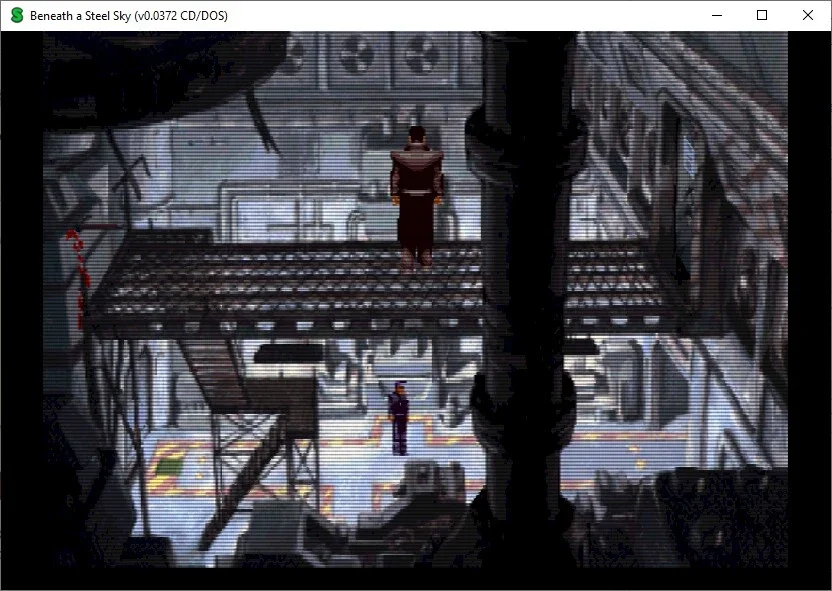
In general, try all the features that the program offers, such as “Rendering 3D icons”, when dealing with a 3D game, or “3D anti-aliasing”.
In conclusion
Although it is not as customizable as much as RetroArch, ScummVM lets you play dozens of classic games that would otherwise have been lost in your cabinets.
Even better, you can enjoy them again with upgraded graphics and sound. They may not make them look like the newest games, but for retro game lovers and those who want to remember their youth, it is the best solution.





