Web browsers allow websites to show you alerts. Έτσι σε πάρα πολλές ιστοσελίδες ειδήσεων και αγορών, θα δείτε ένα αναδυόμενο παράθυρο που σας λέει ότι ο website wants to show notifications on your desktop.
If the feature bothers you, you can turn off notifications from your browser.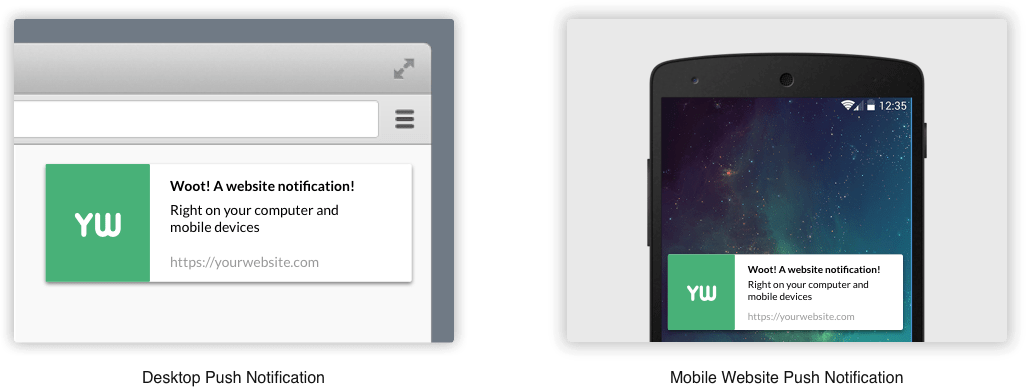
Google Chrome
To turn off this feature in Google Chrome, κάντε κλικ στο κουμπί μενού και επιλέξτε "Ρυθμίσεις".
Κάντε κλικ στο σύνδεσμο "Για προχωρημένους" στο κάτω μέρος της σελίδας και στη συνέχεια, κάντε κλικ στο κουμπί "Ρυθμίσεις περιεχομένου" που βρίσκεται στο Προστασία δεδομένων και ασφάλεια.
Κάντε κλικ στην κατηγορία "Ειδοποιήσεις"
Disable the setting at the top of the page as shown in the image below.
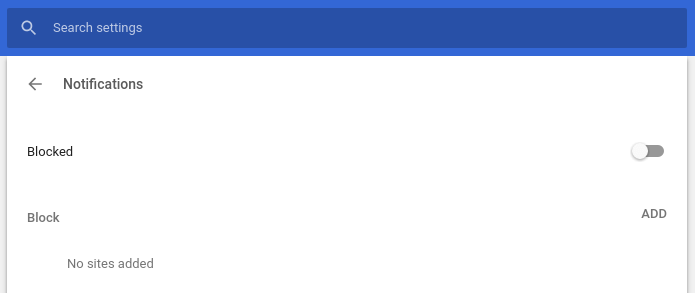
Even after choosing this arrangement, the websites you have given the permission to show alerts will continue to show you alerts. On the same page down, all the websites where you have given permission to send you alerts are displayed.
Mozilla Firefox
Firefox does not allow you to turn off all web alert hints from the application options, but we can do so from about: config.
Type about: config in the Firefox address bar and press Enter. Firefox will display a warning telling you to be careful.
Κάντε κλικ στην επιλογή "Αποδέχομαι τον κίνδυνο!" και θα είστε έτοιμοι να συνεχίσετε.
Type "Notifications" στο πλαίσιο search. Double-click the selection dom.webnotifications.enabled που εμφανίζεται. Αυτό θα αλλάξει τη ρύθμιση σε "false". Αυτό σημαίνει ότι οι ειδοποιήσεις ιστού θα απενεργοποιηθούν στον Firefox.
This change will turn off all web notifications completely, so you can not choose to receive notifications from one or two sites.
Για να αναιρέσετε την αλλαγή, με ένα διπλό click στην επιλογή dom.webnotifications.enabled θα ορίσετε ξανά την τιμή σε "true"
Microsoft Edge
H Microsoft δεν παρέχει κάποια δυνατότητα που επιτρέπει την πλήρη απενεργοποίηση των ειδοποιήσεων. Το μόνο που μπορείτε να κάνετε είναι να αλλάξετε browser...
Apple Safari
Safari lets you stop sites from asking your permission to send notifications. To find this option, click Safari> Preferences.
Επιλέξτε την καρτέλα "Ιστοσελίδες" στην κορυφή του παραθύρου και κάντε κλικ στην επιλογή "Ειδοποιήσεις" στην πλαϊνή γραμμή.
Στο κάτω μέρος του παραθύρου, καταργήστε την επιλογή του πλαισίου "Επιτρέπεται στους ιστότοπους να ζητούν άδεια για την αποστολή ειδοποιήσεων push".
The sites to which you have already given permission to send notifications will still be allowed to send even after this option is removed. In the same window, however, you can view and manage the list of pages that have permissions to send notifications.





