Chrome is the most popular web browser, and one reason for this is that it remains one of the fastest browsers.
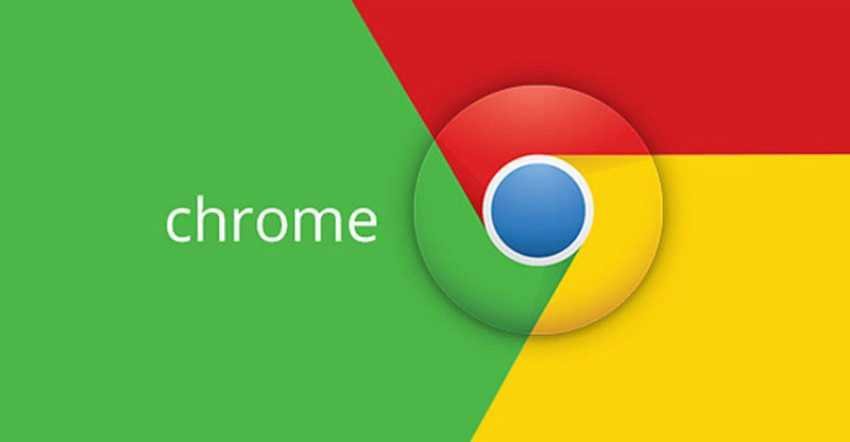
The fact that it spreads to many processes on your PC means it takes advantage of your computer's memory to speed up your browsing in ways that Firefox at the moment does not offer. But that does not mean you can not get even faster. Here are five best ways to speed up your already fast browser.
Suspend the tabs you do not use
Usually the amount of tabs that are currently open to Chrome, it can reach double digits. Especially with higher-resolution monitors, which are able to display more and clearer information.
Open tabs continue to run in the background and so continue to consume resources in your system. Instead of just closing the unnecessary tabs, you can activate a flag in Chrome that stops the tabs that you are not using, and then resets the tabs when you click them, saving them to memory.
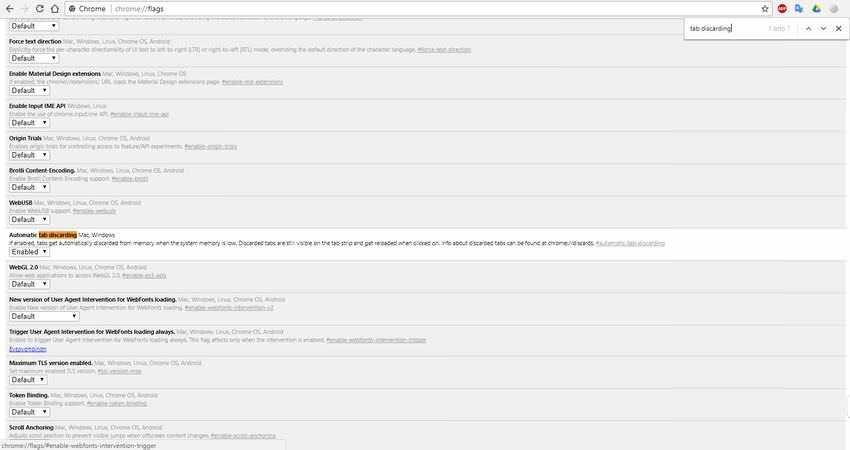
To enable this flag, go to chrome: // flags /, στη συνέχεια, πατήστε τα πλήκτρα «Ctrl + F» και αναζητήστε το "tab discarding", κάντε κλικ στο αναπτυσσόμενο πλαίσιο, επιλέξτε "Enabled", και κάντε επανεκκίνηση του Chrome.
Compress web pages as they load
If you are using a desktop computer then you probably do not worry about the amount of data you use each month. But saving data volume can also provide acceleration to Chrome.
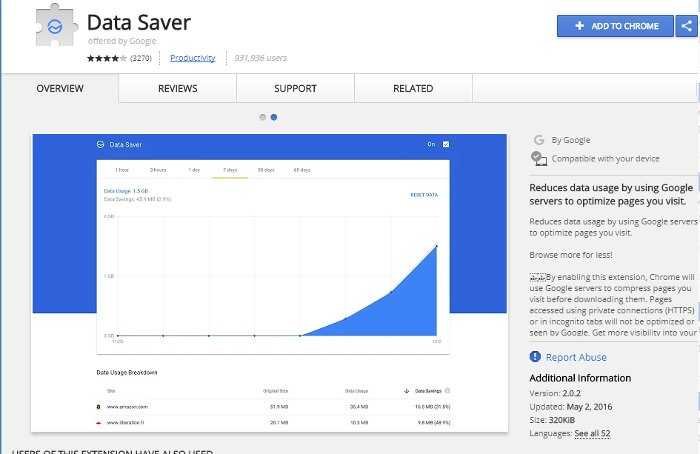
Google offers its own expansion saving data for Chrome which works the same way as the built-in feature in the Android version of Chrome. It compresses most webpages (except encrypted HTTPS) as it loads them, meaning there is less information to load and therefore the page loads faster. So simple.
Use one Ad-Blocker
If you have already installed and enabled an add-blocker then it should be very attractive and respect a website to disable the blocker so you can enjoy reading it yourself. Usually, however, this is not a drink, because on most websites the ads are not discreet, on the contrary they are ugly, annoying, and sometimes have the audacity to occupy your entire screen, which forces your browser to load more data on your computer .
There are several ad-blockers, like classic ones Adblock Plus and Ghostery, which allows you to fine-tune the type of ads you are happy to see.
Turn on hardware acceleration
Η κάρτα γραφικών στον υπολογιστή σας - είτε πρόκειται για μία στοιχειώδη ενσωματωμένη στην μητρική ή για το τελευταίο θηρίο της nVidia - είναι ένα πολύτιμο μέρος της εύρυθμης διατήρησης της περιήγησης. Στο Chrome, μπορείτε να χρησιμοποιήσετε το "hardware acceleration" (επιτάχυνση υλικού) για να χρησιμοποιήσει την ισχύ της κάρτας γραφικών για κάνει πιο εντατικές τις διαδικασίες γραφικών του προγράμματος περιήγησης.
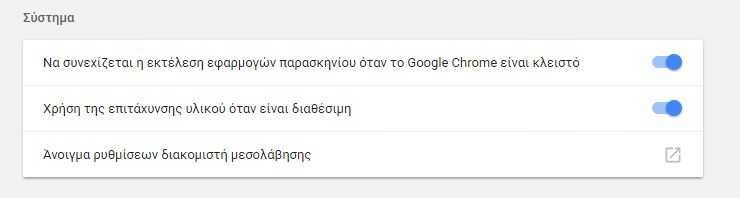
Μπορείτε να ενεργοποιήσετε την επιτάχυνση υλικού, μεταβαίνοντας στις Ρυθμίσεις του Chrome, μετά πατήστε το κουμπί "Σύνθετες" και πηγαίνετε στο "Σύστημα". Στη συνέχεια, κάντε κλικ στο ρυθμιστικό δίπλα στο «Χρήση της επιτάχυνσης υλικού όταν είναι διαθέσιμη» για να το ενεργοποιήσετε.
If you're interested, you can take a look at what aspects of Chrome accelerating hardware are affected by going to chrome: // gpu /
Use Administration work Chrome Tasks
Το Chrome έχει ένα ενσωματωμένο διαχειριστή εργασιών από όπου μπορείτε να δείτε όλες τις διεργασίες που τρέχουν από όλες τις καρτέλες. Απλά κάντε κλικ στο εικονίδιο του μενού στην επάνω δεξιά γωνία του Chrome, μετά στο "Περισσότερα tools", έπειτα στο "Διαχείριση Εργασιών". (Εναλλακτικά, μπορείτε να πατήσετε «Shift + Esc» όταν το Chrome είναι ανοικτό.)
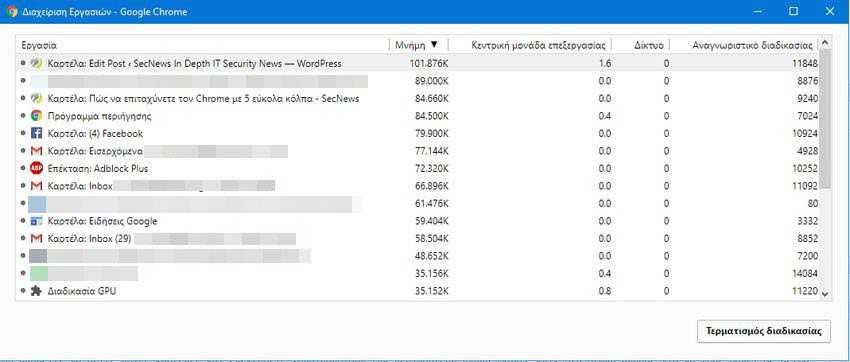
Here you will be able to see which tabs and extensions use the most memory (Click on the memory column to put them in a row according to the memory they use.) Of course, items that consume large amounts of memory slow down your browser. If you see a process that is consuming unusual amounts of memory or CPU, you can end it by selecting it and clicking the End Process button.
Conclusion
Each of the above tricks probably won't have a significant impact on your browser speed, but if you apply them all together you'll start to see the benefits. If you follow these tips, then you're obviously someone who cares about your browser's speed, and you've probably already done your due diligence that you don't have too many extensions installed, and you're not running too many tabs at the same time. If you have any additional trick or tip for speeding up Chrome, then you can share it with our readers by leaving a comment below this article.





