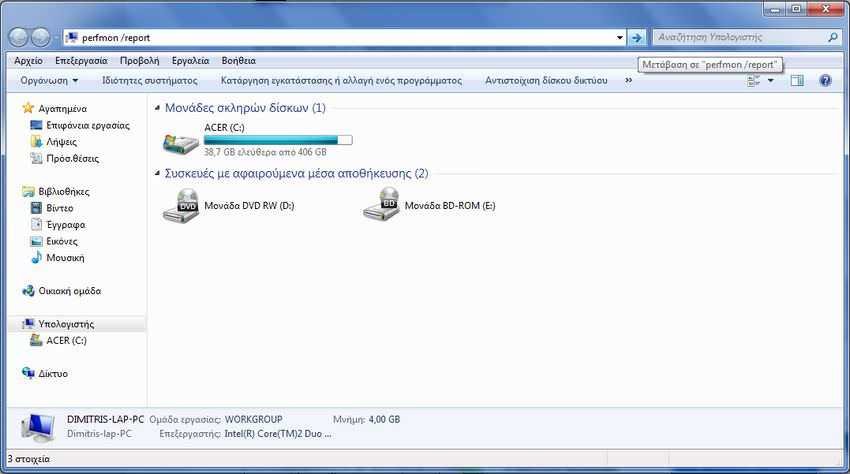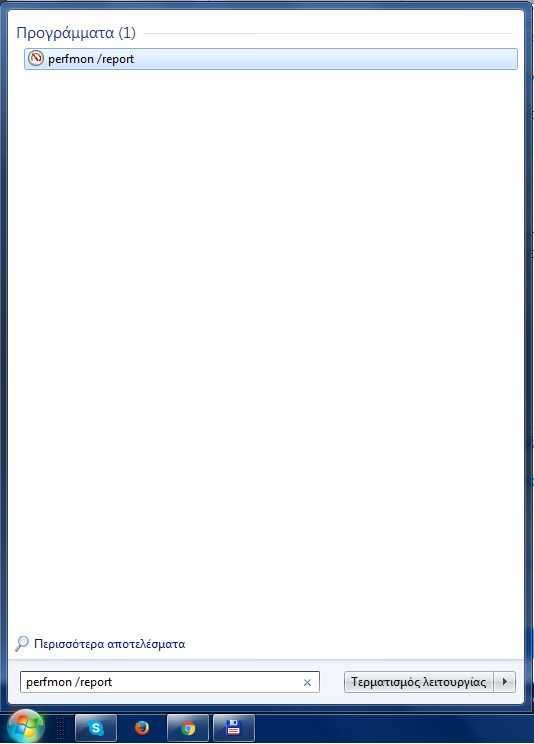Windows 10 includes a reliable and comprehensive diagnostic system for both the software and the host hardware.
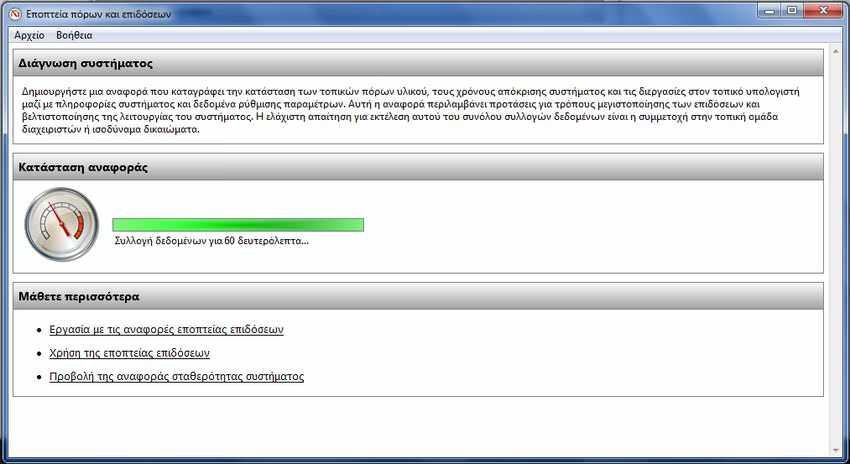
Μέσα από αυτό το διαγνωστικό σύστημα που βρίσκεται κάτω από το "Εποπτεία πόρων και επιδόσεων" μπορείτε να πάρετε μία έκθεση αποτελεσμάτων του συστήματος σας ή οποία περιγράφει με λεπτομέρειες την κατάσταση των τοπικών πόρων του υλικού, τους χρόνους απόκρισης του συστήματος και των διαδικασιών στον τοπικό υπολογιστή, μαζί με πληροφορίες του συστήματος και των data configuration. This report includes suggestions on how you can maximize performance and streamline system operations.
In these reports you will see a list of the status of all the critical items on the computer and any solutions you can try. So it's a very useful troubleshooter and a great source of information for your system.
The results of the system diagnosis are categorized and each category can be expanded by clicking the corresponding button. Categories include:
- System Diagnostics Report - Εμφανίζει τον τίτλο, το όνομα του υπολογιστή, την ημερομηνία και την ώρα της έκθεσης, και τη διάρκεια για την δημιουργία της αναφοράς.
- Diagnostic Results - Εμφανίζει τις προειδοποιήσεις για τα λάθη και τους βασικούς ελέγχους του συστήματος, και δίνει μια επισκόπηση των πόρων της απόδοσης.
- The subcategory "Προειδοποιήσεις" (Warnings) displays different warnings and informational events. Device and Services errors also appear. There are super-connections which you can use to get more information about solving the problems. You can also expand each of the sections under the section "Βασικοί Έλεγχοι Συστήματος" (Basic System Checks) to get more details.
- The subcategory "Επιδόσεις" (Performance) provides detailed performance levels for the largest resource users, such as CPUs, disks, network and memory. If there are any performance-related issues, the status indicator will change, and you should expand the relevant section of the results to see the issue that reported the problem.
- Software Configuration - Εδώ θα βρείτε του Ελέγχους του λειτουργικού συστήματος, Πληροφορίες Κέντρου ασφαλείας, υπηρεσίες του συστήματος και δεδομένα σχετικά με τα προγράμματα εκκίνησης.
- Hardware Configuration - Θα βρείτε τους ελέγχους των δίσκων, το σύστημα, την αξιολόγηση της επιφάνειας εργασίας (Δείκτης εμπειρίας των Windows), το BIOS, τις συσκευές, διεργασίες διαδραστικών συνεδριών, συνδεδεμένοι χρήστες και λογαριασμούς χρηστών.
- CPU - Περιλαμβάνει ελέγχους και πληροφορίες για τον επεξεργαστή, για το τύπο αυτού, CPU interrupts και για τις υπηρεσίες και το σύστημα.
- Network (Network) - Περιλαμβάνει ελέγχους και πληροφορίες για εξερχόμενες και εισερχόμενες κυκλοφορίες δικτύου.
- Disc (Disk) - Περιλαμβάνει ελέγχους και πληροφορίες για τα "επικίνδυνα" αρχεία (αυτά που προκαλούν την μεγαλύτερη χρήση του δίσκου), την ανάλυση του δίσκο, τον φυσικό δίσκο και την απόδοση NTFS.
- Memory (Memory) - Περιλαμβάνει ελέγχους και πληροφορίες σχετικά με τις διαδικασίες και τους μετρητές.
- Report Statistics - Εμφανίζει πληροφορίες σχετικά με τις πληροφορίες του υπολογιστή, τα αρχεία και τα επεξεργασμένα συμβάντα.
This article will show you how to create and view a Windows 10 system diagnostics report.
You should be logged in as an administrator to be able to produce and view such a report. The following also work for Windows 7, but the final report contains slightly less information and references.
There are several ways to create and view a System Diagnostics report. The most common is to use the command perfmon / report
1. Open Windows (Win + R) and type the perfmon / report command and press Enter.
2. The data collection process will start shortly for 60 seconds. It may take up to 60 seconds for the report to be produced, it depends on the speeds of your systems and discs.
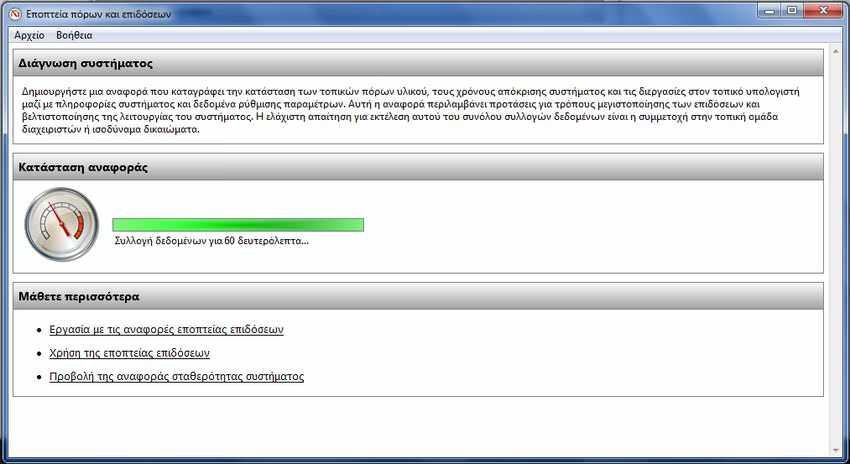
3. When finished, you should see the system diagnostic report where you can check.
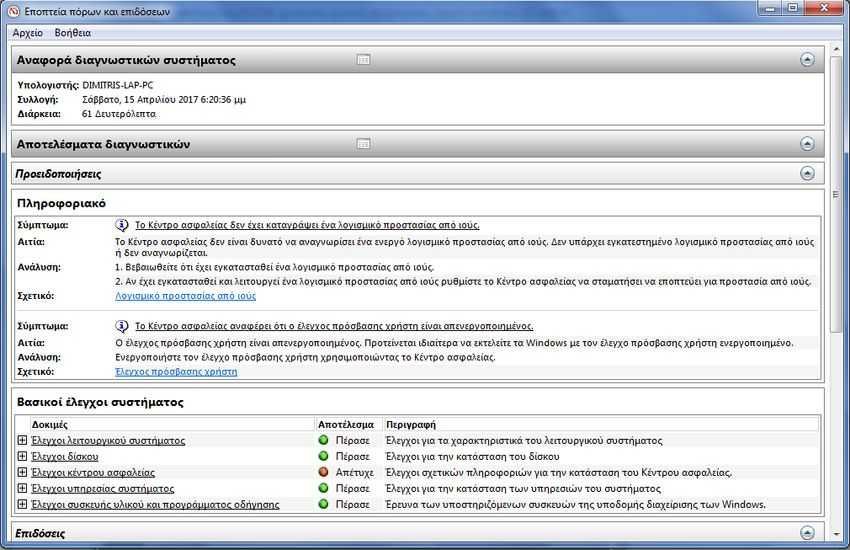
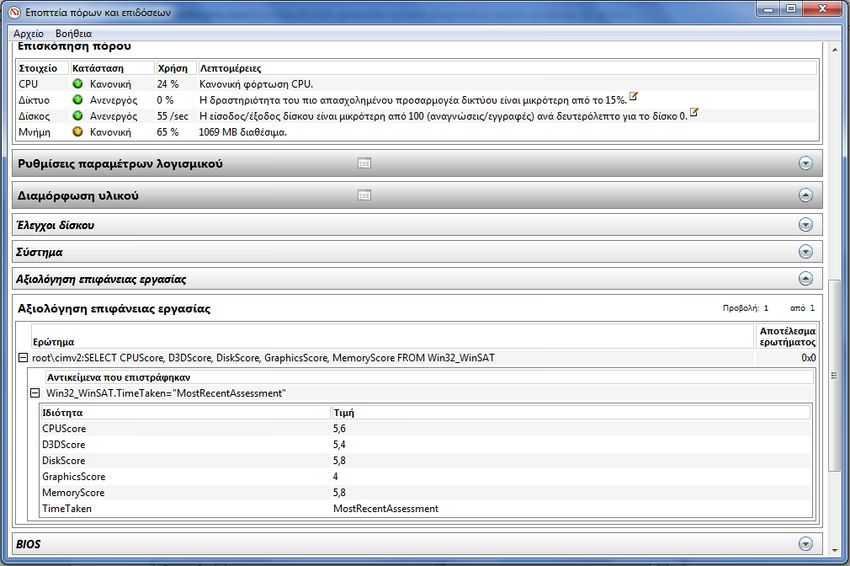
Alternatively you can type the perfmon / report command on a line orders με δικαιώματα διαχειριστή, ή να την πληκτρολογήσετε στο πεδίο εισαγωγής του explorer ή στην search of Windows.