Do you have a Xiaomi smart home device and want to operate it from your Windows computer? Of course you can and for free.
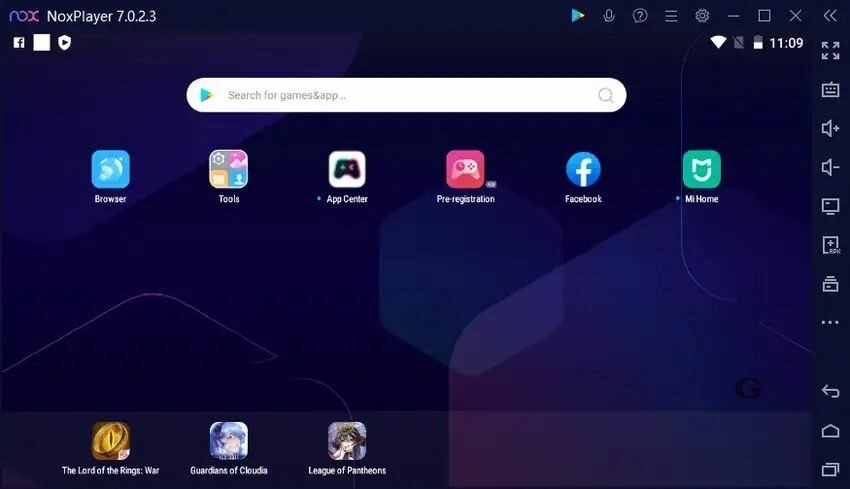
Those of you who have Xiaomi smart devices have definitely installed it on Android mobile you the application Mi Home (or Xiaomi Home), with which you can easily manage and control the operation of your devices.
This app is available for free download on Android devices. But if you want to have the same features on your Windows computer, then things get tough since this application does not exist for Windows. But there are Android emulators. So in this guide, we will show you how to run Xiaomi Home application on PC.
This is possible with the help of an Android Emulator. But before we tell you how to install, let's say a few words about the Android Mi Home app.
It is an online application, completely free, offered by the same company. Xiaomi Home App controls its smart online devices such as robot vacuums, LED lamp, cameras, doorbell, air purifiers, heaters, etc. and in general that the company Xiaomi manufactures and is online.
So if you have a smart Xiaomi robot vacuum cleaner, you can control it apart from the device itself and from your mobile phone. And even from your phone you have more features and functions at your disposal. Accordingly, if you have a smart IP camera Xiaomi.
How to install the Mi Home application on a computer
As we said earlier, the application can be easily installed on a computer with the help of an Android emulator. So, the first thing you need to do is download and install an Android emulator on Windows.
There are many emulators for Windows that are free. We recommend BlueStacks or Nox App Player. Although these emulators are famous for emulating in Android games, they will work just fine with this application. Let's see:
Mi Home for Windows 10, 8, 7 (Free Download)
Step 1: Download and install it Nox Player App on your Windows. When installing it say Reject to the two additional software it suggests you install. You do not need them.
 Step 2: After installing it on the computer, open it by double-clicking on its icon.
Step 2: After installing it on the computer, open it by double-clicking on its icon.
Step 3: The Nox App Player interface is just like an Android device. It will be presented as a Samsumg Galaxy S10 mobile phone, in a sloping form.
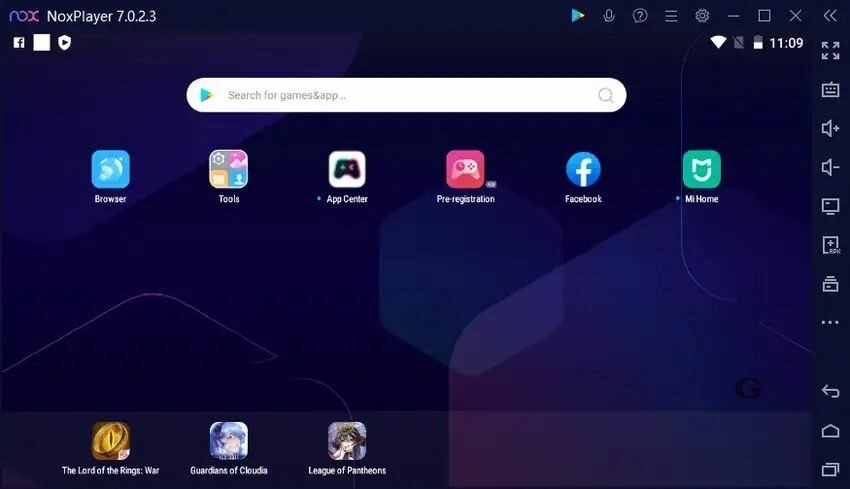
Step 4: Click the Google Folder and select the PlayStore app.
Step 5: Give your Gmail credentials to activate the PlayStore app on your PC (essentially the Galaxy S10 you just got).
On your mobile phone and in your email, Google will logically be asked to confirm that the one trying to log in with your Samsumg Galaxy S10 password is you. Tell him "Yes, I was"
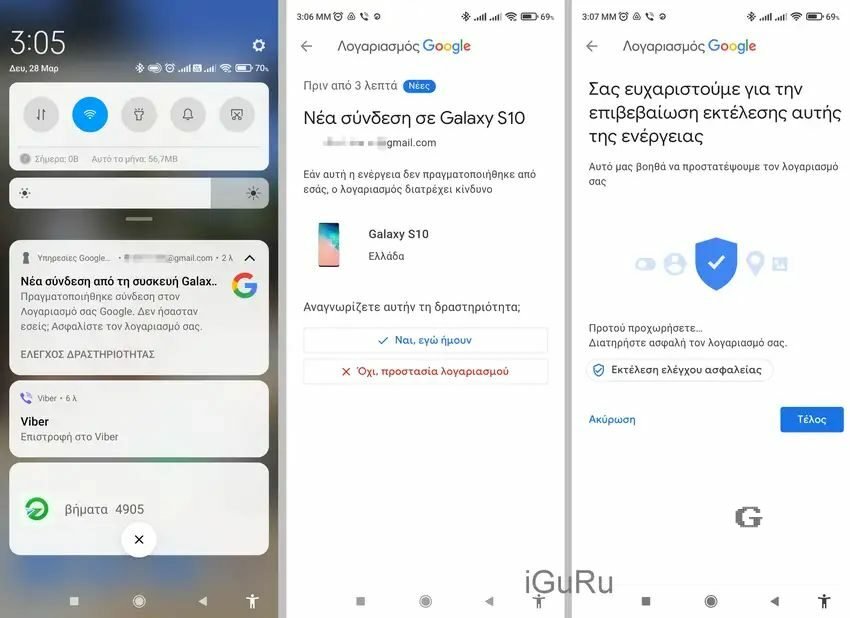
Step 6: Look for it in the PlayStore Mi Home application (or Xiaomi Home) and select it to install it. Click on button Installation and Acceptance of Installation.
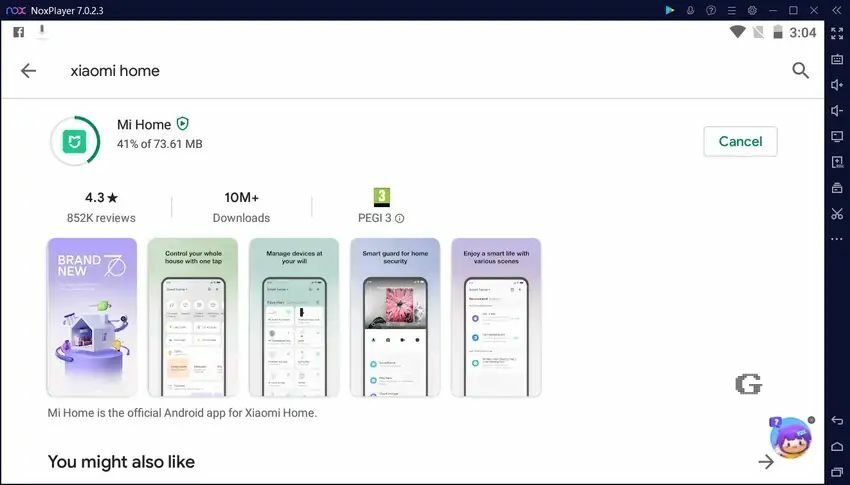
Step 7: Once installed, click Open to use Mi Home on a Windows PC for free.
Step 8: In the Mi Home application, log in to your Xiaomi account by entering your email or phone number or your ID and then your Password.
Logically after your connection you will see exactly what you see on your Android phone. That is, all your network devices that you have connected to your account.
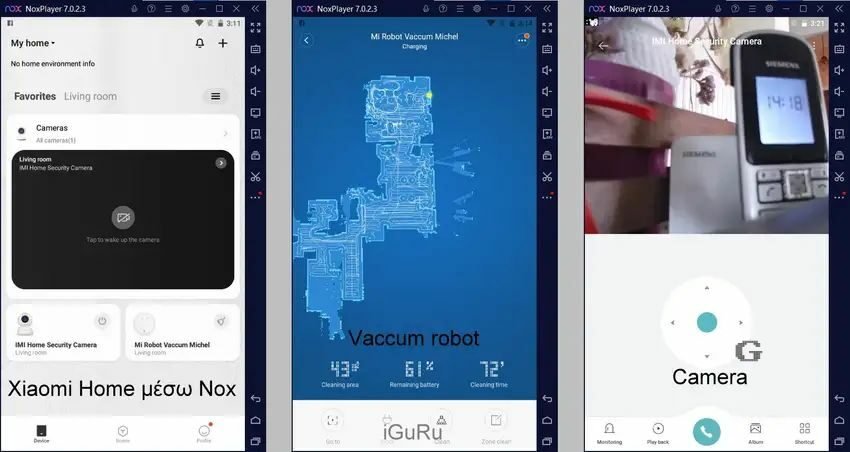
Beyond that, nothing changes. You have the same screen as your cell phone.
Mi Home for Windows 11
Yes, you can download Mi Home for Windows 11 using BlueStacks Emulator. Either use the instructions above, or you can use the following.
Open BlueStacks -> Google Play -> Search Mi Home -> Click on Install.
That's all.





