Visual Alerts is a special feature that provides visual alerts to alerters sounds. That is, when an alert sound is heard, a visual alert will also appear.
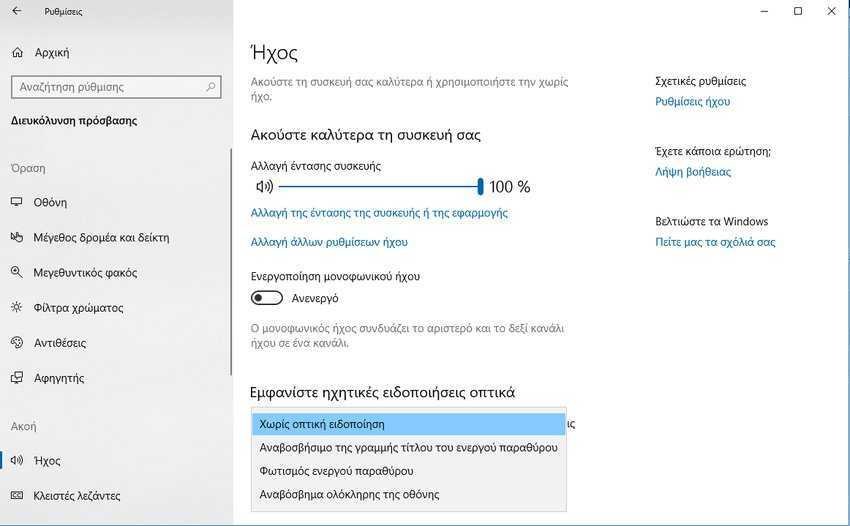
The logic of using Visual Alerts is that you can instantly and quickly detect a sound alert that you could not hear for some reason. Either because you had low sound, or you were missing, or the sound was not sharp,
Windows 10 empowers users to customize visual notifications according to their wishes. The possibilities you have in Visual Alerts notifications except to turn them off completely (prechoice of Windows), are:
- μπορεί να αναβοσβήνει η γραμμή τίτλου του παραθύρου που έδωσε την ηχητική ειδοποίηση
- μπορεί να φωτίζεται όλο το παράθυρο που έδωσε την ηχητική ειδοποίηση
- μπορεί να αναβοσβήνει όλη η οθόνη σε κάθε ηχητική ειδοποίηση
There are three ways to set up Visual Alerts, Settings, Control Panel, or through the registry. Let's look at these methods
To enable and configure Visual Alerts via Settings.
Step 1: Open the Settings app.
Βήμα 2: Μεταβείτε στην επιλογή "Διευκόλυνση Πρόσβασης" και επιλέξτε "Ήχος" κάτω από "Ακοή" στα αριστερά.
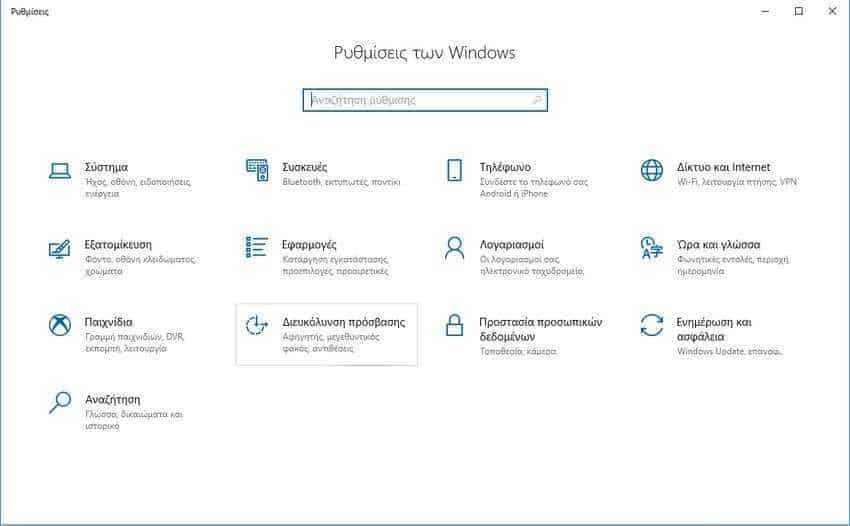
Βήμα 3: Στα δεξιά, μεταβείτε στην επιλογή "Εμφανίστε ηχητικές ειδοποιήσεις οπτικά".
In the drop-down list, select one of the following options depending on what you want: No visual notice (default), flashing the active window title bar, active window light, or full screen flash.
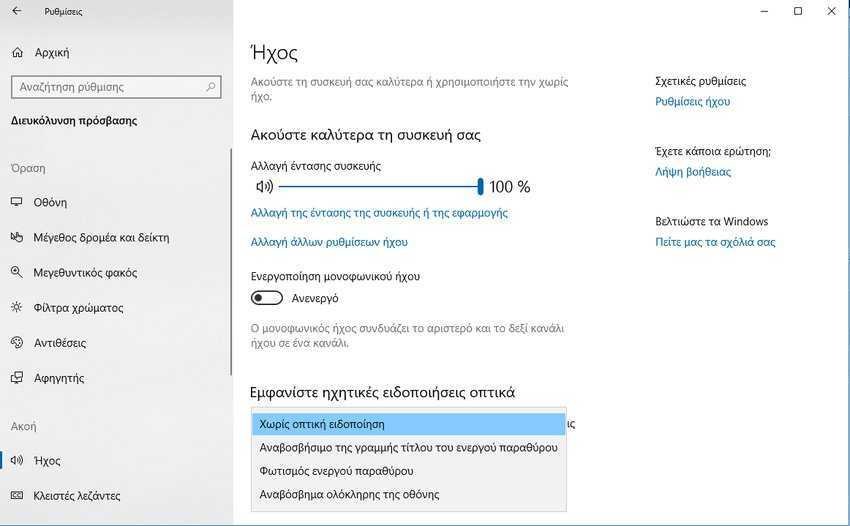
To enable and configure Visual Alerts through the Dashboard.
Βήμα 1: Ανοίξτε την κλασική εφαρμογή του "Control panel".
Step 2: Go to Control Panel> Easy Access> Easy Access Center.
Βήμα 3: Κάντε κλικ στο σύνδεσμο "Χρήση κειμένου ή εναλλακτικών οπτικών στοιχείων αντί για ήχους".
On the next page, select the option you want and press the OK button.
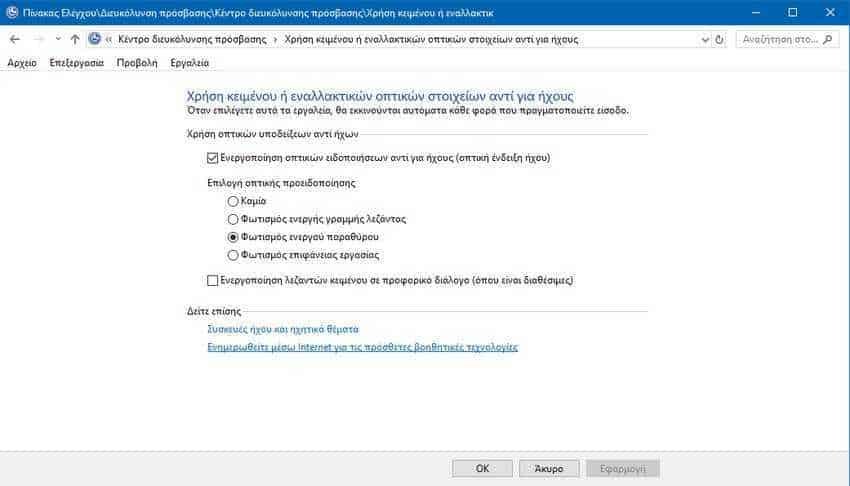
To enable and configure Visual Alerts through the registry
Βήμα 1: Ανοίξτε την εφαρμογή "Επεξεργαστής μητρώου".
Step 2: Go to the following key register.
HKEY_CURRENT_USER\Control Panel\Accessibility\SoundSentry
Step 3: On the right, modify or create a new flag flag flag (REG_SZ) named WindowsEffect.
Set WindowsEffect to one of the following values:
0 - Κανένα (απενεργοποιημένο)
1 - Αναβοσβήνει η γραμμή τίτλου
2 - Φωτεινό παράθυρο
3 - Αναβόσβημα ολόκληρης της οθόνης

Step 4: To make the changes made to the registry, you must close the WindowsEffect window by pressing the OK button and then just close the registry editor.





