Do you want to convert a video file or sound in another form? THE open source VLC application can do it for you. It has many useful features, such as a fast and easy audio and video converter.
Below we will see how you can convert media files with the VLC application.

To start the conversion, open VLC and click Media> Convert / Save or Convert / Save.
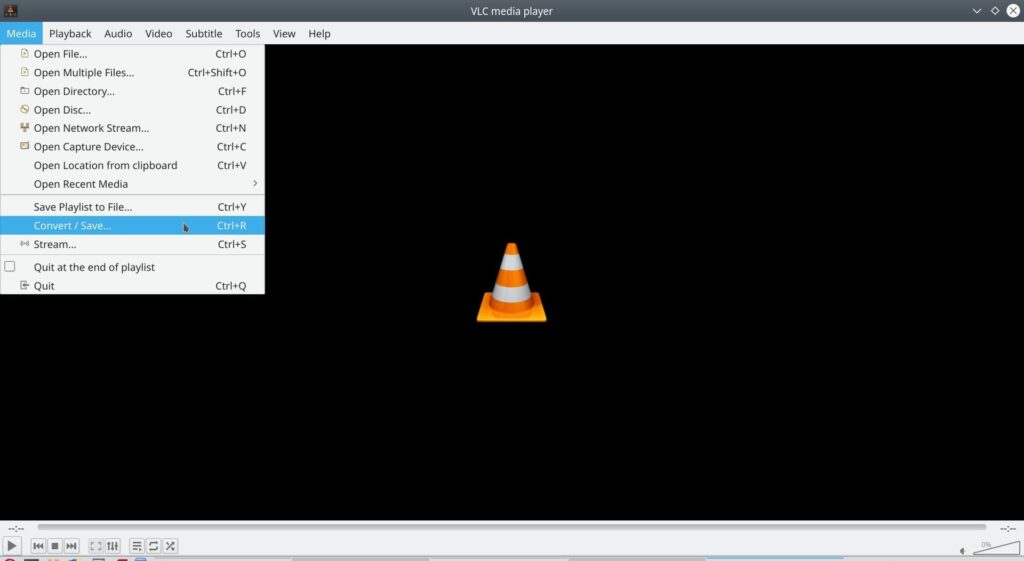
Click the “Add” option to the right of the “Select files” in the “File” tab. Find the video or audio file you want to convert and select it to edit.
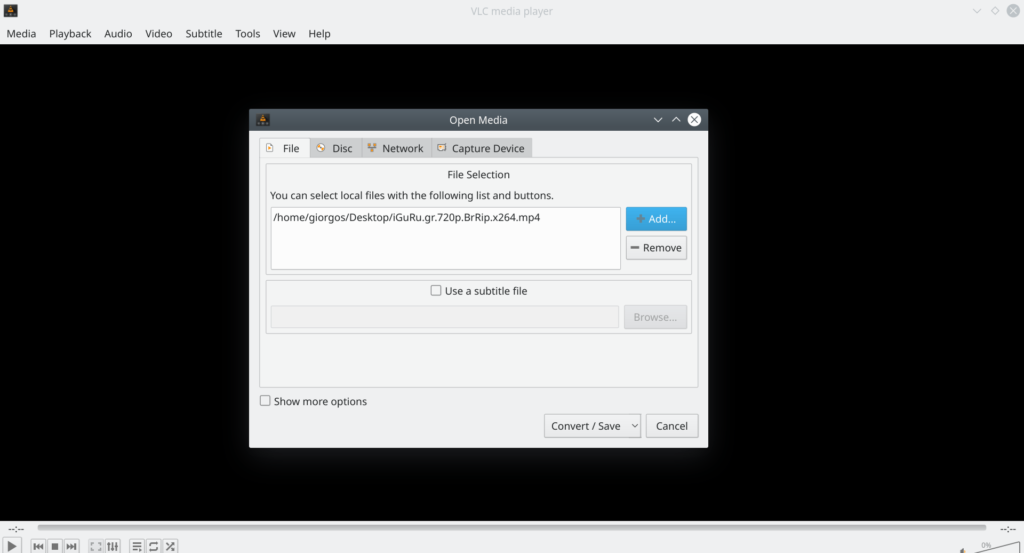
After selecting the file you are interested in, click Convert / Save at the bottom right (next to Cancel).
In the "Convert" area, select the video or audio encoder you want. For example, to convert a video to standard MP4 format, select "Video - H.264 + MP3 (MP4)". To convert an audio file to an MP3 that will work almost anywhere, select "Audio - MP3".
Click on Profile for more options. In our example we chose to convert a video file to a file that we can upload to YouTube.
Click "Browse" and select a location and file name to save it.
When done, click the "Start" button to perform the conversion.
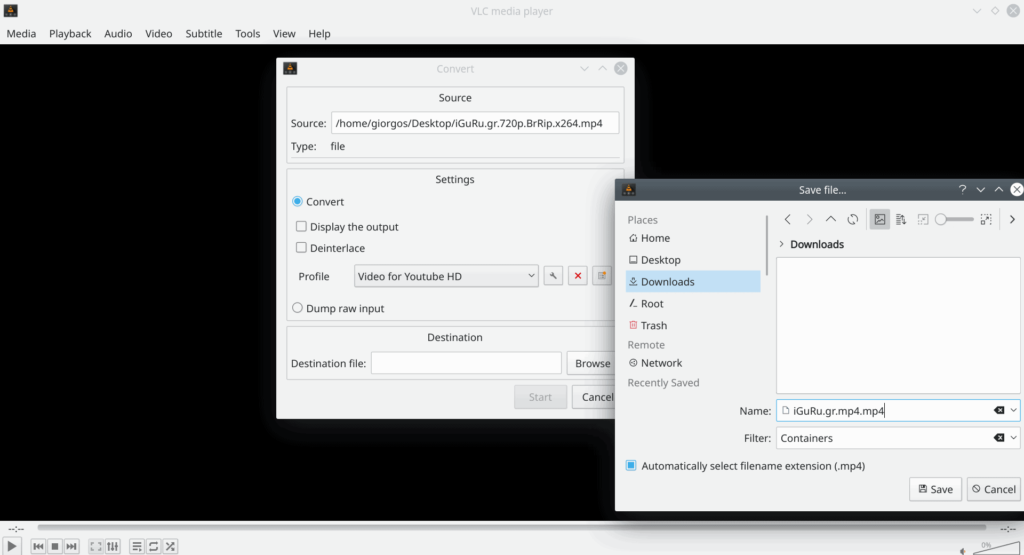
This feature is much more convenient than it looks. In addition to converting video and audio files with the VLC application you can:
- Convert a video file to MP3 or other audio format and extract the audio from a video file.
- Convert a DVD to a video file by copying the contents of the DVD.
- Copy everything you do to your desktop.
- Batch-convert multiple files at the same time by adding multiple files to the Select File list after clicking the Convert / Save button.
Good luck!
___________________
- Contact lens with zoom and eye control
- SmartScreen disable on Windows Edge 10 1903
- FaceApp Pro scam attention, there is no such version





