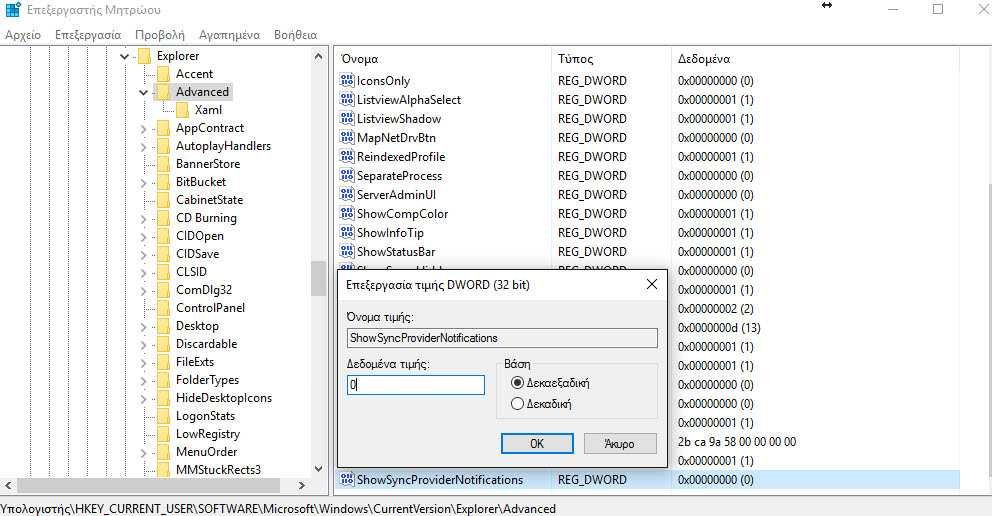Microsoft's Windows 10 operating system varies a lot from the previous version. It is the latest version of Windows according to Microsoft, and is still offered as a free upgrade to licensees of older operating systems.
As for advertising now in Windows, it's not entirely unknown, but as Windows 10 seems to be promoting it as never before.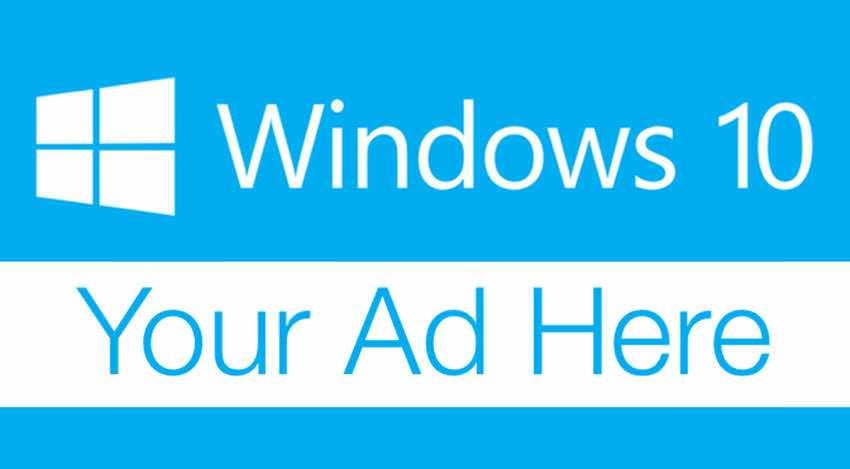
Ads appear on the lockscreen, start menu, share menu, and taskbar. They don't show up all the time, as Microsoft is probably still trying to keep up appearances. That's how they exist users that others see and don't.
Of course Microsoft calls these ads, "suggestions."
Οι συγκεκριμένες διαφημίσεις ή προτάσεις όπως τις αναφέρει εκλεπτυσμένα η Microsoft, εξυπηρετούν διάφορους σκοπούς. Κατ 'αρχάς, προωθούν στους χρήστες λογισμικό της Microsoft, για παράδειγμα, τον Edge, αντί του Firefox ή του Chrome και δεύτερον, προτρέπουν τους χρήστες να χρησιμοποιούν το Windows Store, αντί για applications third party from the start menu.
Additionally, there have been warnings for signing up for other Microsoft services, such as Onedrive.
Windows 10, most recently started showing ads on File Explorer. Yes, Windows Explorer is renamed and used to browse system folders.
A a user at Reddit, noticed the ad when I opened Explorer on a Windows 10 Home computer that was recently upgraded from Windows 8.1.
The funny thing about the case is that the user already has a subscription to Office 365.
The ad as you see appears at the top of File Explorer.
Let's see how you can disable these ads.
To turn off ads in File Explorer, you need to do the following:
Open it File exploration in Windows 10 or more simply open a folder.
From the Archive at the top, go to Options.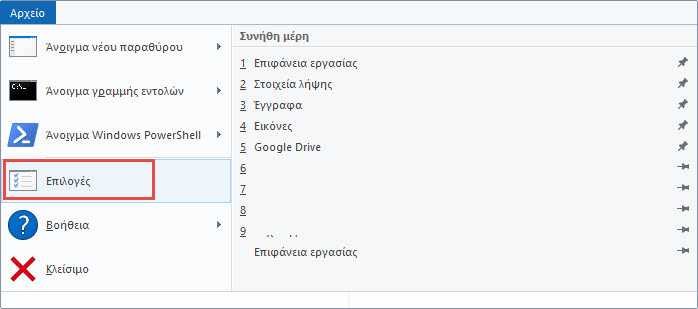
From the View menu, open the Folder Options window.
Scroll down until you find "Show sync provider notifications".
Uncheck this box.
Click Apply and OK.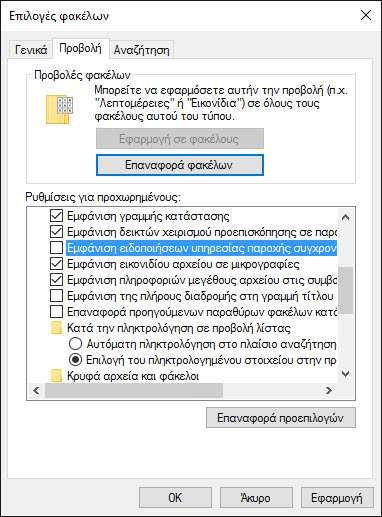
Second way from the Registry
You can change the setting using the Windows registry.
In the search box type regedit.exe and press it key Enter.
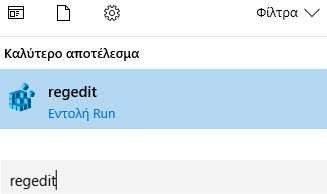
Confirm the UAC.
Follow the address:
HKEY_CURRENT_USER \ Software \ Microsoft \ Windows \ CurrentVersion \ Explorer \ Advanced
Δεξιά θα δείτε το "ShowSyncProviderNotifications"
Double-click on the name to change its value.
If you set its value to 0, the function will be deactivated, in 1, the function is turned on.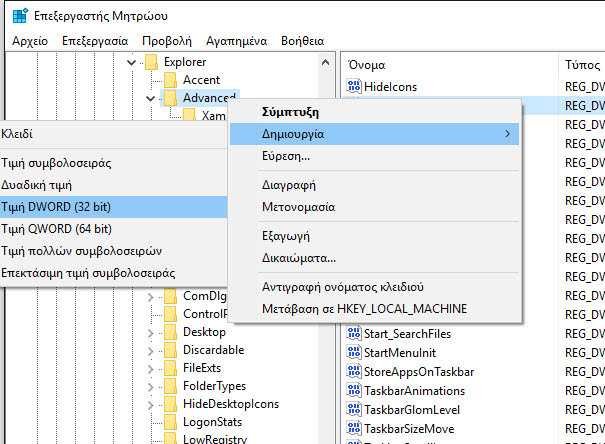
Αν δεν βρίσκετε το ShowSyncProviderNotifications στην παραπάνω διεύθυνση μπορείτε να το δημιουργήσετε εσείς με ένα δεξί κλικ στο Advanced στην αριστερή πλευρά, επιλέγοντας New - Dword (32-bit) Value. Ονομάστε το ShowSyncProviderNotifications, και ορίστε την τιμή του στο 0 (off) ή στο 1 (on).