Windows 10 (and Windows in general) displays minimal information when it encounters an error. Sometimes, of course, the description of the error does not say much for the average user of Microsoft's operating system. For example, we list the following message that may appear in an error Windows Update:
WU_E_UH_INVALIDMETADATA
What does he mean? poet; Probably "A process could not be completed because the update contains invalid metadata."
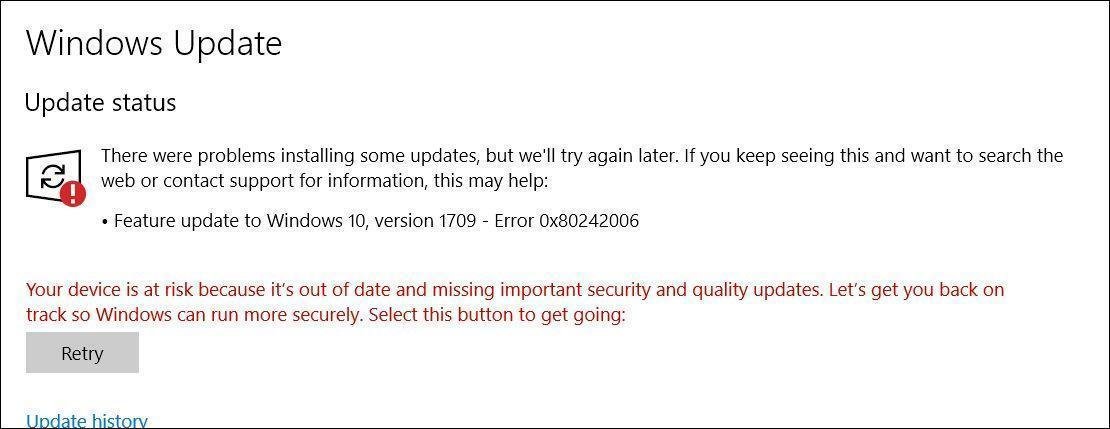
The first thing users usually try when they encounter a Windows Update error is to run Windows Troubleshooting, which is often quite effective in Windows 10. However, Troubleshooting does not always fix Windows Update problems as The most common repair attempt is to restart the service.
To get started with the Windows 10 Troubleshooting Tool, follow the path:
Settings - Update and Security - Troubleshooting
If the Windows Troubleshooter can't do anything about your problem below we'll look at an alternative solution. We will run a series of commands in a command prompt window to help you rename the Software Redistribution Folder.
Once you do this, you will need to check again for new ones updates from the beginning, as there is no more, corrupted data and the Windows Update service can repeat the process.
First you will need to connect to one account administrator in Windows 10. Then, launch a command prompt window with administrator privileges by following the steps below:
Search for cmd.exe, right-click on the black icon in the gadget and select Run as administrator
There are three commands you must run. Copy and paste the following commands one by one into the Command Prompt window:
ren% systemroot% \ SoftwareDistribution \ DataStore * .bak
ren% systemroot% \ SoftwareDistribution \ Download * .bak
ren% systemroot% \ system32 \ catroot2 * .bak
Normally you will not need to restart the system, but it would be good to do it before checking for updates. The next time Windows 10 starts, Windows Update will work properly without any errors.
This fix works for all versions of Windows 10 as well as the latest release November 2019 Update (1909 edition).
You can also rename the Software Redistribution Folder manually, but in this case, you need to start Windows 10 in safe mode to be able to rename archives systemic.





