If you use one account of Microsoft, for your Windows 10 login, you can log in automatically. After that, you won't need to retype your password or select a user from the login screen. You'll be able to see your desktop right away, without the annoying login screen.
When you connect with someone Microsoft account in Windows 10, you need to type the user password in your local account. To save time and speed up the login process, you may want to enable it automatic sign in to your Microsoft account.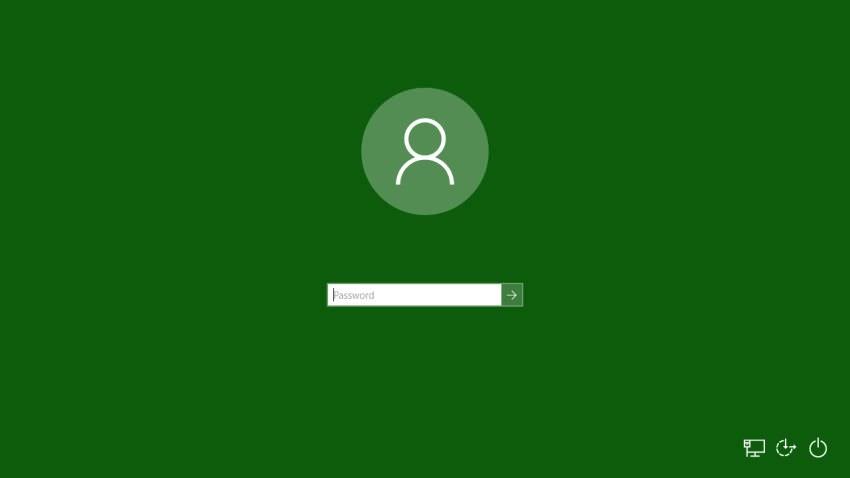
To automatically sign in to her account Microsoft in Windows 10, follow these steps.
Press the Win + R keys on the keyboard. The Run or Run dialog box on your screen will appear. Type the following command in the Run box:
netplwiz

This will open the user accounts window on your computer. Find the Microsoft Account you are using and select it from the list.
Uncheck the box labeled "Users must enter a username and password to use this computer" or "Users must enter a username and password to use this computer" and click Apply or Apply.
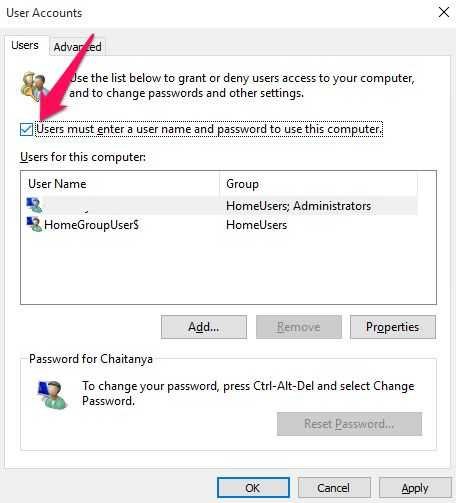
Immediately afterwards you will have to enter the username and password of the user to use the PC.
The Automatic login question will appear. Fill in the password
Enter your password twice and you're done!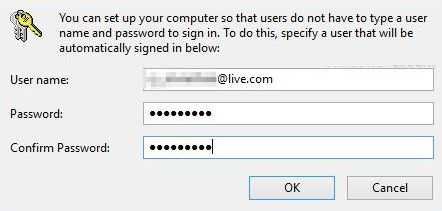
Note: In the above dialog your Microsoft Account may appear as _ . This is completely normal because Windows 10 creates two local accounts for each Microsoft account. This will be used to log in when you don't have access to Internet. In this dialog you see the name of your local account. Don't change anything, just enter your password.
Microsoft's account has been unified with Microsoft cloud services such as OneDrive, Bing, Skype and Office 365.
It offers synchronization of all your customizations and preferences from your PC to other machines running Windows 10. If you are signed in with the same Microsoft Account on each of your PCs, then you will have the same appearance on desktop (same background and theme setting). Universal apps settings and quick access toolbar buttons will also be synced with every computer you're connected from.
To reset defaults, run netplwiz again and check the box "Users must enter a username and password to use this computer". The next time you log in, you will be asked for the password again.





