Problems with the key installations of Windows 10? Windows 7 will stop receiving security updates from January 2020, which means that the operating system will be vulnerable to every new vulnerability released.
So for many users, although they do not want to upgrade to Windows 10, they probably won't avoid it because it will become mandatory at some point.
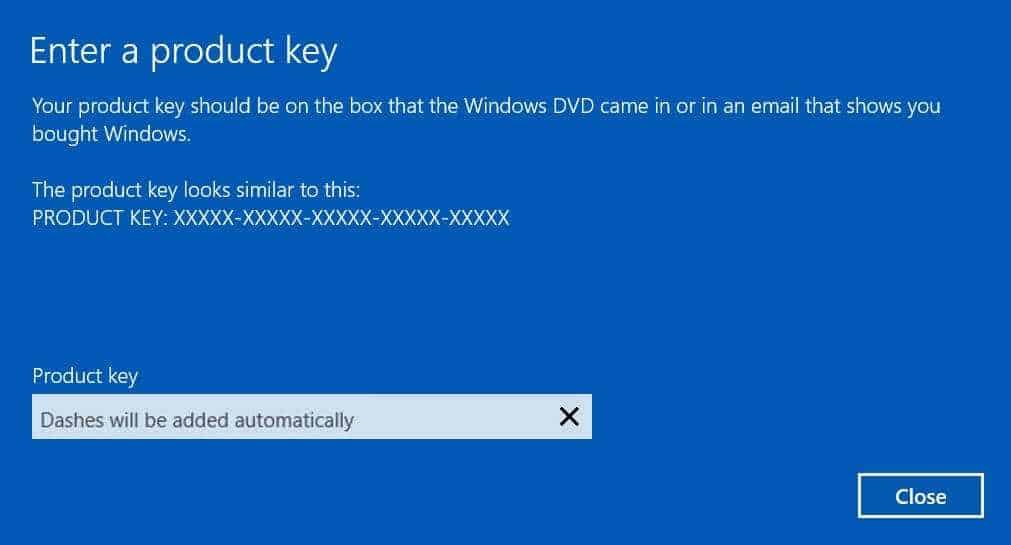
In a previous release, we have mentioned that you can still update for free in Windows 10 as long as you have one legal installation key from an older operating system of the company (Windows 7 or Windows 8).
So if you are interested in a free upgrade, read:
Windows 10 Free upgrade from Windows 7
Usually in the above way none is presented problem, and everything is going smoothly. But there are some (rare) reports that the key doesn't activate Windows 10.
Below we will see what you can install in a Windows 10 upgrade or repair that shows the error: "The installer has failed to validate the product key" or in English "Setup has failed to validate the product key"
The problem occurs during the installation for some upgrade versions or to upgrade a repair, after the “We are preparing some things for you” screen.
Then the disputed message appears:
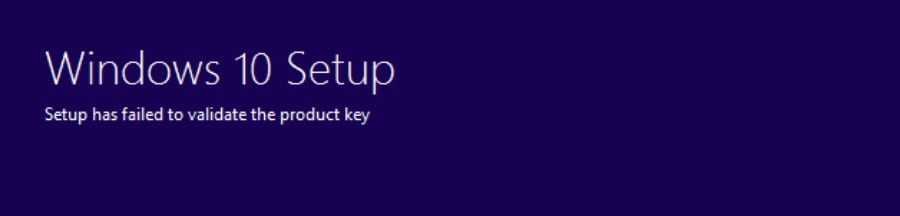
If you see the above screen during installation, you can not do anything except a clean installation.
But before proceeding try the following:
Be sure to install the latest Windows updates
Run the Windows Cleanup utility disk to delete your computer's temporary files and try the installation again
Try installing the latest version of Windows 10 through Windows Update
If your system is part of a domain, temporarily remove it and proceed with the upgrade
Temporarily remove any third-party security software from your computer
If you continue to experience the problem, try the following solution, which works in this case.
1. Extract the ISO 10 installation ISO using any decompression software such as 7-zip, or use UltraISO to view all files without extract.
2. Open the Notepad or the Notepad NotePad ++ which we propose.
3. Copy and paste the following into a new file:
[EditionID] [Channel] Retail [VL] 0
4. Now save the file named "ei.cfg". Select "Save As" in "All Files". Add the file to the sources folder inside the ISO.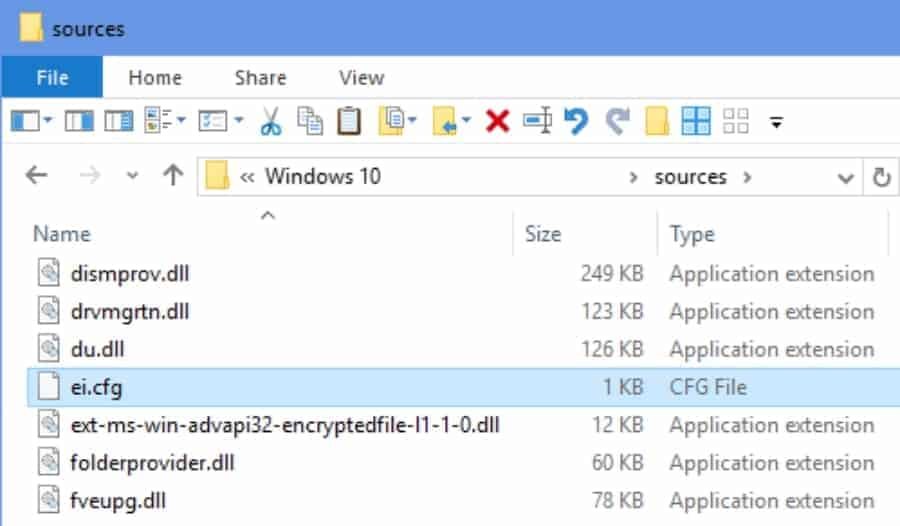
Now for the upgrade you can run setup.exe directly to start the installation wizard. With UltraISO, you can create a bootable ISO (do not forget to add ei.cfg to the sources folder) for use on USB for a clean installation. This time the error will not appear.
________________





