Windows 10 has OneDrive built in, and it's so much in the system that it has its own File node Explore. If you try to remove it now because you are not using it there is no obvious way. Below we will see how you can remove it from your system.
Reasons for removing OneDrive may vary, you may simply prefer another cloud service, or perhaps you are philosophically opposed to storage files in the cloud.
Regardless of why, if you do not want to use OneDrive, follow these steps: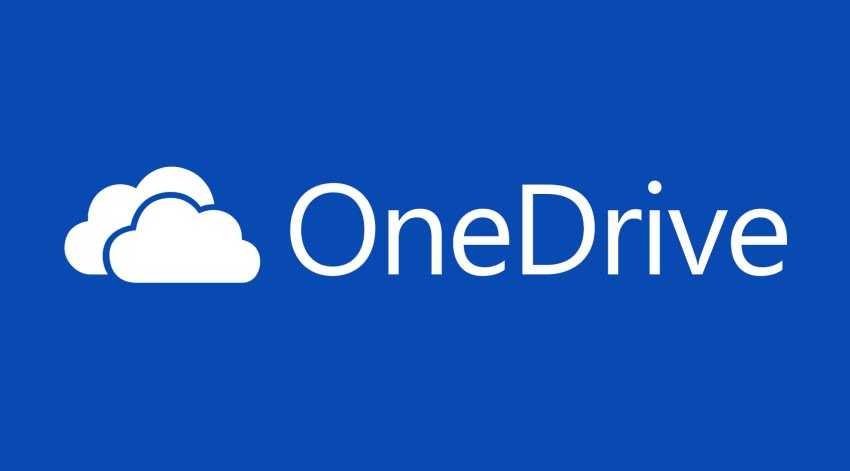
In Windows 10 Pro or Enterprise, you can use Group Policy to tell OneDrive not to start with the system.
Open the Local Group Policy Editor by typing gpedit.msc in the Command window. (open the command window by pressing the Win + R keys together)
When the Local Group Policy Editor opens go to Computer Configuration - Management Templates - Windows Components - OnDrive. Double-click “Prevent The Usage Of OneDrive For File Storage” and set the value to Enabled.
After restarting your computer, you will find that the image of the OneDrive is no longer displayed and the synchronization client does not run.
For devices running Windows 10 Home, where there are no Group Policy settings, we need to hurt the registry manually.
Using the Registry Editor (Win + R type regedit and enter), follow the path:
HKLM \ Software \ Policies \ Microsoft \ Windows \ OneDrive
If this key does not exist, you should create it.
Add a new DWORD value, DisableFileSyncNGSC, and set the new value to 1. Restart your computer to read the new policy.
This change will apply to every user of the selected device. If you had files in OneDrive, they will remain in the Onedrive local folder but will no longer synchronize with the cloud.





