Windows 10 comes with a lot of Universal application packages. Apps like photos, Groove Music etc come pre-installed on every Windows 10 user account. Recently, we published how to get rid of all application packages at once.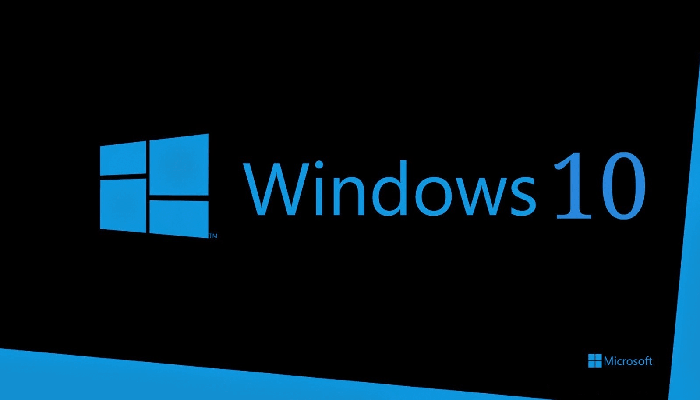
Today, we'll see how to remove individual apps.
To remove a single application in Windows 10, you need to open a PowerShell with administrator rights.
Next to the Start menu is the search. Type PowerShell. When the search results appear, right-click on the application icon and select “Run as administrator”. 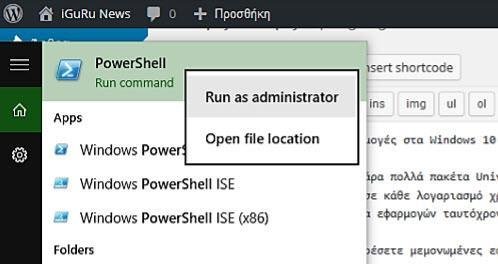
Or, you can also press Ctrl + Shift + Enter to open it as an administrator (with the search box open).
Opening PowerShell as an administrator is necessary, otherwise the commands you run will not work.
First, let's see which applications are installed on Windows 10. Type the following command:
Get-AppxPackage -AllUsers
You'll get a great list of apps you'll probably never use:
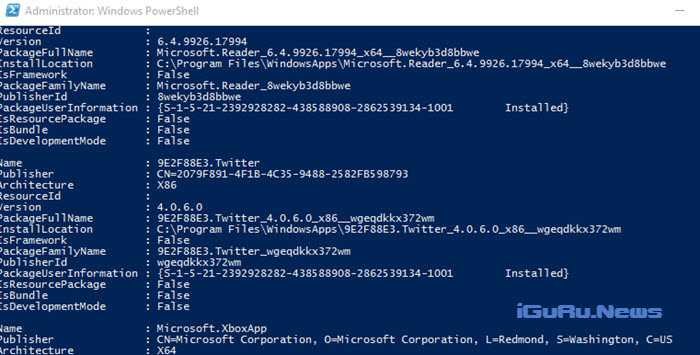
The list of applications available in Windows 10 also includes price PackageFullName. There you will find the full name of the application you wish to remove. For example, let's remove Bing's Food and Drink app.
The full name of the app is:
Microsoft.BingFoodAndDrink_3.0.4.336_x64__8wekyb3d8bbwe
So once we have the full name, we can run the removal command:
remove-AppxPackage Microsoft.BingFoodAndDrink_3.0.4.336_x64__8wekyb3d8bbwe
The above command will remove Food and Drink.
You can repeat this step for all the applications you want to remove from your system.





