Η Microsoft released a redesigned File Explorer for testing in the latest Windows 23475 Dev build 11.
As is usually the case with major changes, it will be rolled out gradually, which means that not everyone can access the new feature. But you can forcefully enable File Explorer using the ViVeTool app.
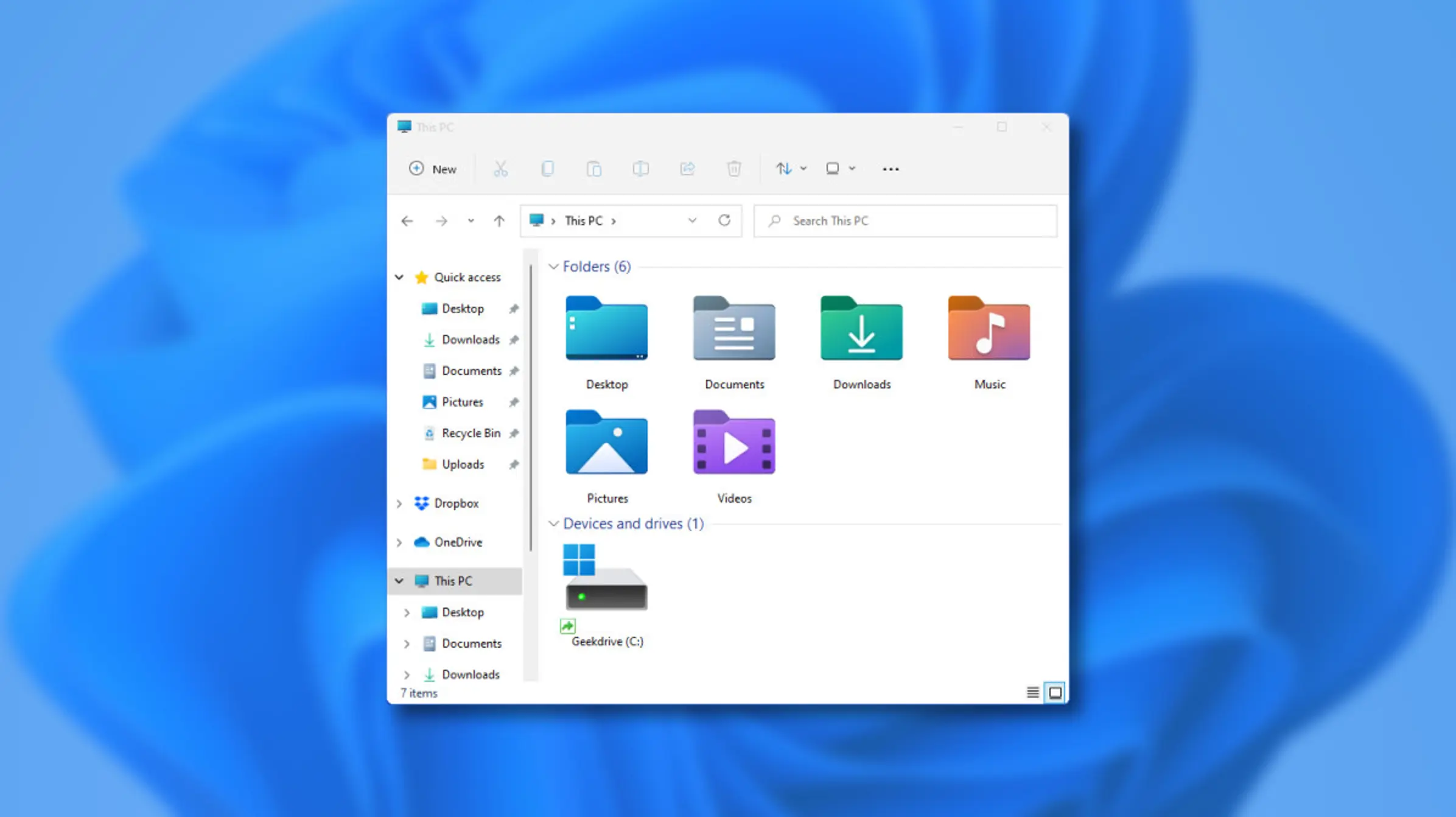
The updated File Explorer powered by the Windows App SDK features an improved address bar with new fonts, better navigation, and additional hints for local and cloud files. Also, the search box and address bar are now at the top of the toolbar, so be prepared for changes that will take some getting used to.
How to enable redesigned File Explorer in Windows 23475 build 11?
Important: Make copies security of your files before using ViVeTool. Enabling hidden features of Windows can lead to instabilities and serious errors.
Download it ViveTool from GitHub and unpack the files into a folder.
Press Win + X and open Command Prompt as Administrator.
Navigate to the folder containing the ViveTool files with the CD command. For example, if you have placed ViveTool in C:\Vive, type CD C:\Vive.
Type the command vivetool /enable /id:40950262 and press Enter
Then you should do a restart of it computer you.
To restore the old version of File Explorer, repeat the above steps and replace /enable with /disable in the ViVeTool command.





