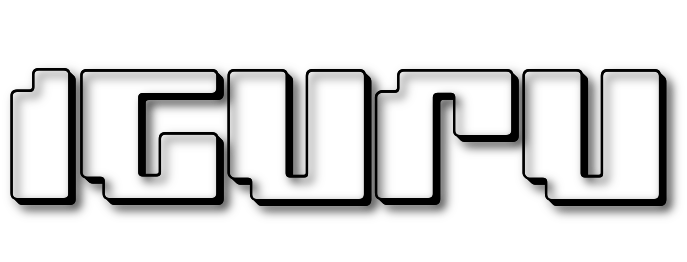Microsoft is constantly releasing new preview versions of the Windows Insider almost every week, which means that those who use them have to upgrade their systems very regularly.
But in addition to adding new features, the upgrade brings back stock apps, which some have Insiders they prefer not to have. If you're tired of deleting the new Outlook, Dev Home, and Teams apps, read on.
Windows has specific identifiers that are responsible for restoring some of the applications you've deleted. Disabling them using the LiveTool will put an end to this and ensure that the Dev Home, Outlook, and Teams apps stay off your system the next time you install a new build from the Dev, Canary, or other channels.
-
-
- Download it ViveTool from GitHub and extract the files into a folder.
- Start a command prompt (as administrator).
- Navigate to the folder containing the ViveTool files with the CD command. For example, if you have placed ViveTool in C:\Vive, type CD C:\Vive.
- Type
vivetool /disable /id:43180945,44686276,44697583 and press Enter. - Do a restart of it computer you.
Now, you can delete the Outlook, Dev Home and Teams apps and you'll see that they won't come back on the next upgrade to a newer version.
Speaking of other interesting update-related findings, did you know that keeping the Settings app open while installing updates slows down the process? If you have a low-power Windows machine, closing the Settings app will help it finish the installation much faster.
-