If you're still using Windows 7 because you just don't like it Windows 10, we understand you. But as we have mentioned other times, there is an alternative upgrade path: You can install Linux on your computer for free and you will have a supported operating system that will receive updates.
It's easier than you think. You can try Linux on your computer before installing it and you can install it in parallel with Windows 7, as long as you make the decision. Below we will see what you need to know.
In 2020, Linux works much better than you think. Especially if you have an old PC running Windows 7, your hardware will be supported without any additional action. You may need to install drivers for better gaming performance, but it will not be a problem.
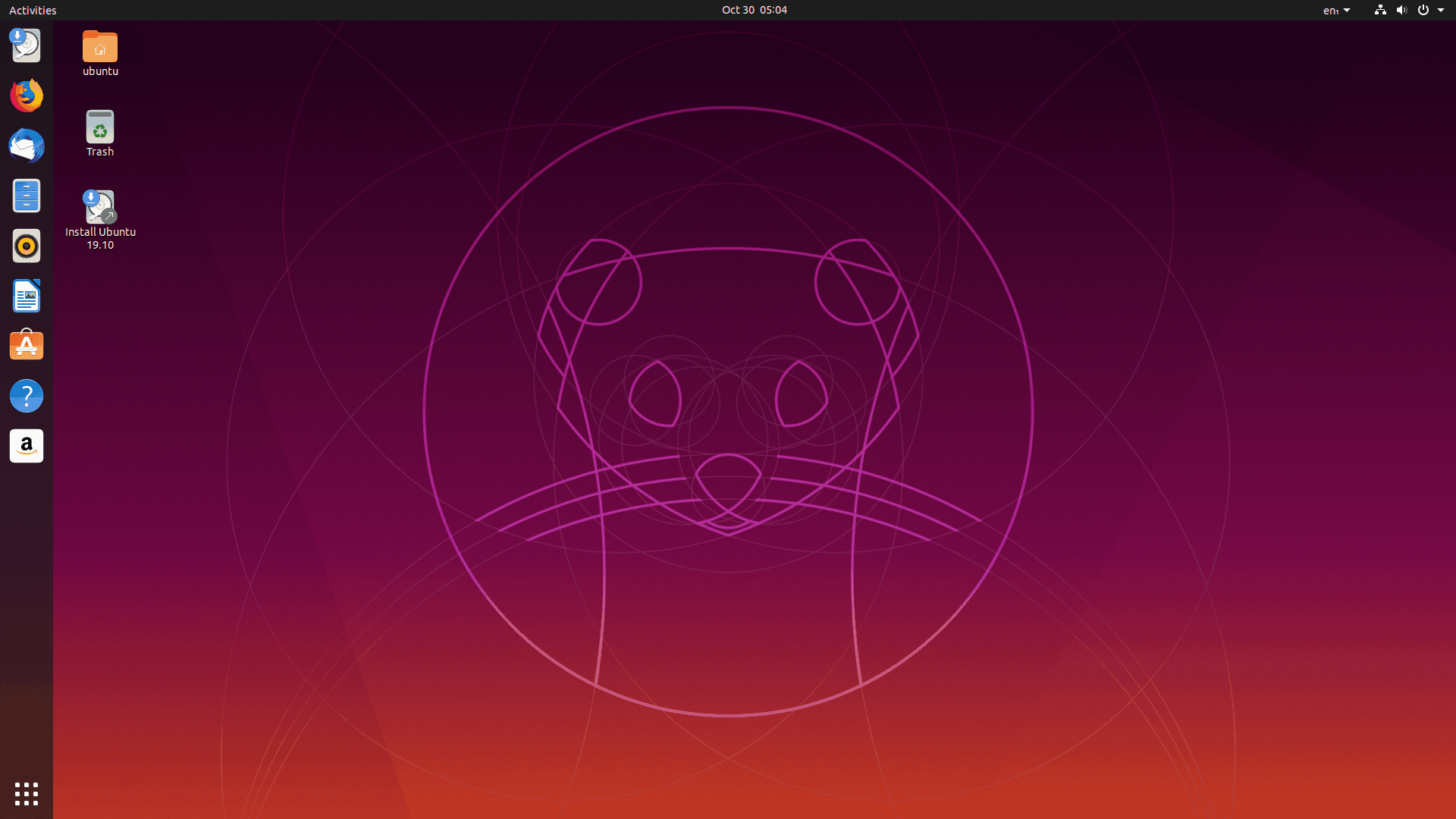
Once you have Linux installed, you can install the browser you want. Most Linux distributions come with Firefox or Google Chrome. This will give you full access to the web, and streaming sites such as Netflix, Hulu and Disney +.
Linux open source distributions are free. They are supported by automatic security updates and you do not need any antivirus software. Just be careful not to download weird software or run weird commands, which is not recommended on any operating system.
If you plan to install Linux, you do not need to delete Windows 7 back. You could install Linux with dual boot. So when you start your computer, you will be able to choose which operating system you want to run. If at some point you want to go back to Windows 7 (to play a game that does not work on Linux) you can do so with a simple reboot.
Before you start with Linux, you will need to choose a Linux distribution. The distributions MX Linux, UbuntuAnd Mint they are considered easy and quite well supported. The following pictures is from the Ubuntu distribution.
After selecting the distribution you are interested in, download the ISO to create a Live DVD-USB. We recommend that you use a USB stick.
Before you start booting with Linux Live USB and installing it, you will need to back up your files first.

With the installer you created, you can restart your computer to select the Linux display. Once booted, you can use Linux without installing it. It runs entirely from the USB you created. Clicking on "Install" will take you to the installation wizard.
Booting to Live DVD is a great way to make sure your computer hardware is working properly. For example, you can see if your Linux system has Wi-Fi and is working properly. If all goes well, you know that your computer hardware will work without the need to install a driver.
If you are using a newer computer released with Windows 8 or 10, you may need to adjust the Secure Boot settings to start the Linux distribution. However, computers from the Windows 7 era will start Linux without any problems.
If you want to install Linux, you can select the installation option. In Ubuntu, you will see an “Install Ubuntu” icon on the desktop. Double click on it and an installation wizard will open.
In the wizard you can choose to install the Linux system in parallel with Windows 7 or delete the Windows 7 system and install Linux on top of it.
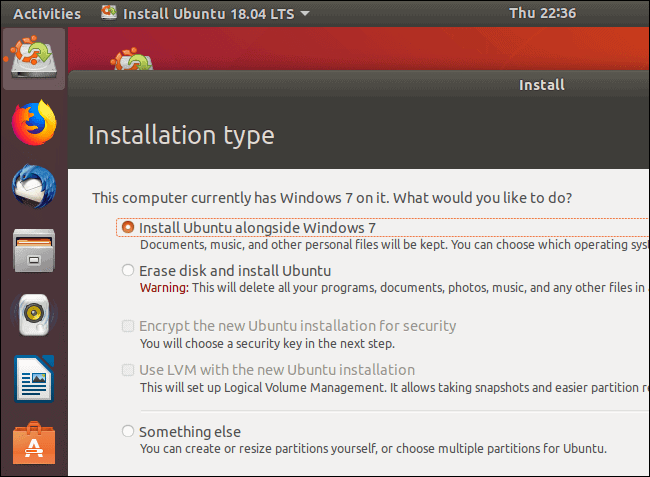
If you install Linux with Windows 7, you can choose which operating system to start each time you start your computer.
Caution: If you choose to erase your hard drive, all files and applications on your Windows 7 partition will be deleted.
Linux works a little differently than Windows, but not that different. If all you need is a modern browser and some basic utilities like a video player, an explwork images or an office suite, you will find what you need immediately after installing the operating system.
To add other software, simply open the package manager application on the Linux distribution that you installed. In Ubuntu, there is the Software Center. Think of it as an "application store" that contains free open source software. The applications that you will install from the specific store will be automatically updated together with your operating system.
There are also applications that you can install without the package manager. For example, you may want to download Google Chrome, Dropbox, Skype, Steam, Spotify, Slack, and Minecraft from their official Web sites. The installation will not cause you any problems.





