One of the latest additions to Windows Defender Antivirus is Potential Unwanted Programs for PUPs.
Microsoft is said to have significantly improved the defensive capabilities of its built-in Windows 10 protection tool, Windows Defender.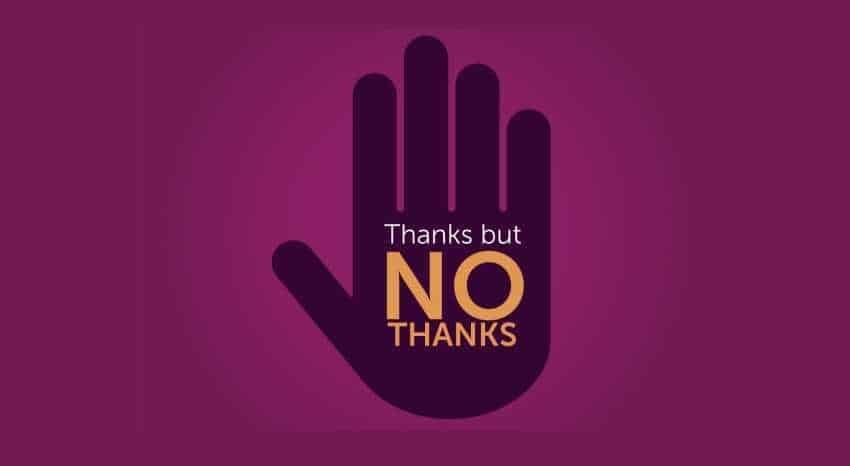
The company has added new features such as Windows Defender System Guard and Application Guard, Network protection, Controlled Folder Access, but also Exploit protection in recent years. We should also mention that he developed and made available Windows Defender Browser Protection for Google Chrome.
Some of these features are only for the versions Enterprise Windows 10, but some are also available in Home versions.
Windows Defender may prevent the installation of potentially unwanted programs in Windows 10, but this feature is not enabled by default. Below we will show you how to enable it with PowerShell.
Potentially Unwanted Programs are usually not classified as malicious proletterthe. These apps usually come with the installers of other main apps. For example, try to install µtorrent or the well-known Avast. 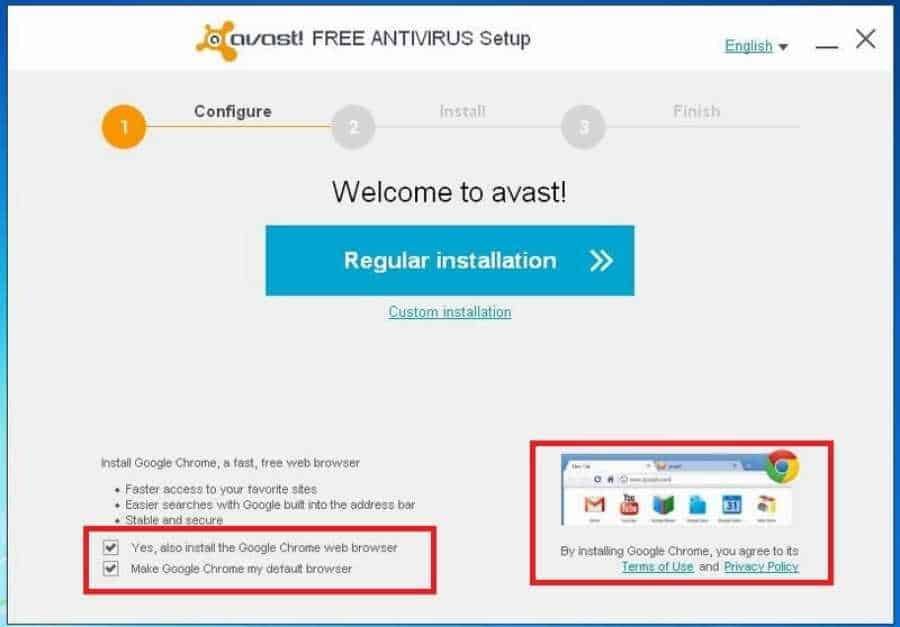
The installation will constantly suggest you to install additional applications that have nothing to do with the one you want to install.
So Microsoft listed a list of typical PUA (Potentially Unwanted Applications) examples:
- Various types of software packages
- Applications that perform Ad-injections on browsers
- Windows registry and driver "optimizers" that are supposed to detect problems for free, but require payment to fix them.
So Windows Defender Antivirus doesn't stop any unwanted programs by default. You can check the protection of your system on the website Microsoft Demo.
Just click on the link below the Scenario to perform a test. The tests work for Windows Defender as well as any other antivirus software available on your computer, provided they are set to block PUPs.
Windows Defender Antivirus places files recognized as PUP in Quarantine. Users are updated to find a PUP as well as to other threats detected by Windows Defender.
Enable protection against potentially unwanted programs in Windows Defender
The following instructions apply only to Windows 10 and you need administrator permissions to make the change.
Open Windows PowerShell with Windows-X and select Windows PowerShell (Admin) from the menu.
If Windows PowerShell (Admin) is not listed, you can do the following:
In the search type Windows PowerShell, right-click the result by selecting Run as Administrator.
Confirm the UAC prompt that will appear. The console that will open should mention "Administrator".
Type:
Set-MpPreference -PUAProtection Enabled
and press Enter. You won't see anything as the command returns no results. But you can run the command Get-MpPreference to check the status of Windows Defender Antivirus preferences. Find the point that PUAProtection mentions and make sure it is set to 1 (which means it is enabled).
You can turn off protection again with the following command:
Set-MpPreference -PUAProtection Disabled
_________________________________
- Turn off background applications in Windows 10 1803
- Recycle Bin: Have you lost your bucket? create new
- Windows 10 Redstone 5 hit down the middle in third-party antivirus
- KB4100347 microcode update for Windows 10 April 2018
- DaaS or device-as-a-service Microsoft shortly





