Αν χρησιμοποιείτε Windows, μπορεί να σας έχει τύχει… Είναι μην σου τύχει, αλλά υπό ορισμένες συνθήκες η επιφάνεια εργασίας των Windows δεν εμφανίζεται. Ναι δεν μπορείτε να δείτε την επιφάνεια εργασίας, το μενού έναρξης ή τα εικονίδια, και το μόνο που εμφανίζεται είναι μια κενή screen.
This is usually caused by some malware or wrong settings in programs that prevent the Explorer.exe process from running. So since the explorer process cannot be started, the Windows desktop does not appear when you log on.
Below we will see how you can re-display the Windows desktop when it disappears.
What are we going to do; We will just try to manually start the explorer.exe process from Task Manager.
To start the task manager, press the three keys CTRL + ALT + DEL together. The Windows security screen you see below will appear.
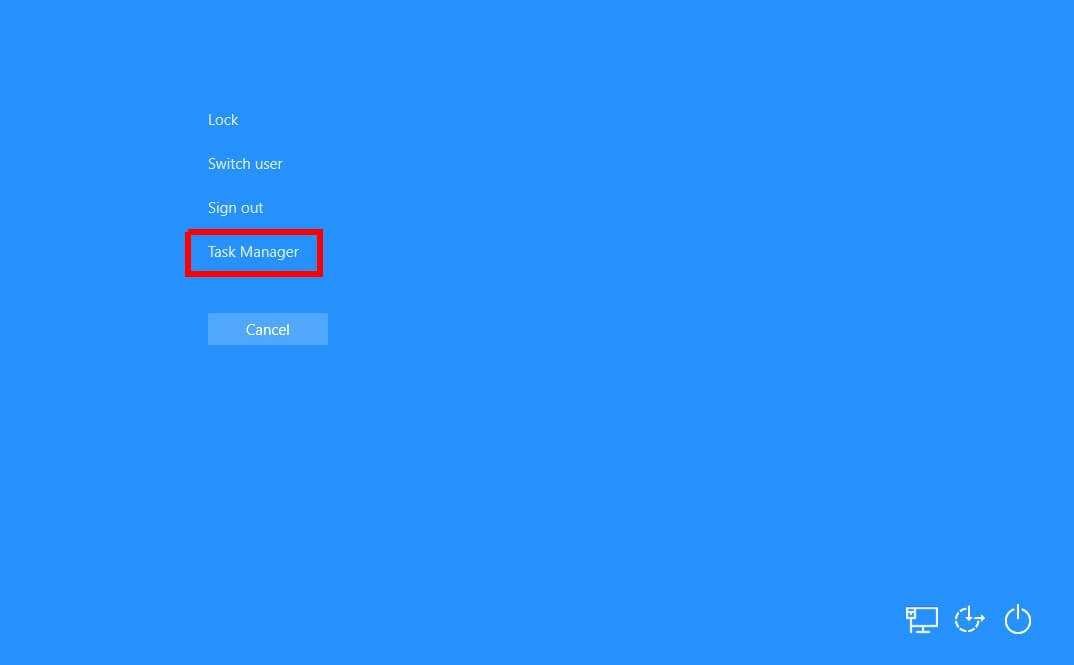
Click Task Manager or Task Manager. When the Task Manager window opens click More Details as shown below:
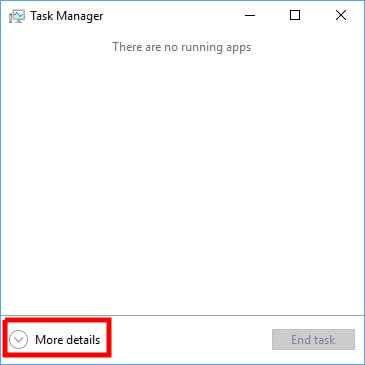
The Task Manager will display a more detailed screen, along with a menu at the top.
On this screen, click Perform New Task to open a dialog box.
 In the window that opens and in the Create New Job field, type explorer, and then click button OKAY.
In the window that opens and in the Create New Job field, type explorer, and then click button OKAY.
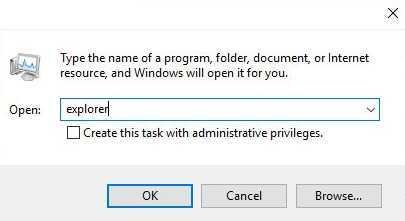
Click OK, the explorer.exe process will start and you will see your desktop and menu again.
You can now more easily search for where the problem that caused the desktop to start started.





