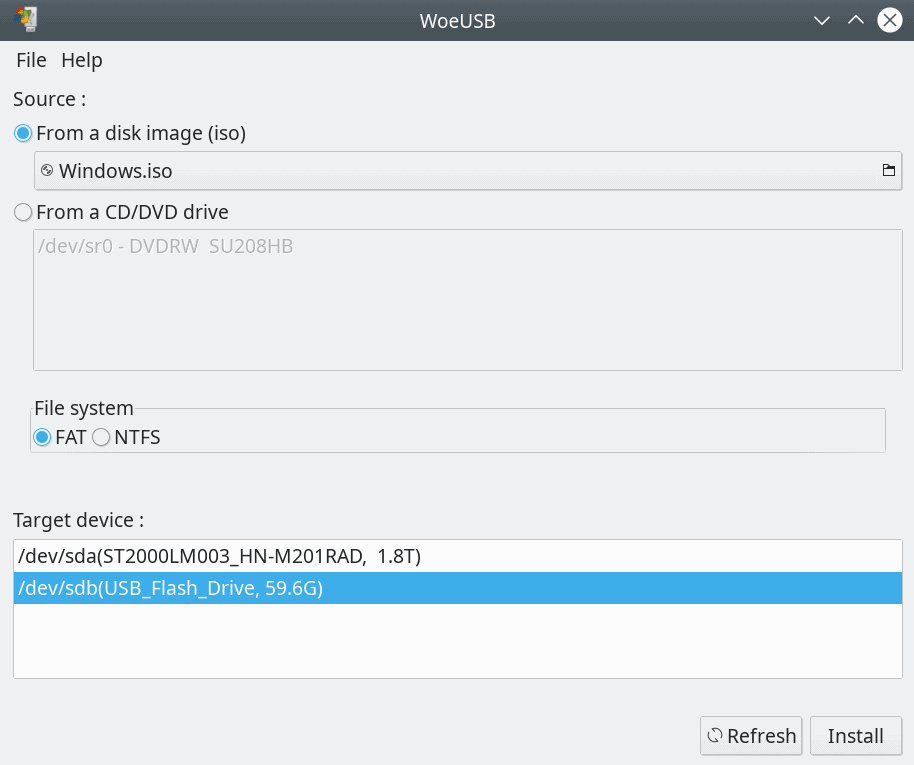WoeUSB: I'm a Linux user. However, sometimes I need to install the Windows 10 or someone Windows Server. How can I create a bootable USB with Windows in a Linux environment (Debian, Ubuntu or Arch) with GUI tools?

From time to time we have published different ways of creating Windows Bootable USB. One of the methods was without tools, using only the terminal and a Windows ISO image.
Below we will see how you can create a Windows Bootable USB using one applications called woeusbgui.
You'll need
A Linux system such as Debian or Arch
A Windows ISO. The following instructions work with Windows 7 / 8 / 10 pro or home versions.
Install woeusb from the source code
Some GNU compiler packages
and of course a USB (usb hard drive or USB stick) with 4 Gb or more free space.
Warning: An incorrect recording of an ISO boot on a device (USB or hard disk) may permanently destroy partition information, file system or data. Be careful with the names of the discs and discs.
But let's see how to create a Bootable Windows 10 USB on Linux with the woeusb application
The method is recommended for all new Linux users, as it requires less CLI typing and is easy to use. WoeUSB is a simple Linux program for creating a Windows installation program on a USB stick 10 from a DVD or an ISO.
WoeUSB is a simple tool that lets you create your own Windows installation program on a USB stick from an iso image or a real DVD. It's a Congelli501 WinSSB forks. This package contains two programs:
Woeusb: A command line utility that lets you create your own bootable USB device from an existing Windows installation disc or a real DVD
and woeusbgui: A WxWidgets-based Woeusb GUI wrapper
Install WoeUSB
open a terminal and give the following git command. If you do not have git do a setup)

git clone https://github.com/slacka/WoeUSB.git
After downloading the software from git, give a version string with the following commands:
cd WoeUSB /
./setup-development-environment.bash
Let's install the WoeUSB build dependencies on Debian or Ubuntu Linux using an apt-get or apt command:
sudo apt-get install devscripts equivs gdebi-core mk-build-deps sudo gdebi woeusb-build-deps _ * .deb dpkg-buildpackage -uc -b sudo gdebi ../woeusbb.deb
That's it…
Let's now create a Bootable Windows 10 USB from a Linux system
Just type the following command to delete the USB and write a bootable Windows USB via terminal:
sudo woeusb --device Windows.iso / dev / sdb
Are not you doing well with the terminal? Try gui
Run the application and you will see the above window. Select the ISO. If the application does not see your drives, select Files – Show All Drives. Then select USB.
As far as installation in Arch is concerned, the application is in AUR:
- Ethcher for easy bootable USB on all platforms
- Bitdefender Rescue CD: bootable free for everyone
- Chrome OS installation on a USB drive