File Explorer has been the default Windows file manager application since version 95 until today. In addition to file management functions, Explorer.exe also implements the shell, Desktop, taskbar, desktop icons, and menu Inception.
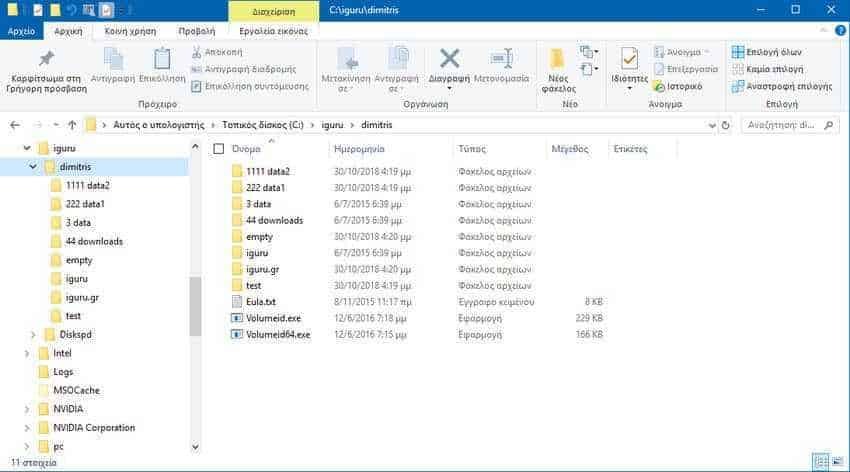
It is worth noting that in Windows 10, the Start menu is a special UWP application, which is built into the shell. Starting with Windows 8, File Explorer got the UI bar and the Quick Access Toolbar.
In File Explorer, numerical sorting is enabled by default. This means that the Admin files will sort the files according to the ascending value of the number (for example, 3 screens:
Numerical sorting is enabled
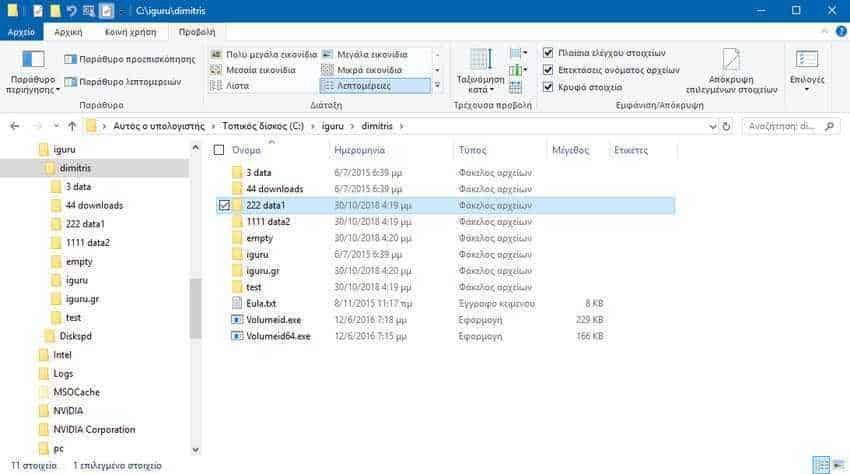
Numerical sorting is disabled
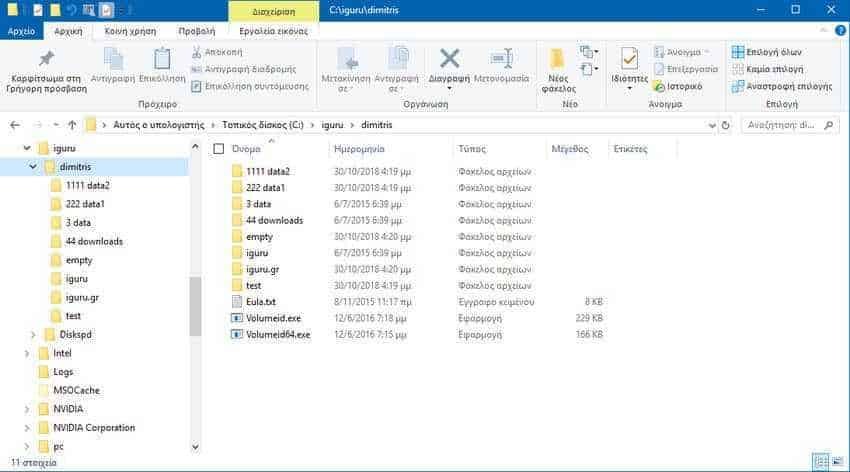
You must be logged in as an administrator before proceeding. The change will apply to all user accounts. To turn off numerical sorting in File Explorer in Windows 10, do the following:
Step 1. Open the Registry Editor application.
Step 2. Go to the following registry key.
HKEY_LOCAL_MACHINE \ SOFTWARE \ Microsoft \ Windows \ CurrentVersion \ Policies \ Explorer
Step 3. On the right, create a new 32-Bit DWORD value named NoStrCmpLogical. Note: Even if you are running 64-bit Windows, you must create a 32-bit DWORD value.
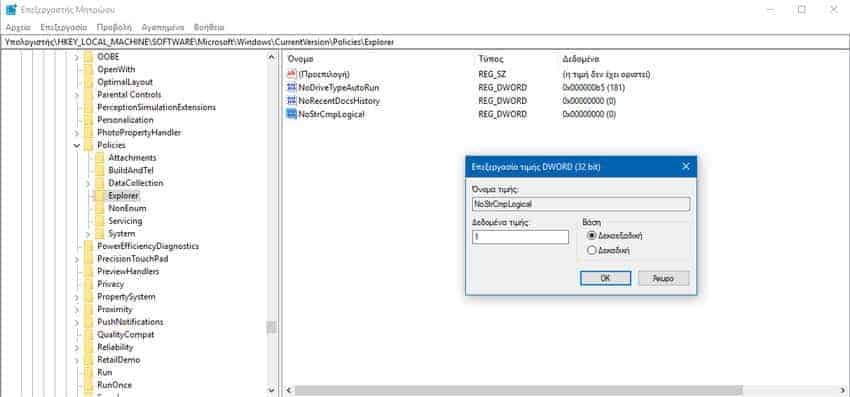
Step 4. Set its value to 1 in decimal to disable numeric sorting.
Step 5. Restart Explorer (Windows Explorer)
To reactivate the function, delete the NoStrCmpLogical value you created or set it to 0.
Alternatively, if your version of Windows 10 includes the Group Local Editor application, you can use it instead of disturbing the registry. That is, if you are running Windows 10 Pro, or Enterprise or Education, do the following:
Step 1. Press Win + R at the same time and in the execution window that appears type: gpedit.msc and press Enter.
Step 2. The Local Group Policy Editor will open. Go to Computer Settings \ Management Templates \ Windows Components \ File Explorer (Desktop Configuration \ Administrative Templates \ Windows Components \ File Explorer).
Step 3. Enable "Disable numerical sorting in file exploration"
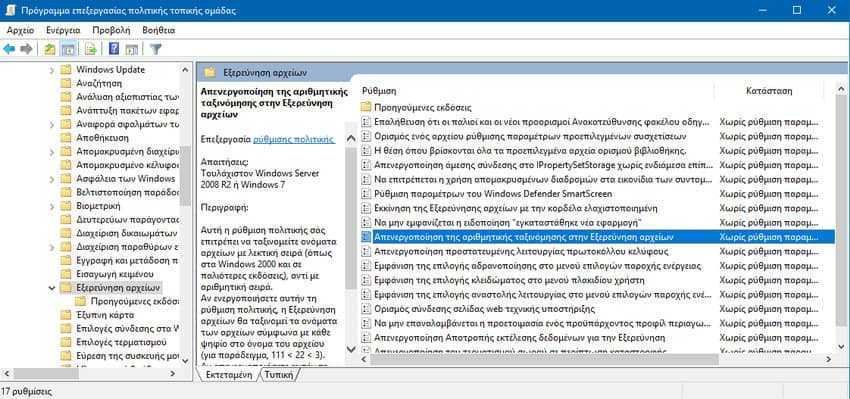
Step 4. Restart Windows 10.






Thank you. I did not know that the string sorting method could be changed.
The bad thing is that it comes to me very late, since over the years I have become accustomed to the default of windows which is so contrary to my own mentality in sorting a directory…