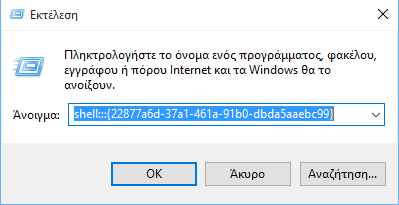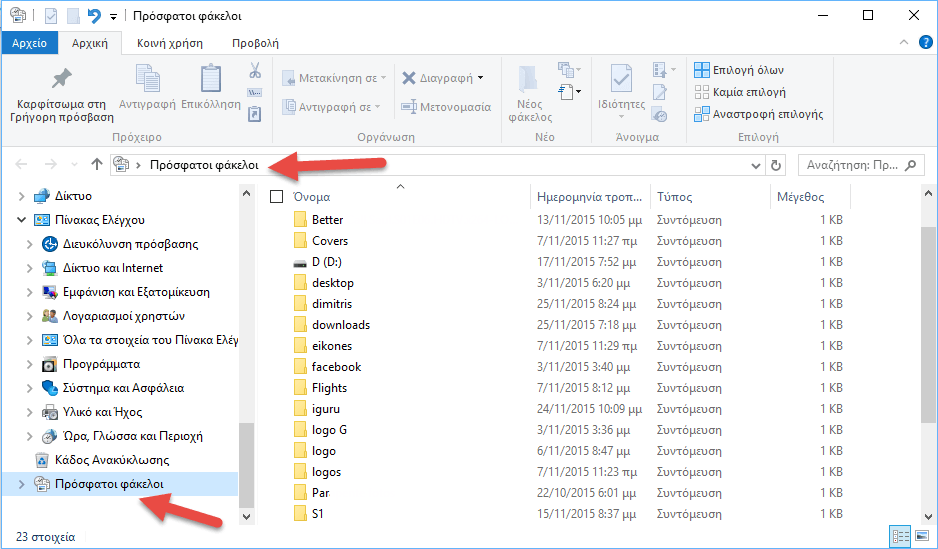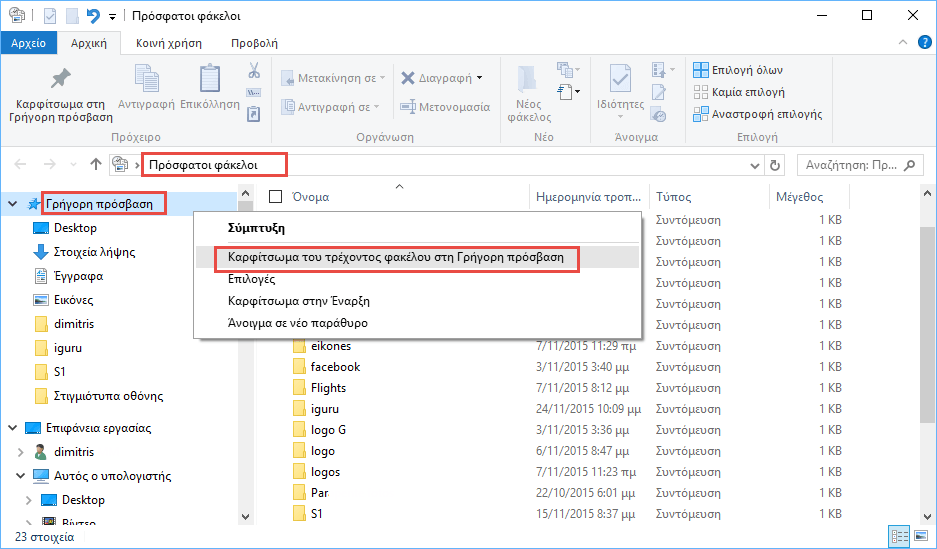In Windows 10, Microsoft removed the useful “Recent Folders” option from the File navigation pane Explore. Today we will see how you can add Recent folders to the left pane of File Explorer in Windows 10.
To add Recent Folders to the left of the folder File Explorer in Windows 10, you should do the following:
1. > Press the Win + R keys together on keyboard to open the Run dialog. There type the following:
shell:::{22877a6d-37a1-461a-91b0-dbda5aaebc99}
and press Enter.
Note: The above command is a special one shell command. This will take you directly to the Recent Folders folder!
2.> The Recent Folders folder will open in File Explorer. Right-click on the "Quick Access" item at the top left of the window and select "Pin the current folder to Quick Access" from the pop-up menu.
You will now have the Recent Folders permanently on the left window of the File Exploser of Windows 10. This trick works in Windows 10 as well as the TH2 version (1511 Version). It may stop working later if Microsoft decides in the future to change File Exploser.