This guide will show you how to prevent a computer running Windows 10 from connecting to a mobile phone.
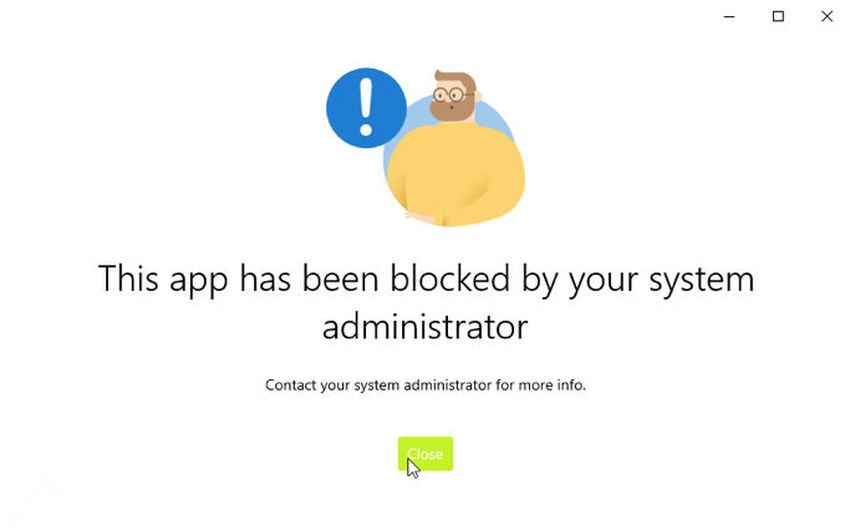
As you know there are some applications that came pre-installed in Windows 10. These are basic apps that most home users usually need, such as the Phone app. If you are an enterprise system administrator and want to prevent employees from Windows 10 phone-to-PC connection, then this article is for you.
Preventing a phone-to-computer connection could be one of the most important requirements for the company or organization you run. End users can connect to their computer via the "Phone" application and via intranet to use the phone them to log into the system. And because as an IT administrator you might not want this to happen, Microsoft has added a Group Policy setting to accommodate this requirement.
When there is a setting in the policy group, then there are basically two methods of applying that setting. Through the political group and through the register. Let's go and see them both.
Method 1 - Use a political group
1. Open the Local Group Policy Editor. If you do not know how, then press Win + R at the same time and in the "Run" window that appears type gpedit.msc and then press OK.
2. Next, in the Local Group Policy Editor window and in the left pane, go here:
Computer Settings > Administrative Templates > System > Group Policy (Computer Configuration > Administrative Templates > System > Group Policy)
3. Now go to the right pane of Group Policy and look for the policy setting called “Phone – PC connection on this device". Double-click the policy to modify it.
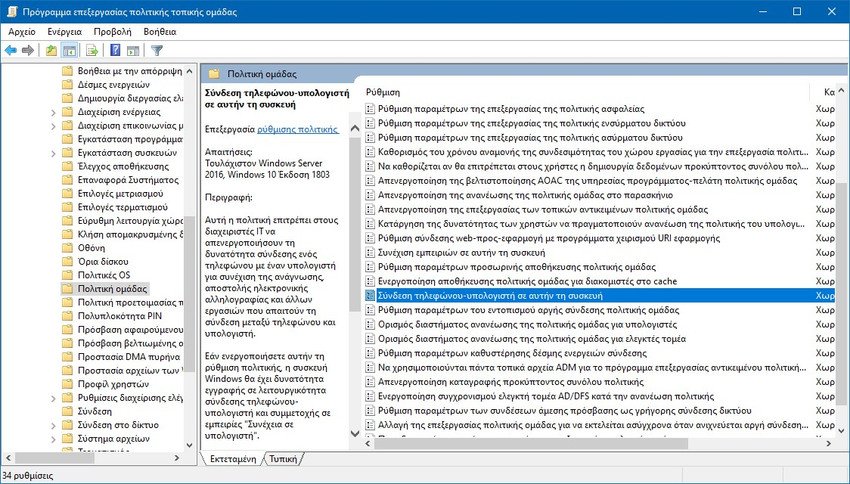
4. Set the policy status to On, click the "Apply" button, and then click "OK". Quit Group Policy Editor and restart your system for the changes to take effect.
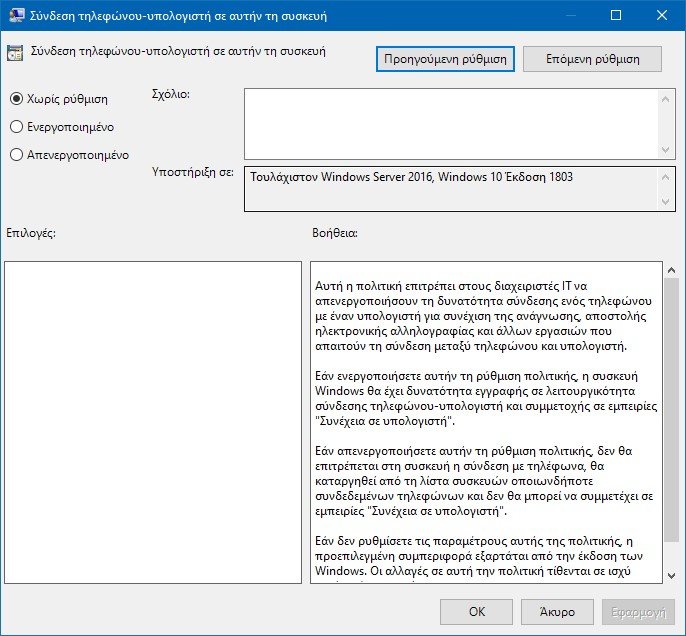
After restarting your system, customers will see the following screen when they launch the "Your Phone" application. Therefore, they cannot connect their phone to the computer.
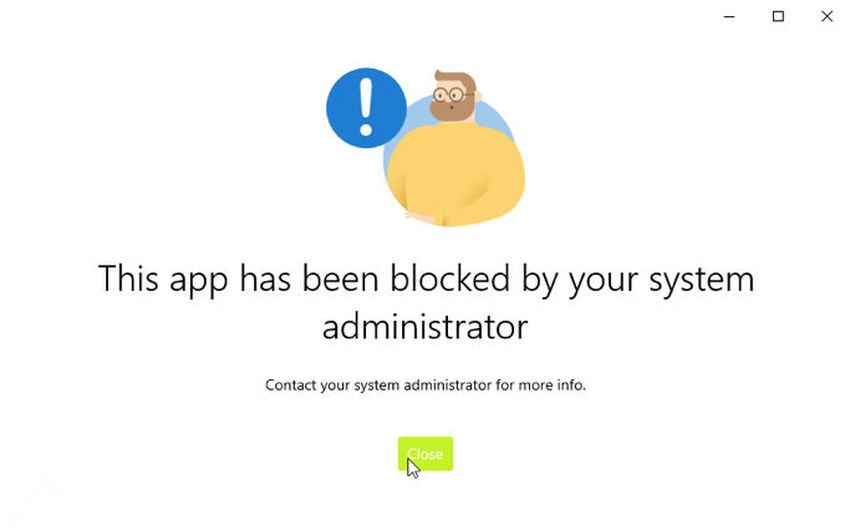
Method 2 - Use a registry
You can also try this registry manipulation to turn off the phone-computer connection in Windows 10.
1. It is recommended to create one System Restore point before modifying the registry.
2. Open Registry Editor and go to HKEY_LOCAL_MACHINE \ SOFTWARE \ Policies \ Microsoft \ Windows \ System.
3. Create a DWORD value (32 bit) in this location, name it EnableMmx and let its value data remain at 0.
4. Quit Registry Editor and restart your computer to make your changes effective.





