BAT files in EXE: Scripts are a great way to run commands, especially if you need to run them for scheduled tasks on your computer. Of course a script can be used in other ways. For example, if there is a limitation that prevents you from using BAT files, you can convert BAT to EXE.
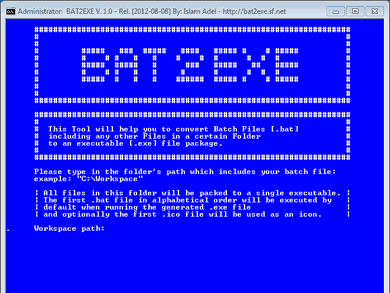
Converting a BAT file to EXE is simple but there are some details worth mentioning. If a script runs on the command line, it usually displays the results, for example, a ping value you get through the command line itself. If you convert a BAT file to EXE, EXE can run properly, but it will not have a GUI to display the results. However, you can edit BAT to allow results to appear outside of the command line.
BAT to EXE
There are several applications that allow you to convert a BAT file to EXE. You can try the applications BAT to Exe ή BAT 2 EXE.. Both work pretty much the same, but BAT to EXE has some additional features. One of these is also a script editor.
Make sure you have a BAT file inside a folder. Run BAT 2 EXE and in the GUI to open select the folder where the BAT file you want to convert to EXE is stored in. Then choose where you want to save the EXE to be created.
Give it to application few seconds for the conversion and the EXE will be saved in the location you specified. It will have the same name as the BAT it was created from. With a double click you can run your new file. You may need to verify UAC to run the application.
Note that EXE cannot be installed since it comes from a script. It will work as a portable application that you can run from various tools automation.
For EXEs that require administrator permission to run, the tool that useste to run the file should have some way of automating the UAC verification process.
___________________
- Firefox Send now also for Android devices
- Facebook: millions of codes in plain text
- LibreOffice 6.2.2 New Release from Document Foundation





