One of the system requirements of Windows 11 is that your computer has TPM version 2.0. Here's how to check if you have a TPM or not.
What is TPM?
The Trusted Platform Module (TPM – Reliable platform unit) is a security device that can be integrated into your computer motherboard but can also be installed afterwards, if of course there is a suitable socket.
Computers from 2016 onwards have the largest percentage of TPM. This device also offers unique encryption codes on operating systems such as Windows 10, is used in functions such as BitLocker, to encrypt and decrypt the hard disk.
There are several versions of TPM but the one Windows 11 requires is 2.0. When Windows 8 was first released, it required version 1.2 for BitLocker and if you didn't have it the problem was solved with corresponding software.
See if you have a TPM and if so, which version
1st way: Press Win + R at the same time and in the Run window that appears type tpm. msc and press Enter or click OK.
The Trusted Platform (TPM) utility will start. Here you can find information about the status and manufacturer of TPM. If you do not have a TPM you will see something like this: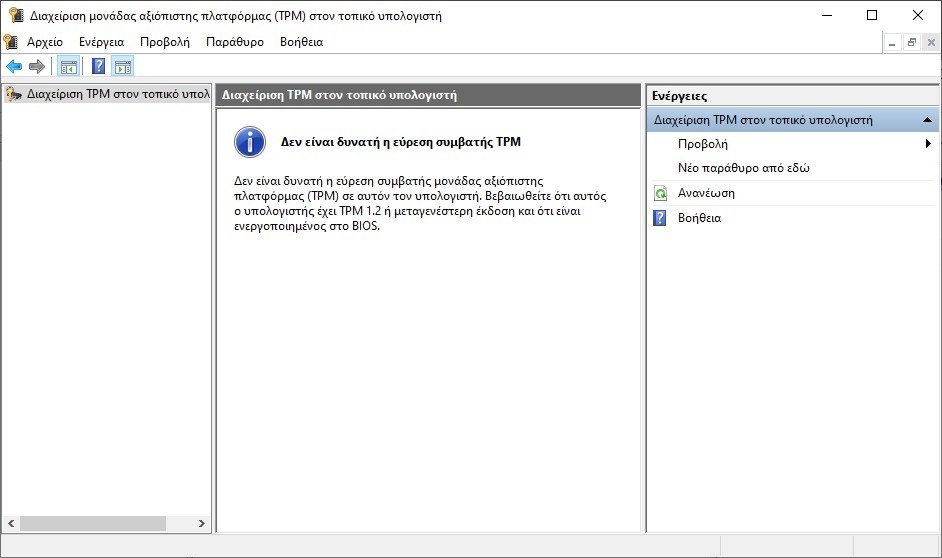
But in this case you may just not have it enabled by the BIOS or UEFI. You need to enter the BIOS of the computer and look for where the TPM is mentioned and make it Enable.
If you have and it is activated you will see something like this:
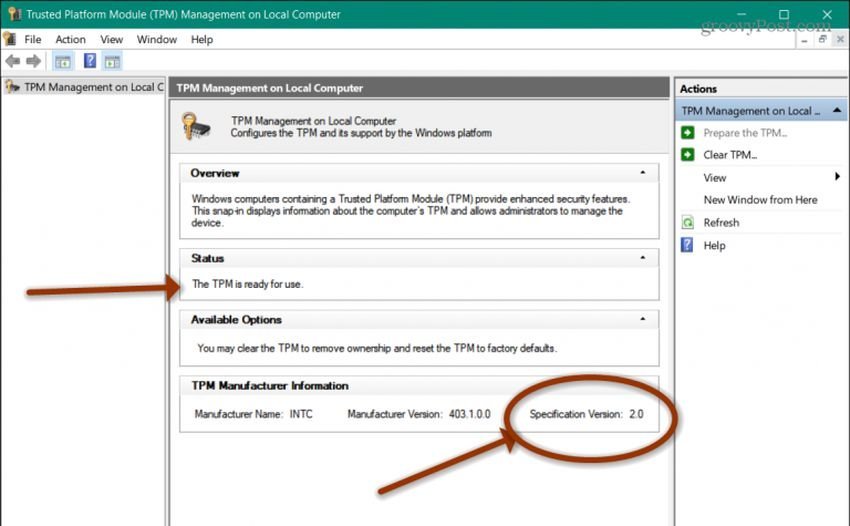
In the following example, the situation is: "TPM is ready to use". And the manufacturer information is the version 2.0. This means that the PC is suitable for running Windows 11.
2 Way: You can find out if you have a TPM or not through the device manager. Right click on the button Start and then click \”Device Manager\”.
Once Device Manager is open, scroll down and click on \ "Security devices" (or Security devices, if you have English) to expand the menu and see if there are any TPM entries.
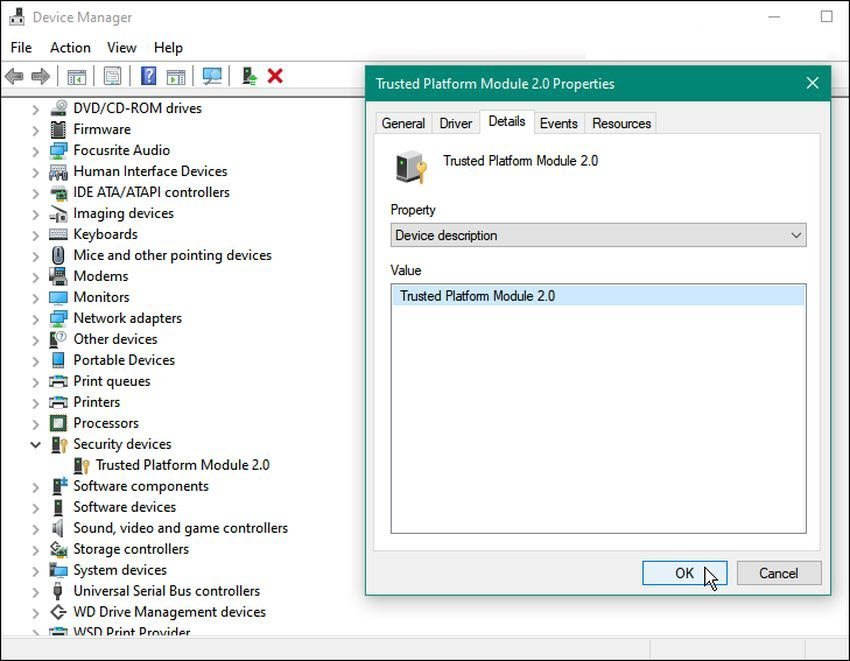
3 Way: Use the command line. Open a command prompt as an administrator and type:
wmic /namespace:\\\\root\\cimv2\\security\\microsofttpm path win32_tpm get * /format:textvaluelist.xsl
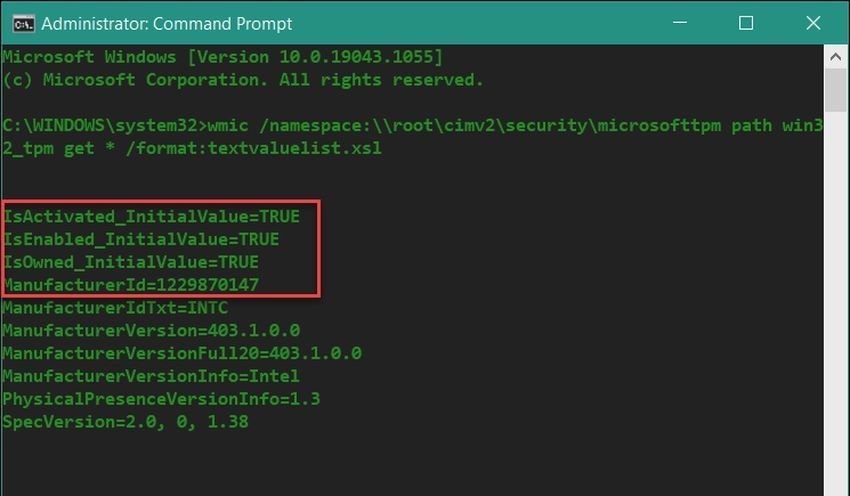
If you have TPM and it is enabled it should return the TRUE value and you can see the version where it says SpecVersion.
Of course you can easily enter the BIOS or UEFI and see if you have TPM, but it is not as easy as the above methods. You can also use it Windows PC Health Check application to make sure your system supports Windows 11.






let them put them where they know little by little not to buy a new computer !!!
And if we have, that is, we have a free gift, since the processor that my pc has is probably 6 years old, which means that although a relatively new machine, I will not be able to upgrade it. Microsoft with its good
The motherboard may have pins waiting for a TPM module to be pinned.
So, even if you activate the tpm from the bios, a) you will still not have an effect since you will have to hook the circuit to the pins
b) absent the module from the pins of the motherboard, even after the activation of tpm by the motherboard, the windows console will give you an error.
Epilogue: I estimate that the vast majority of computer users will say:… even if they run the 11 amps, even if they do not run.
And this will be true for many years to come.