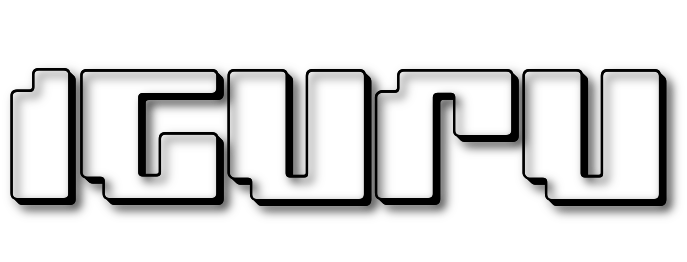Do you know that you can access and run pre-apps and games on the Android Play Store? If you do not see the following instructions on how to do it.
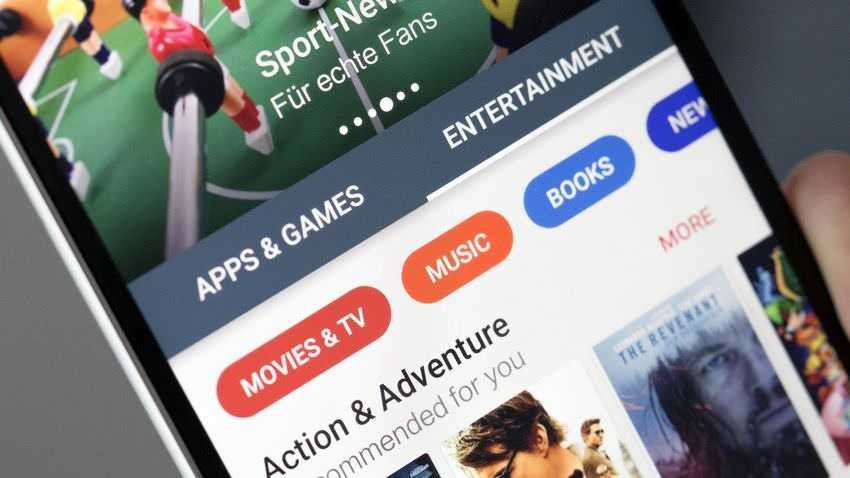
Running, or if you prefer, testing new apps and games before they are officially released is not only fun but also helps developers perfect their work. Your feedback gives them the experience of testing their programs in multiples Appliances and under different circumstances.
Google takes seriously the value of these tests and has therefore created a special section of it Play Store with early software.
The section is called "Early Access" and is exactly as you hear it: a section for developers who can upload their almost finished (but not complete) applications and games, for users who want to try them out.
These apps and games are pretty stable so you can install and play with them, but they may have some strange idioms or bugs that may make their operation more difficult. As we forewarned, the idea is to let you get a taste of what to expect, as well as help the developer to rectify any errors that arise.
Access to this section of the Play Store is really very simple. First, open the Play Store. You will find it pre-installed in each device Android.
Assuming you've opened it even once so far, it should start at σελίδα "Apps & Games". If not, open the menu by swiping your finger from the left side of the screen and select “Apps and games.”
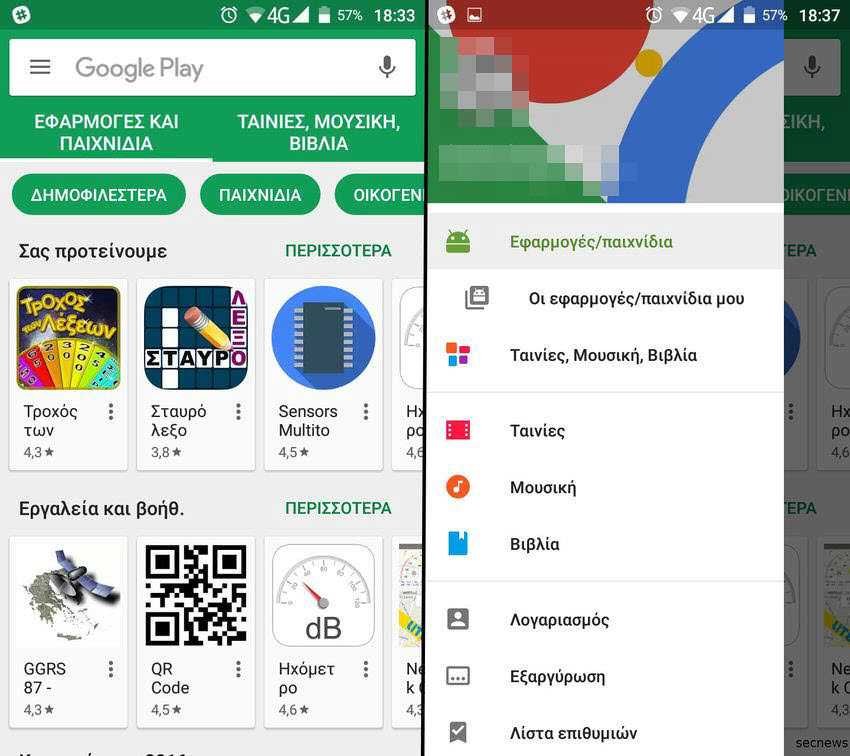
On the main page of "Applications & Games" there is a scrolling list of submenus that starts with "Most Popular" then goes to "Games" etc. If you access the whole list by dragging your finger from the right side of the screen, at the end of it you will also see the "Early Access" tag. Tap this option.
This section is broken down into two simple sections: “Unreleased Apps” and “Games in Development”. In each of them you will see some of the programs that make it up and if you press the word “More” you will see the complete list of the subsection.
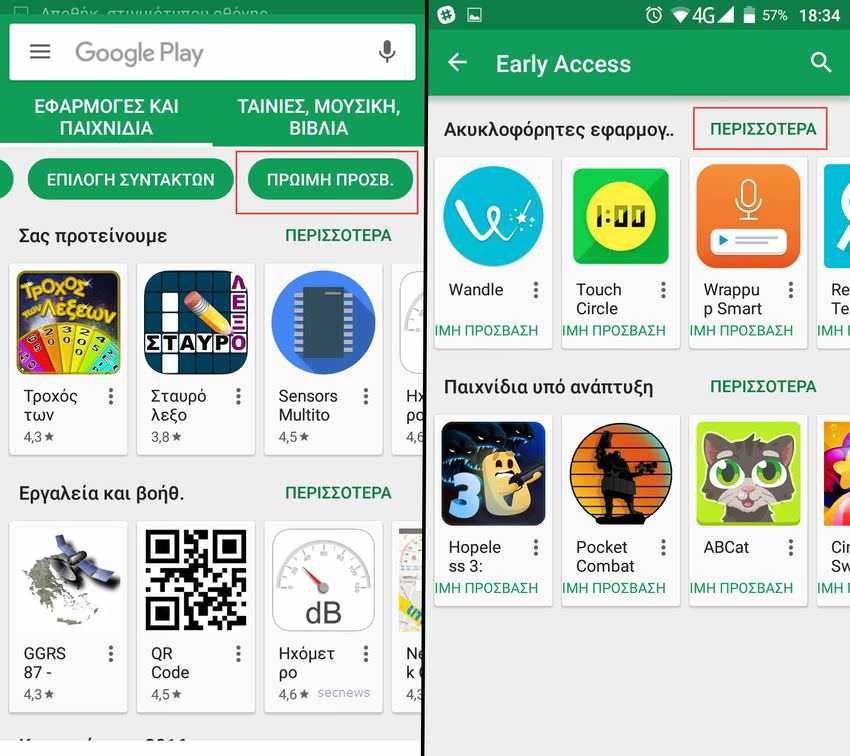
Google curates this section quite a bit from what we can see, so don't expect a huge list of options. Instead, you should see around 15-20 different apps or games.
From now on, you can install the application or game like any other. Just click on what you want and then click the "Install" button. The main difference you will see here is a message just below that button, reminding you that the application is still in progress and that it may be unstable.
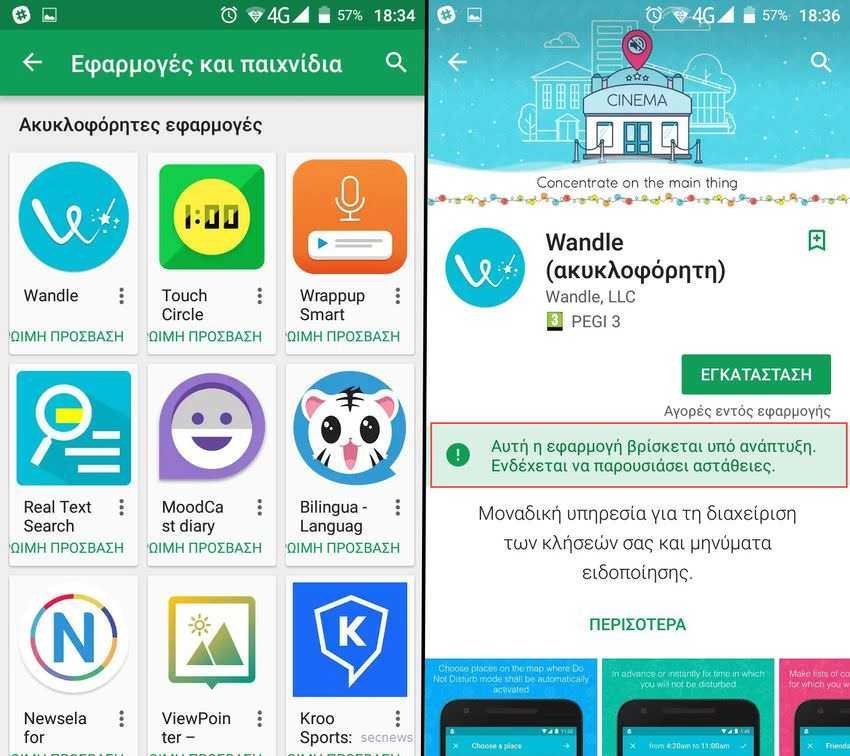
It is worth noting that this is completely different from Google's beta software program, which allows developers to upload beta versions of existing applications by keeping them on a separate channel from the fixed version but still under the same Play Store list.