Did you know that you can use Photoshop to edit PDF files?

Editing a PDF file is not a free task. THE change text, photos, etc. requires you to legally own the special PDF editor, as the simple reader does not have such capabilities.
There is a free web app that we featured earlier, Sejda as well as software Picopdf but at any time they may be converted to paid.
Today, thanks to the Adobe Photoshop tool, it is possible to make modifications quickly and efficiently. The process for editing a PDF with Photoshop has a series of steps that, when followed, offer almost immediate results.
So if you are a legitimate owner of Photoshop you won't need to buy an Adobe PDF editor.
Edit PDF with Photoshop
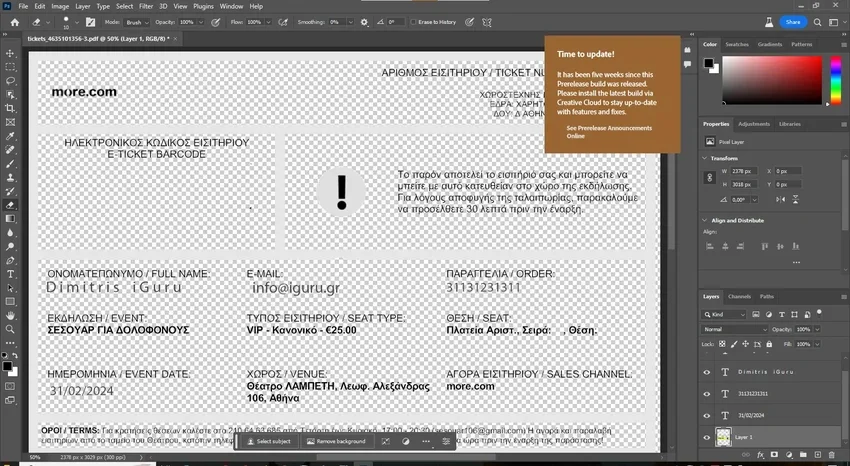
Although the tool is not designed to edit text, it offers tools for changing many different aspects of your PDF.
It offers an interesting variety of tools to work with PDF in other formats and apply changes and edits to achieve better results in the final document.
Let's go see the steps:
- Open Photoshop.
- Select Open from the File menu at the top.
- Find the PDF file you saved in the computer and open it.
Personcase text
In your PDF you need to select the corresponding text writing tool, select the area to add and write. You can then give the text a specific font and format.
Delete text
Eraser can erase text !!!
Image processing and manipulation
Inside a PDF file are tools to crop, resize an image, or retouch certain aspects and parameters manually or using filters. You can also tweak the backgrounds and colors to your liking, with a wide range of alternatives that truly personalize the experience.
Add layers
To make the editing process easier, Photoshop works through layers. This guarantees that the various modifications overlap, allowing you to work with them independently and later integrate them all into the same component. There are Photoshop-compatible layers for text, images, and other elements.
Save, export and share
After completing all the modification steps you want, save the file as a PDF from the File menu, choosing the Save As option to avoid later incompatibilities.
It is recommended that you always have a copy of the original PDF available. That way, any modification that doesn't look good you can discard the modified file and keep the original.





