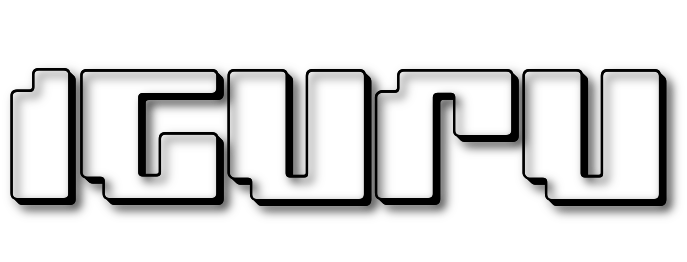Which file system to apply to your new storage medium? FAT32, exFAT or NTFS? What are the differences between them and which one should you prefer?

When you find yourself with a new storage medium in hand, whether it's a flash drive, hard drive, or SD card, Windows gives you the option to use between three different file systems: NTFS, FAT32, and exFAT.
Unfortunately, the Format dialog in Windows doesn't explain the difference between them, so you'll have to know from the start what each one is and by what criteria to choose. Earlier we had done an evaluation between FAT32 and exFAT. Today we will also put NTFS in the game.
What is a file system?

A file system provides a way to organize a disk drive. It defines how data is stored on the drive and what types of information can be attached to the files, as well as permissions and other attributes.
Different file systems have different characteristics and it is often required to have a specific system for certain operating systems or devices.
Windows supports three different file systems. On internal disks and partitions we have no option to change the file system from the default NTFS. On removable drives or external drives, we can choose one of three file systems.
NTFS is the most modern file system. Windows uses NTFS for the system drive and, by default, for most non-removable drives.
exFAT is a modern replacement of FAT32, more devices and operating systems support it, but it is not as widespread as FAT32.
FAT32 is an older file system but is not as efficient as NTFS and does not support as large a feature set. It offers greater compatibility with other operating systems.
What is NTFS?
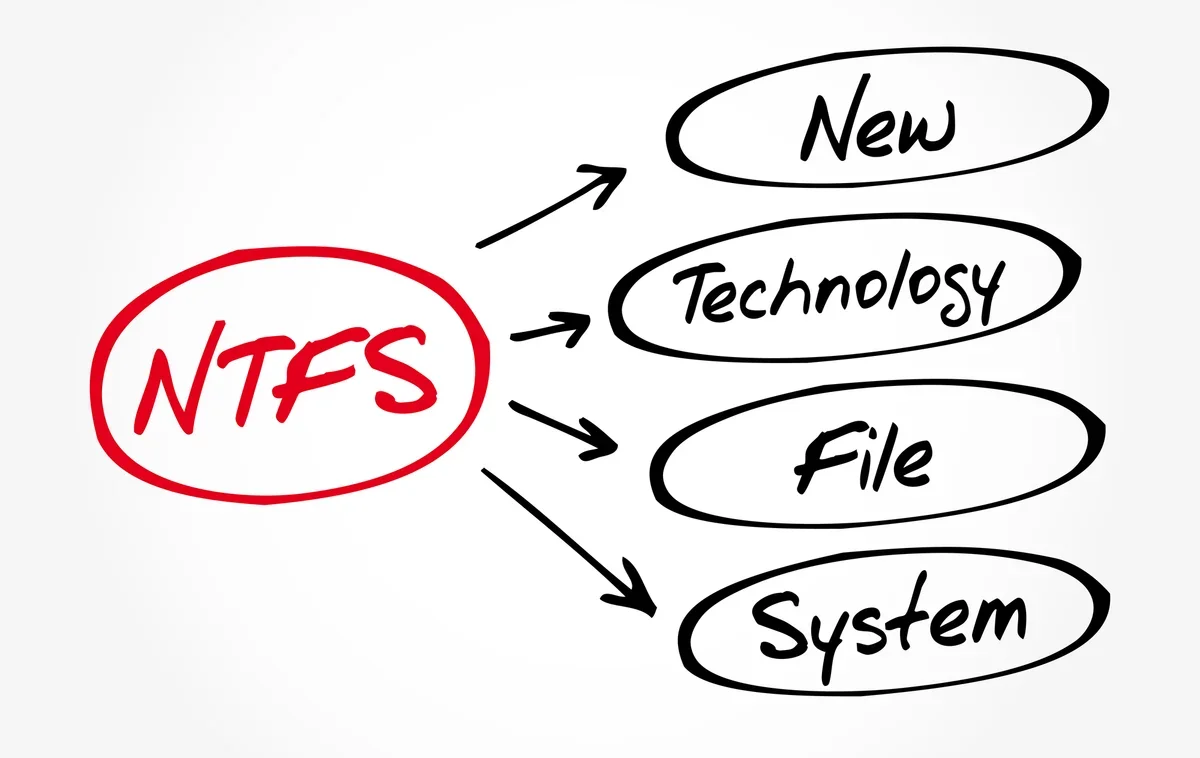
NTFS is the most modern file system Windows uses by default. When you install Windows, it formats your primary drive with the NTFS file system. NTFS has file and partition size limits that are so huge that in theory you'll never run into a problem.
NTFS first appeared in consumer versions of Windows, with Windows XP, although it originally debuted with Windows NT. The name is an acronym for the phrase “New Technology File System”.
NTFS is packed with modern features not available in FAT32 and exFAT. It supports file permissions for security, a changelog that can help quickly recover from errors in the event of a computer crash, shadow backups, encryption, disk quota usage limits, hard links, and various other features. Many of these are vital to an operating system drive, especially file permissions.
The Windows system partition must be NTFS. If you have a secondary drive alongside Windows and plan to install programs on it, you should probably make it NTFS.
And, if you have any drives where compatibility isn't really an issue, meaning you'll never plug them into another machine (like tvbox, linux, gamemachine etc), except on Windows systems, then select NTFS.
Not that they won't necessarily work with the NTFS system on a running tvbox Android, but there's just some chance they won't be compatible.
In short, despite its advantages, where NTFS falls short is compatibility. It will work with all recent versions of Windows, from Windows XP and up, but has limited compatibility with other operating systems.
Some Linux distributions may enable NTFS support, but some may make it read-only and not write-only.
None of Sony's PlayStation consoles support NTFS. Even Microsoft's Xbox 360 can't read NTFS drives, although the new Xbox Series X, S, and One can. Other devices are even less likely to support NTFS. An Android TVBox we have read it normally.
Conventionality: Works with all versions of Windows, but may be read-only on some Linux distributions. Other devices, with the exception of Microsoft's Xbox One, likely won't support NTFS.
Limits : 128 petabytes (theoretically 2^64 bytes) maximum size archivey, 128 petabyte maximum partition size.
Ideal use : Use this for the Windows system drive and other internal drives that will only be used with Windows.
What is exFAT?

The exFAT file system was introduced in 2006 and was added to earlier versions of Windows with updates to Windows XP and Windows Vista.
exFAT is an optimized file system for flash drives, designed to be lightweight, like FAT32, without the added features and overhead of NTFS, but also without the limitations of FAT32. The name is an acronym for “Extended File Allocation Table”.
Like NTFS, exFAT has very large limits on file and partition sizes, allowing you to store files much larger than the 4GB limit for FAT32.
While exFAT doesn't quite match the compatibility of FAT32, it is more widely compatible than NTFS. Even macOS sees it. exFAT drives are accessible on Linux by installing the appropriate software.
The other devices are at about… PlayStation5 and PlayStation 4 support exFAT, PlayStation 3 does not. Xbox Series X, S, and One support it, but Xbox 360 does not.
Like FAT file systems, exFAT is prone to fragmentation. As files are created, modified, and deleted, fragmentation can occur that leads to reduced performance over time.
Compatibility : Works with all versions of Windows and modern versions of macOS, but requires additional software on older versions of Linux. Any Linux distribution running Linux Kernel 5.7 or later supports exFAT natively. More devices support exFAT than NTFS, but some, especially older ones, may only support FAT32.
Limits : 128 petabytes (theoretically 2^64 bytes) maximum file size, 128 petabytes maximum partition size. You will never find them in front of you.
Ideal use : Use when you need larger file size and partition limits than FAT32 specifications and when you need more compatibility than NTFS compatibility. Assuming that every device you want to use your drive with is likely to support exFAT, you're better off formatting your device with exFAT instead of FAT32.
What is FAT32?
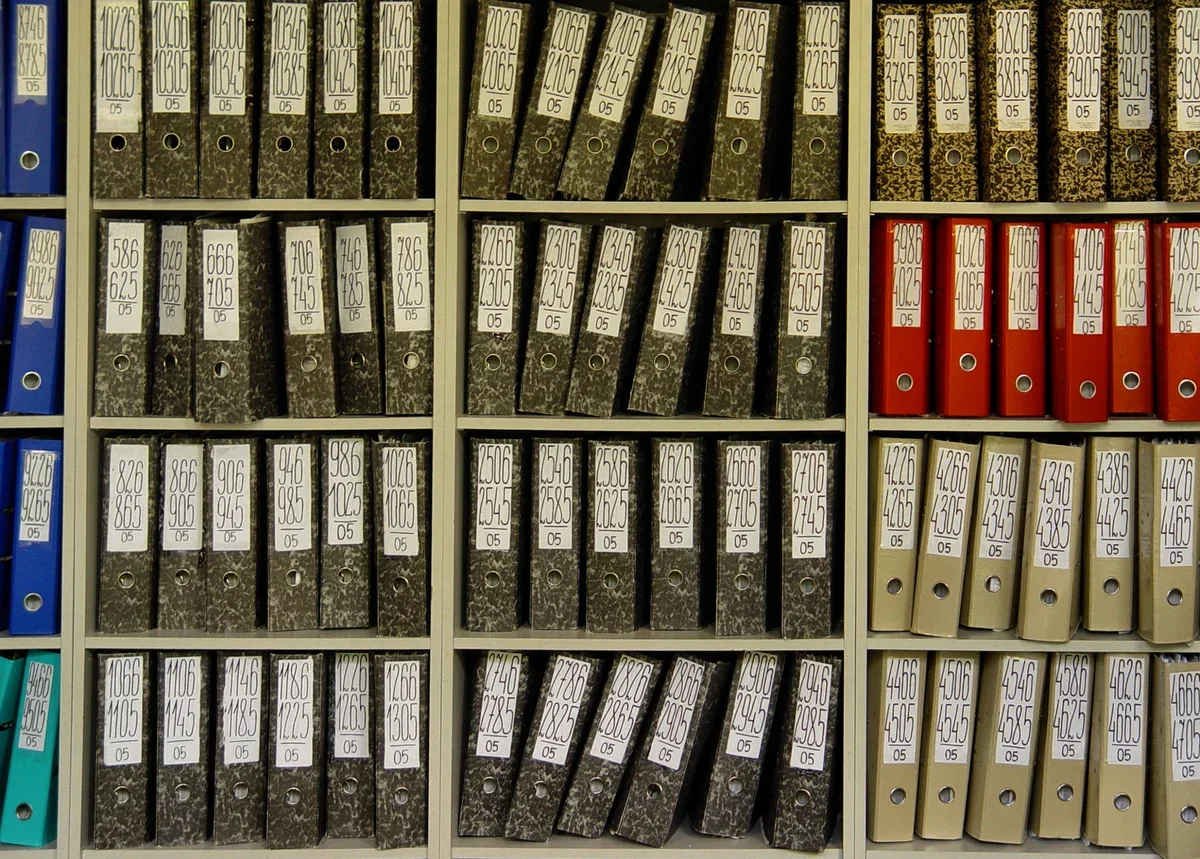
FAT (File Allocation Table) is the oldest file system. It has been used since 1977 for MS-DOS and was once the default system for older operating systems.
Over time, as the capacity of disks increased, files became larger, and so revisions were made to FAT. FAT32, the last major revision of FAT, was introduced with Windows 95 OSR2 (MS-DOS 7.1) and is the only version still in general use today.
FAT uses a file allocation table to keep track of file locations on the disk. It lacks some advanced features such as file permissions and calendar, which makes it less suitable for modern operating systems. The big advantage is that because it's so old, FAT32 is the de-facto standard.
It stands out for its simplicity that makes it easy to implement and use, making it suitable for devices with limited resources or compatibility requirements, such as simple cameras, etc. And this simple structure makes it easy to recover data in case of data corruption or accidental deletion.
Due to its simplicity it is prone to fragmentation since the data is scattered in different parts of the disk, resulting in reduced performance. Regular defragmentation is required to optimize disk performance. It does not support file-level security, calendaring, encryption, or compression permissions.
Compatibility : It can be natively read and written by Windows, MacOS, Linux and various machine operating systems, without the need for third-party software. Anything with a USB port can read FAT32.
Limits : Volume names cannot exceed 11 characters and cannot contain most non-alphanumeric characters. File names cannot exceed 8.3 characters. File size cannot exceed 4 GB, maximum partition size 8 TB.
Ideal use : It's the right simplistic file system for flash and SD drives when they change machines frequently. Some simple devices have a requirement for FAT32 (like PlayStation 3, memory cards for phones and cameras etc) and when you tell them to format the card they default to FAT32, especially when they don't give you the option to choose.
NTFS vs. FAT32

NTFS supports larger files, larger drives, but is compatible with fewer devices than FAT32. NTFS also supports advanced file security and writing features.
These factors make NTFS more suitable for use with internal storage than FAT32, at least if you're using Windows.
MacOS or Linux computers will be able to read storage drives using an NTFS file system, but cannot always write to them without additional software or drivers.
More generally, NTFS is generally faster than FAT32. Of course, the actual speeds you see usually depend more on your hardware than your file system.
For example, a PCIe NVMe drive formatted with FAT32 will run much faster than a USB 2.0 flash drive formatted with NTFS.
On the other hand, FAT32 support is everywhere, even though it is ancient in terms of computers. This makes it ideal if you want to move files between multiple devices without worrying about compatibility.
If something has a USB port, chances are pretty good that you can use a FAT32 USB drive without problems. Just keep in mind that FAT32 doesn't work well with files larger than 4 gigabytes.
exFAT vs. FAT32

exFAT is the successor to FAT32 and thus overcomes FAT32's biggest limitations: file and drive sizes. FAT32 cannot handle partitions larger than 8 TB or files larger than 4 GB, while exFAT can handle files and partitions up to 128 petabytes, or 128.000 terabytes.
The only area where exFAT loses to FAT32 is compatibility. The full exFAT specification was not publicly available until 2019, and this likely delayed adoption. All newer consoles, Macs, Windows PCs, and Linux PCs can run exFAT without issue, but older Linux PCs may require special drivers. Older consoles cannot use exFAT at all.
FAT32 is also slower than exFAT, but the speed gap is not as big between exFAT and FAT32 as it is between FAT32 and NTFS. As with most things, the main factor affecting speed is your hardware, not the filesystem you're using.
exFAT vs NTFS

NTFS and exFAT are tied together in terms of file and partition sizes. They can both handle partitions up to 128 petabytes and files even larger than that (theoretically).
However, NTFS is slightly faster, has additional security features, file recording, automatic self-healing, and countless other advanced features that make it better suited for internal use on computers.
The only major advantage NTFS has is portability. NTFS support is not universal and you can rely on NTFS to work with Windows.
exFAT, on the other hand, will work with almost anything except old Linux installations or old game consoles. This makes it ideal for modern external SSDs or external hard drives that will be used in multiple devices.
In conclusion
In general, NTFS is ideal for internal drives, while exFAT is generally ideal for flash drives. However, sometimes you may need to format an external drive with FAT32 if exFAT is not supported on a device you need to use it with.