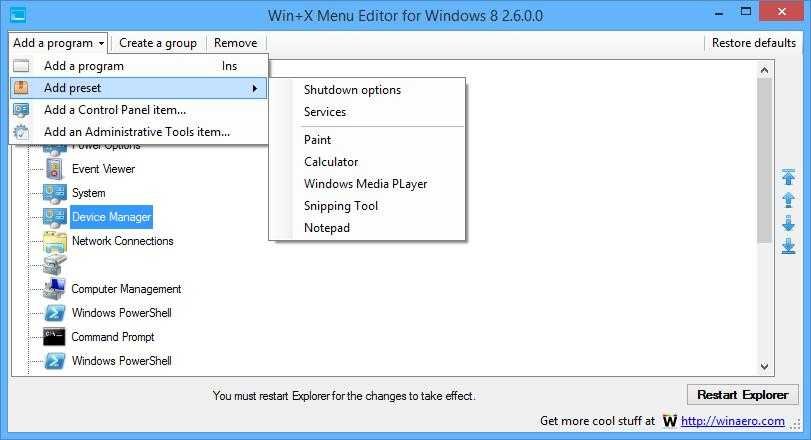We have all found that the lack of Start menu in Windows 8 and Windows 8.1 caused enough problems for users, to such an extent that the market launched applications of third parties who try to reproduce it.
Η ίδια η Microsoft προσπάθησε να κάνει την πλατφόρμα της λίγο πιο διαισθητική με την προσθήκη ενός κουμπιού Έναρξης στα Windows 8.1, αλλά και με την εισαγωγή περισσότερων επιλογών στο Win + X μενού που είναι διαθέσιμες κάνοντας δεξί κλικ στο νέο κουμπί στην κάτω αριστερή γωνία της οθόνης ή απλά πατώντας το συνδυασμό των πλήκτρων Win + X (key Win and X key).
The Win + X menu provides one click access to the most important features of the operating system, including Power Options, Search, Run, Explorer, Control Panel, Disk Management, Device Manager, Event Viewer, Programs and File Capabilities, and more.
Although with the advent of Windows 8.1 this menu has been enriched, users clearly feel the need for more choices if they are to completely forget the traditional Start menu and not stay in the corresponding third party softwares that are usually not free of charge.
Γι αυτό το λόγο το πρόγραμμα "Win+X Menu Editor for Windows 8" αποτελεί μία πολύ χρήσιμη εφαρμογή. Όπως μπορείτε εύκολα να μαντέψετε διαβάζοντας το όνομά του, το πρόγραμμα αυτό σας επιτρέπει να επεξεργαστείτε αυτό το "μενού Έναρξη" στα Windows 8 και στα Windows 8.1. Σας παρέχει την δυνατότητα για να επεξεργαστείτε ή να διαγράψετε τις υπάρχουσες επιλογές ή ακόμη και να προσθέσετε νέες που βασίζονται σε μια σειρά από παραμέτρους.
As he writes WinAero.com, the application is based on a very simple and lean planning so that users who do not have much experience with computers are not confused.
On its main screen are all the existing options of the Win + X menu, allowing you to rearrange them by making a very personal menu to make it easier to use.
Η προσθήκη νέων εγγραφών στο μενού Start είναι αρκετά εύκολη, γιατί το μόνο που χρειάζεται να κάνετε είναι να κάνετε κλικ στην επιλογή "Add a program" [Add Program] and select from Applications, Defaults, Control Panel Objects, or Administrative Tools.
While adding a program to the list by entering its name and selecting an executable file, the default feature allows you to add termination options, Services, Painting, Calculator, Clipboard, Notebook, etc. Control Panel options and Management Tools a bit They talk a lot on their own, so setting up this program is quite easy for all users.
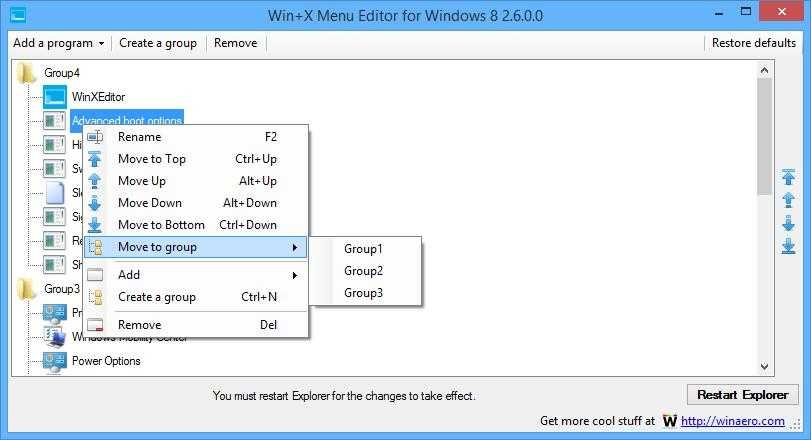 The application requires a restart of explorer.exe to apply all the changes
The application requires a restart of explorer.exe to apply all the changes
You also have the ability to create groups or remove existing items as well as a special tool to restore the default setting only if something goes wrong and you want to restore the original settings.
As it attempts to modify system settings, the application needs administrator privileges, so make sure you are logged on as an administrator before it starts.
Restarting explorer.exe or the whole computer is necessary if you want to see the changes. The application is completely free and does not affect system reliability or performance, providing support for 32-bit and 64-bit versions of Windows 8 and Windows 8.1.