Microsoft Defender is a powerful antivirus that offers a number of important security features. In addition to the standard antivirus software, Microsoft Defender also has some nice add-ons that are missing from other top antivirus software.
Today we will talk about the offline scan of Microsoft Defender and how you can use it to remove malware from Windows 10.

When should you use Microsoft Defender Offline Scan?
Microsoft Defender (formerly Windows Defender) is now a state-of-the-art flexible security platform for Windows users. Offline Scan is one of the many new ones possibilities that Microsoft has built into Microsoft Defender.
So what exactly makes Offline Scan so powerful?
Microsoft Defender Offline Scan runs a deep offline scan of your computer. Offline Scanning looks for viruses, trojans, and other malware that may not be detected by antivirus software when running Windows. The clean environment, without additional programs and processes, allows Microsoft Defender to scan the computer, detect and remove malware properly.
A lot of malware runs in the background, and sometimes even the best antivirus software can't detect some extremely persistent and annoying malware. Rootkits that hide during the cc processmovements can be detected with Offline Scan.
How to use Microsoft Defender Offline Scan in Windows 10
You can start an offline scan in Windows 10 with a few clicks, but the entire scan takes about 15 minutes. Make sure you save all your tasks and important files before you start offline scanning.
Method 1: Start Microsoft Defender Offline Scan using Windows Security
The first way to run Microsoft Defender Offline Scan is quite simple:
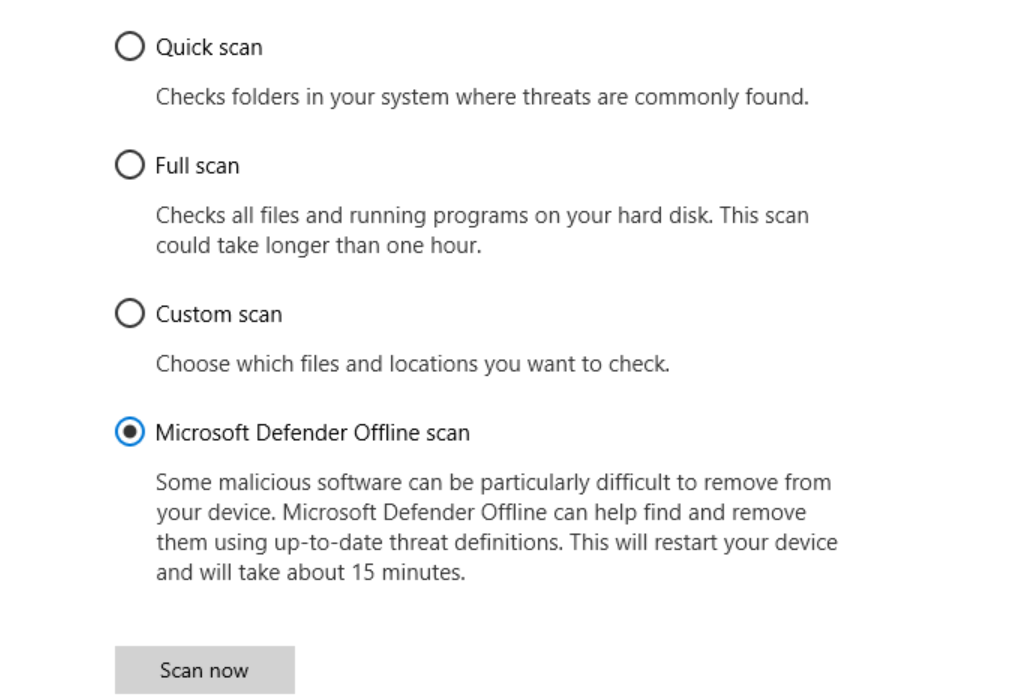
Look for Windows Security in the Start menu.
On the Virus & threat protection - Scan options tab.
Select Microsoft Defender Offline scan and click Scan now or Scan now.
In the dialog that appears, click Scan.
After the scan command, Windows 10 will restart and the scan will start during the boot process. The Windows Defender Antivirus screen and a window linecommand prompts will show the progress of the scan.
Method 2: Start Microsoft Defender Offline Scan using PowerShell
The PowerShell is a multi - platform management framework built into functional Windows system. You can easily run Microsoft Defender from PowerShell and also run an Offline Scan with one command.
Use PowerShell to perform an Offline Scan with Microsoft Defender:
Search for Powerhell in the search bar of the Start menu.
Right-click the Windows PowerShell icon and select Run as Administrator.
Use the following command and press Enter:
Start - MpWDOScan
Your computer will restart and scan.
Just the Microsoft Defender to complete the offline scan, you can see the scan results from Windows Security> Virus & thread protection> Protection history.
How to use Offline Scan in Windows 7 / 8.1
In Windows 7 and 8.1, the process of running Offline Scan is very different. You must first download Windows Defender Offline, create a bootable USB or CD / DVD, and then boot your computer with the Windows Defender tool. Windows Defender Offline will then scan your computer for malware in a clean environment.
Download: Windows Defender Offline for Windows 7 / 8.1 (free)
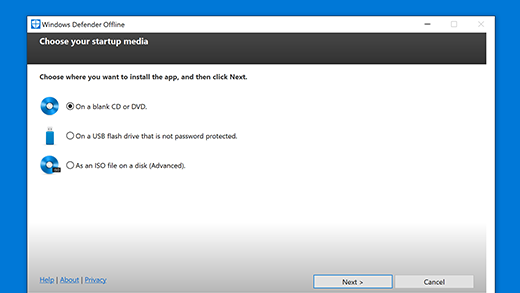
Download Windows Defender Offline Utility on 32 or on 64-bit depending on your system.
Create a USB / CD or DVD installation media.
Restart your computer and boot from the media you created. Windows Defender Offline will scan and remove the malware from your computer.
Microsoft Defender Offline is an easy-to-use utility that removes almost any persistent malware from your computer. It runs in a trusted environment where the malware can not hide behind other processes running in the background or other programs.





