The Windows 10 have a default setting, which when you move a window to one of the corners or sides of the screen, it automatically resizes and adjusts to the dimensions of your screen.
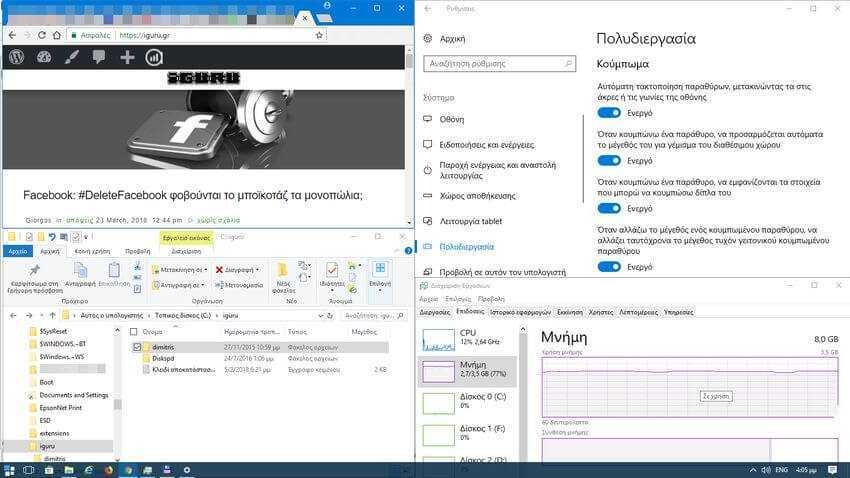
The multitasking function (we apologize but it is the Greek terminology) is quite useful when you have a large screen or more than one screen. But if you are on a small laptop screen, the function may not be very easy to use. In fact, it can even be annoying on a small screen device.
Fortunately, Windows 10 can adjust this function according to your wishes, and stop the automatic change resizing and placing windows in specific positions when they are moved to the sides or corners of the screen. Let's see how you can disable one or more features of multitasking in Windows 10.
Step 1: Open the Settings app and navigate to System> Multitasking.
Step 2: In the Snap section, again its incredible jargon Microsoft) you will receive the following options:
1. Automatically arrange windows by moving them to the edges or corners of the screen.
2. When I snap a window, have it automatically resize to fill it availablespace.
3. When I click a window, the items I can click next to it are displayed.
4. When resizing a buttoned window, resize any adjacent buttoned window at the same time.
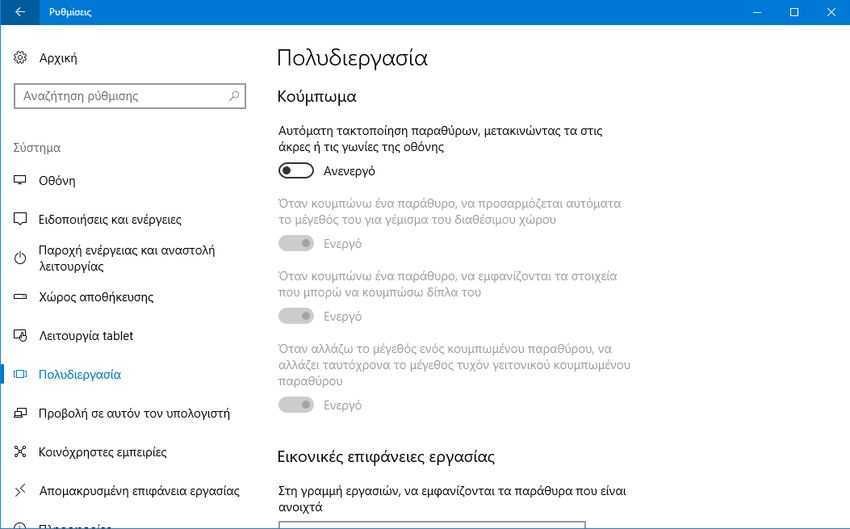
In addition to making sure you wonder what it means to "button" a window, if you want to stop automatically adjusting and resizing windows in Windows 10, turn off the first option that says "Automatically adjust windows by moving them to the edges or corners" of the screen ”. The other three options will be deactivated automatically when the first one is deactivated.
With this feature turned off, Windows 10 will work like Windows 7, and you will be able to place and adjust the dimensions of windows as before.






Very good because there are not a few times when our windows were damaged and they went where they wanted just because you dared to line a window on the sides of the screen.
The bad thing is that the keyboard shortcuts (Win + (Left, Right)) do not work either but fortunately the (Win + (Up, Down)) remain
You said it very well, Dimitris. Multitasking.
That's why we are all about to forget our Greek language and become… English stars at the computer level.
Suppose that in the last 8 years we have also become… English stars in επίπεδο financial level. Tier 1, Tier 2, Cfo, stress tests, IFRs, tangible book and other so beautiful and auspicious "ingredients" of a language that is disappearing since a little bit of greeklish, a little bit of genocide in Laos, a little bit of indifference of the people , go extinct…
Good continuation and thank you for what you give us