Below we will see how you can recover a Word document that has not been saved. There are a few ways to recover an unsaved Word document, including: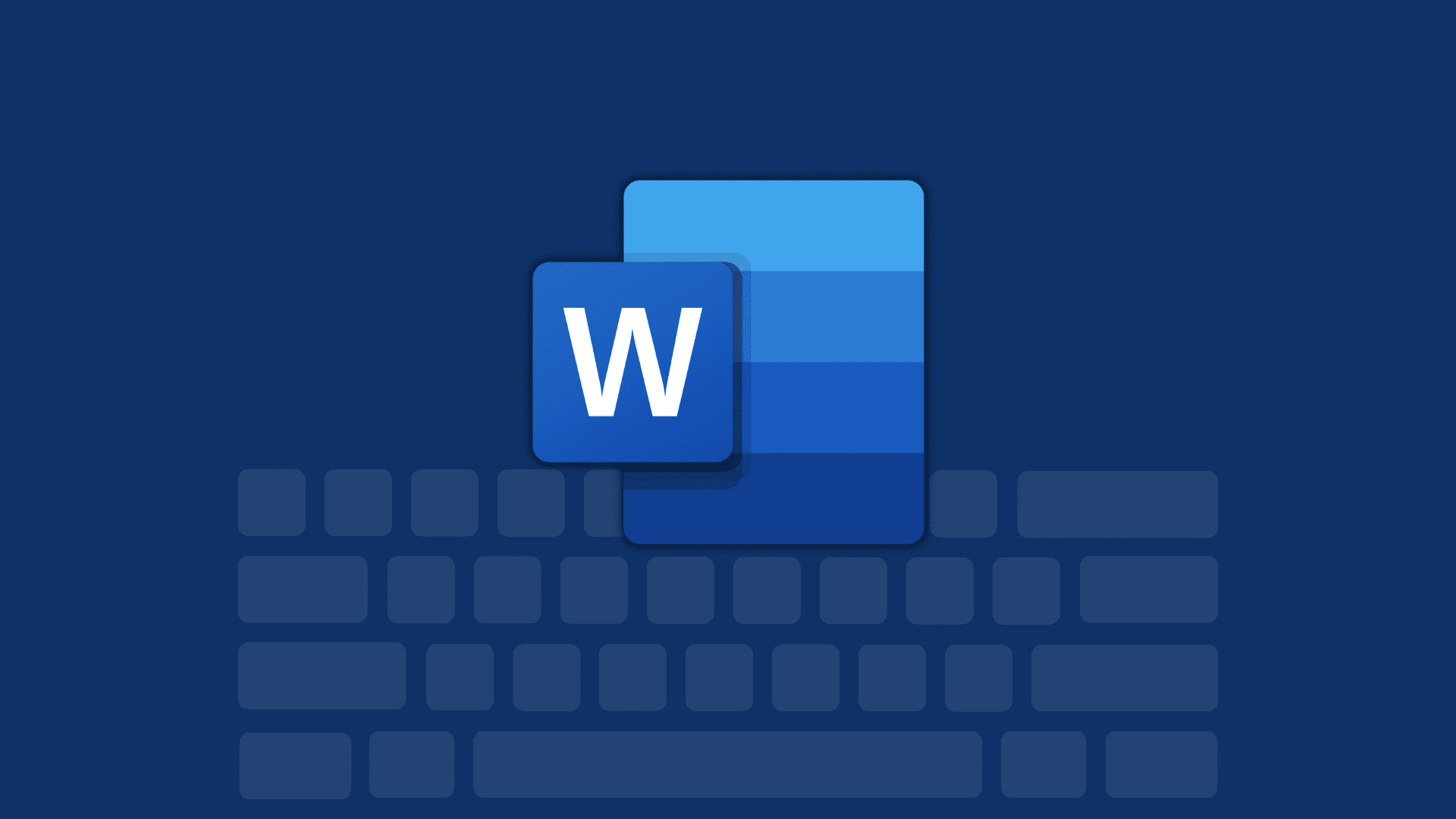
Use the automatic recovery feature
Word has a built-in feature called AutoRecover that automatically saves your work at regular intervals. To recover an unsaved document using AutoRecover, follow these steps:
Open Word.
Click on tab File.
Select Open.
Click the Recover unsaved documents button.
Word will display a list of all unsaved documents it has found.
Select the document you want to recover and click the Open button.
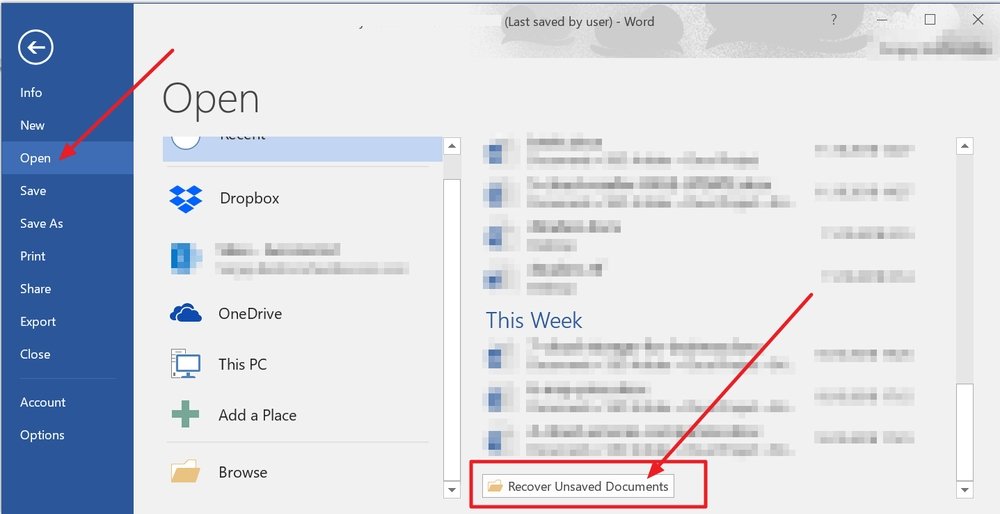
Check your computer's temporary files
Word creates temporary files when you work in a document. These temporary files can sometimes contain the unsaved content of your document.
To check your computer's temporary files for an unsaved Word document, follow these steps:
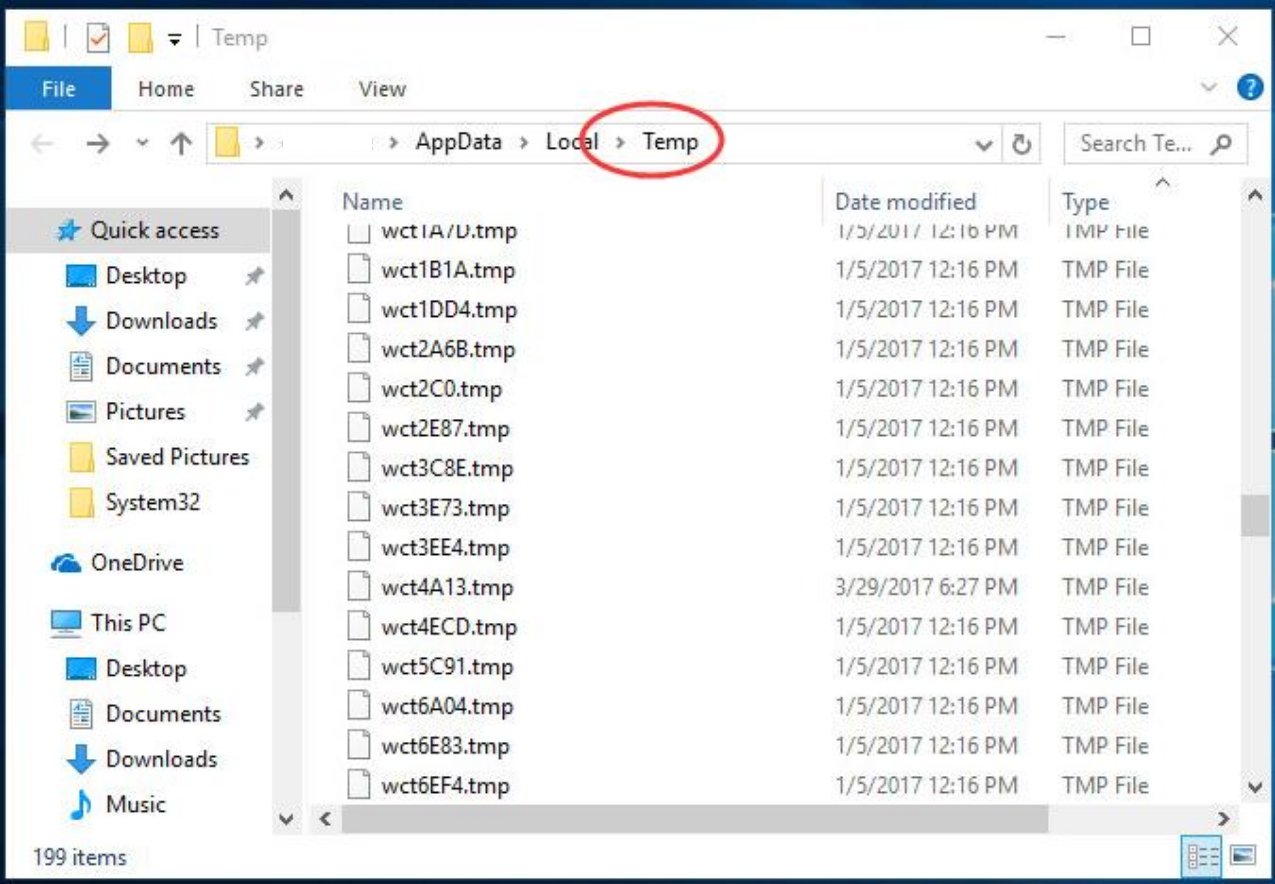
Open Windows Explorer.
In the address bar, type “%temp%” (without quotes) and press Enter.
Locate files with names starting with “Word” or “TMP” and ending with the extension “.docx” or “.tmp”.
Sort files by modified date to find the most recent ones.
Double-click each file to open it in Word and check if it contains your unsaved document.





