Red Hat Enterprise Linux 8 beta: Το Red Hat Linux, ήταν μια διανομή που ανέπτυσσε η Αμερικάνικη company Red Hat until 2004. The first version of the distribution was presented on November 3, 1993, and the operating system was originally called Red Hat Commercial Linux.
It was the first distribution to utilize the RPM package manager, and formed the basis for many derivative distributions including Mandriva Linux and Yellow Dog Linux.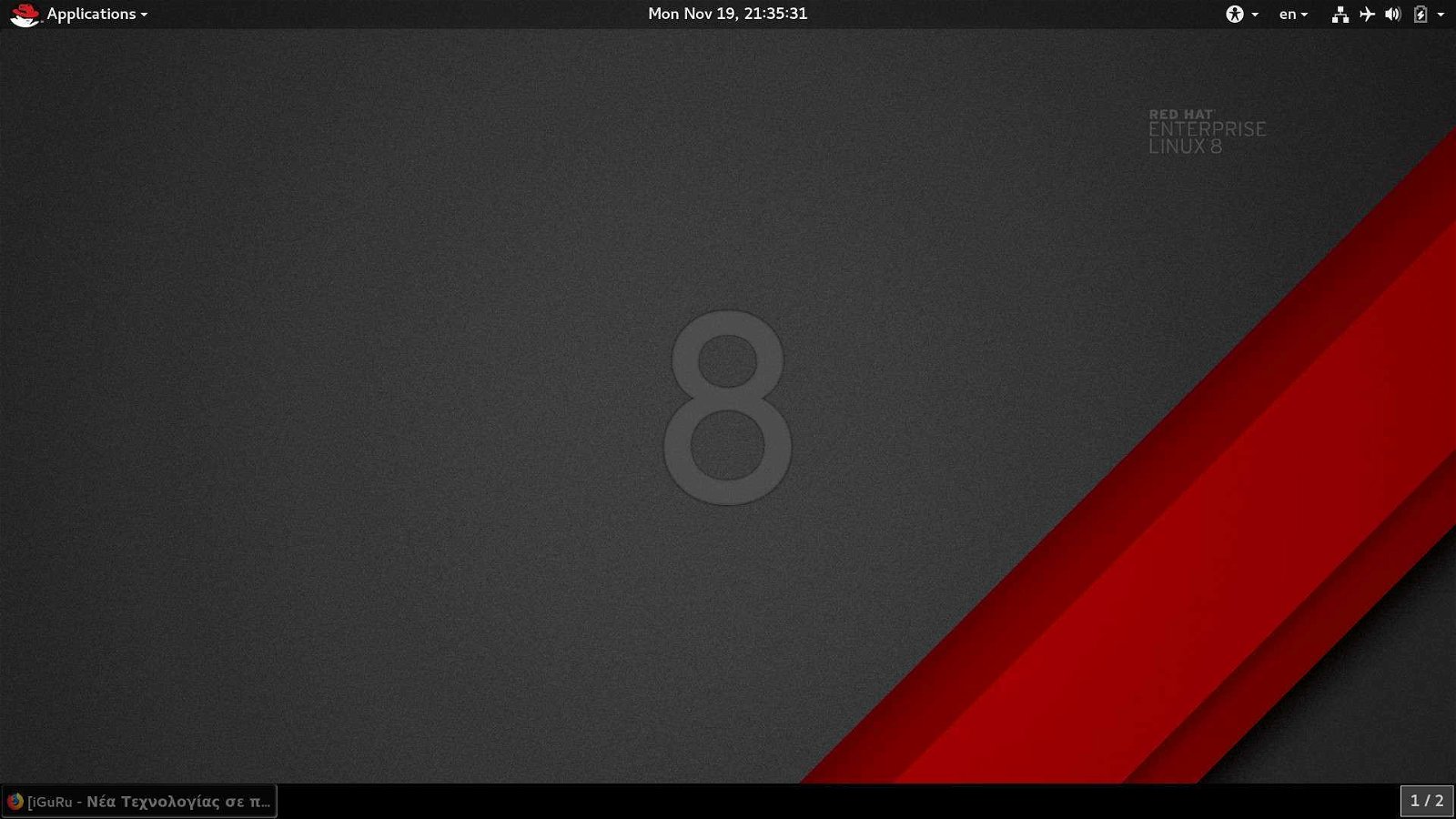
2003, Red Hat has interrupted the development of Red Hat Linux and has focused on Red Hat Enterprise Linux (RHEL), which aims to support business and commercial applications.
A few days ago the company (acquired by IBM) announced the new Red Hat Enterprise Linux 8 beta, and I could not resist the temptation.
Below we will see the steps of installing the new version.
Download the ISO, you need to create an account.
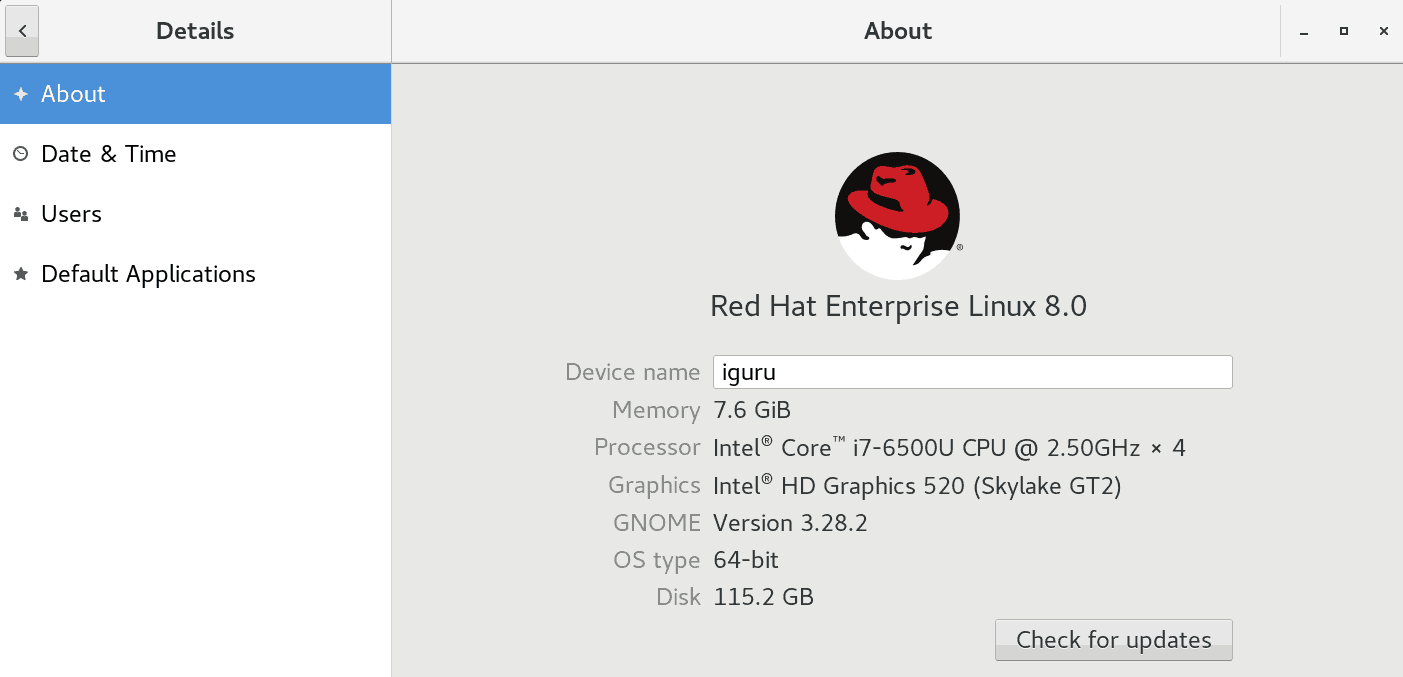
After booting from the installation USB and after accepting the prenotice which states that it is in beta you will see the following image:
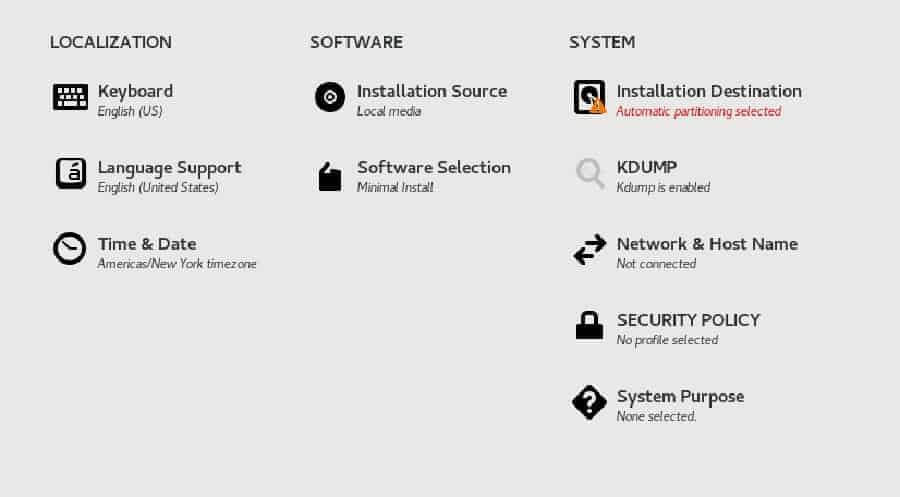
We set the keyboard, the language, the time, we choose the software that will be installed, the disk, we configure the network (it will be good to have a wired connection for the installation) and we state the reason why we install the system. If you want, you can also set a security policy, but this can be done afterwards.
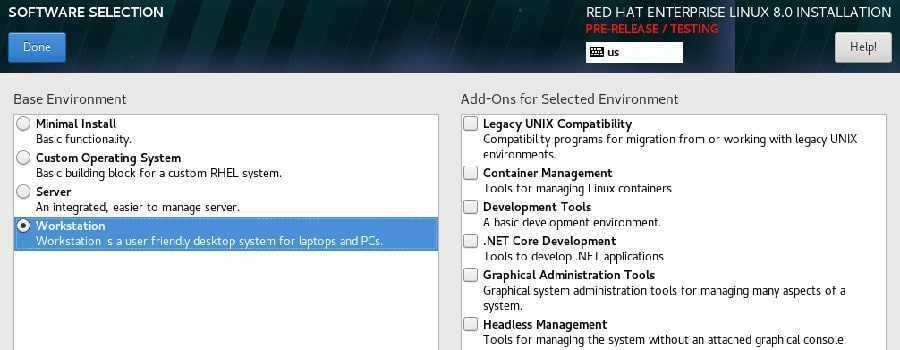
After going through all the above steps and starting the installation, we will be asked to set the root password and create our first user.
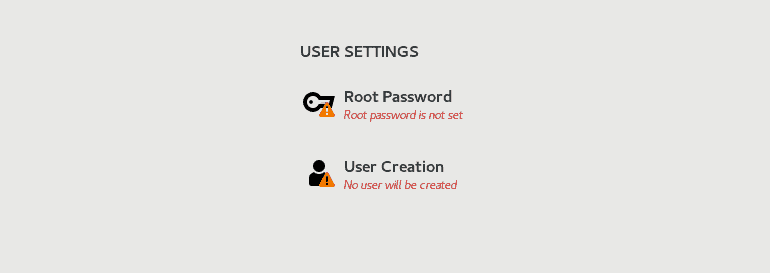
That's it. The installation will take about half an hour, and during the first boot a screen will appear urging you to accept the license.
If you try to download the latest updates now, the distribution will disappoint you, as you will first need to sign up for Red Hat and activate your subscription.
sudo yum update
To download the ISO you should already have the required account, so everything can be done with a command at terminal:
sudo subscription-manager register --username your_username --password your_password
After logging in, enter the following command to apply the subscription to your system:
sudo subscription-manager attach --auto
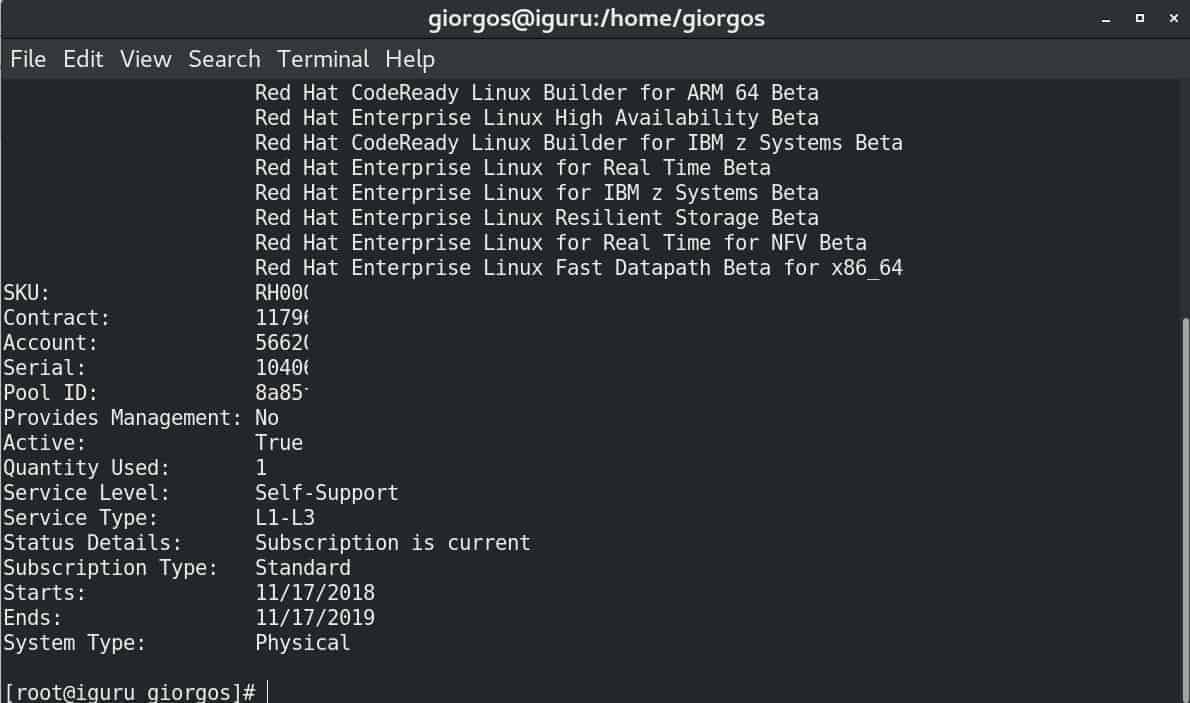
That was it, you can update your system. The dev subscription as you can see in the picture above lasts for one year.

_______________________
- Windows: the disc is running continuously
- Falkon browser fast for Windows and Linux
- VideoLAN: New version of VLC 2.2.8 has just been released
- System Rescue CD 5.3.2 ISO available for download
- Subs4free block: Change the dns of your router
- IBM - Red Hat what will happen now with Red Hat





