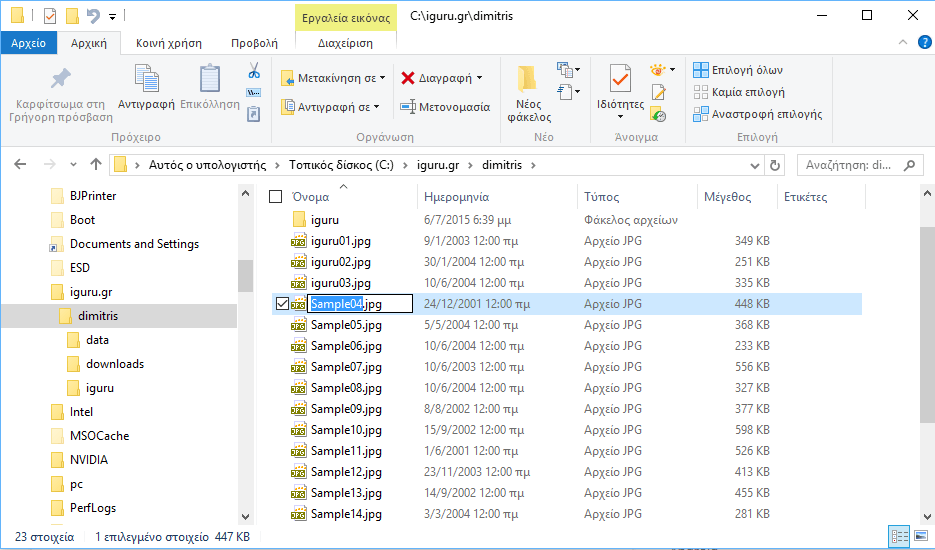We've told you before how to rename multiple files in File Explorer without the use of third-party tools. Today, we would like to share one more suggestion related to the renaming. In this article, we'll see how you can rename files sequentially in File Explorer with Tab.
In File Explorer, which is the default administrator files in all modern editions of Windows, δεν θα βρείτε κανένα ειδικό button to rename the files one after the other. However, this process can be made an easy task using the keyboard.
The fastest and most popular method to rename a file in Windows is to select it and press F2. We remind you of the previous way: If multiple files have been selected, the first file name will be editable. After you type the name, all selected files will get the same name, but with an additional number attached to the name that will be automatically incremented.
But if you want to give each file a different name by pressing F2 and then Enter, then you have to select the next file using the arrows, again by pressing F2 and then Enter again etc, a process that starts to get very long and complication. Instead, you can quickly and sequentially rename the files as follows:
- Open a folder in File Explorer that contains the files you want to rename.
- Select the first file and press F2 to edit its name
- After typing the new name, do not press Enter. Press the Tab key instead. The first file will be renamed and the name of the next file will automatically become editable, and so on.
Extra tip: If you want to go to the back file then press Shift + F2 and take you to the previous file in the renaming mode list.
This very useful trick works with all modern versions of Microsoft Windows, including Windows 10, Windows 8, Windows 7, and Windows Vista.