Once installed, Google Chrome lets you change its behavior. But besides you, some applications also change these default browser settings.
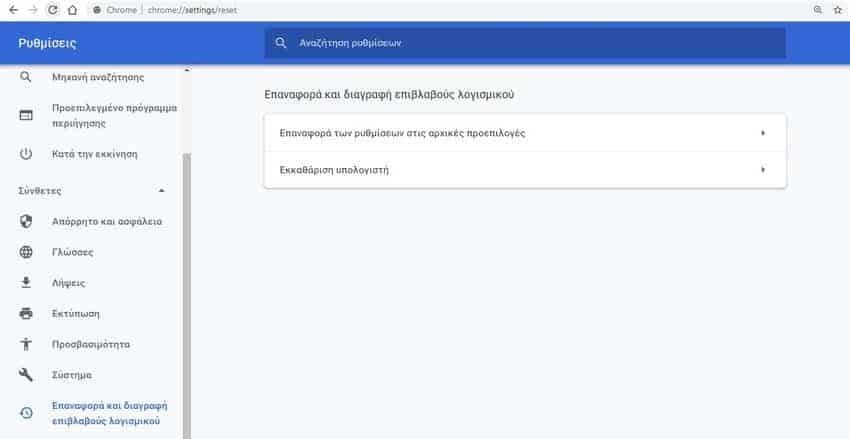
That is, some programs change your Chrome browser settings without your knowledge and permission. If a program changes your Chrome settings, or if you make changes that you no longer remember and want to restore Chrome, you can do so easily and quickly.
There is a built-in choice Chrome reset tool, which you can use to reset Google Chrome to its default settings.
What happens when you restore Chrome?
Note that resetting Chrome will not delete your browsing history, bookmarks, and saved passwords. However, it will reset the home tab, the page on each new tab, the default engine searchback to Google, content settings, cookies and site data, extensions and themes, and pinned tabs.
Restoring Chrome browser to Windows 10 is fairly easy. Let's see how you can do it.
Reset Chrome to its default settings in Windows 10
Step 1: Open the Chrome browser. At line addresses, type chrome: // settings / reset and press the Enter key to open the "Reset and clean up" section of the settings page.
If the "Reset and Remove Malware" page does not open, click the "More Options" icon, click "Settings" to open the Chrome settings page, click "Advanced" in the left pane, and , then click Restore and delete malware.
Step 2: Click "Restore settings to original defaults".
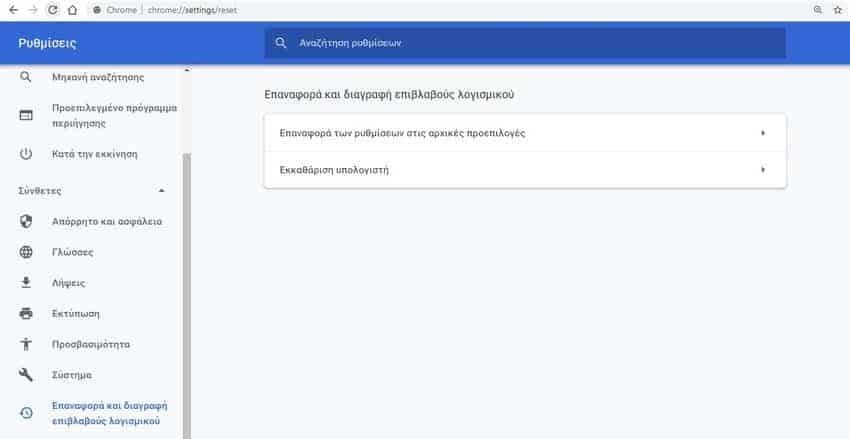
Step 3: Clicking on the option will display a relevant warning message. Uncheck Contribute to enhance Chrome if you do not want to share your current Chrome settings with Google.
Click on button “Επαναφορά ρυθμίσεων” για να επαναφέρετε το πρόγραμμα περιήγησης Chrome. Η εργασία επαναφοράς δεν θα διαρκέσει περισσότερο από μερικά δευτερόλεπτα. Δεν θα λάβετε κάποιο μήνυμα στην οθόνη σας που να σας υποδεικνύει ότι η εργασία επαναφοράς έχει γίνει. Απλά το pop-up window of the reset will disappear after the task is completed.
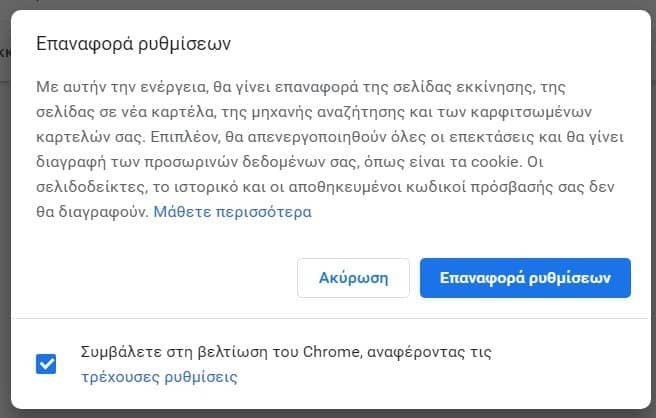
Restart Chrome (not required to complete the restore task). Chrome browser should logically fix any problems you have with it.
If you reset your Chrome browser does not fix the problem, you can uninstall Chrome from your PC, download the latest version of Chrome, and then reinstall it. This process will not delete your passwords and bookmarks.





