See how you can reset, at Windows 10, τον μετρητή screenshots images and make him count again from one.
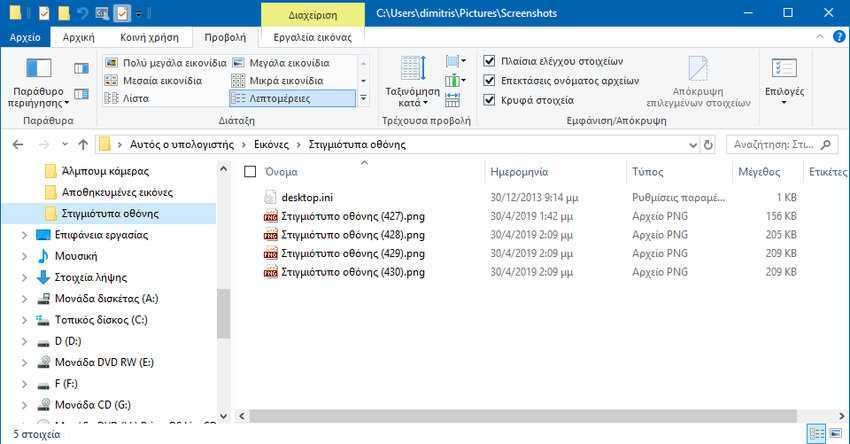
Microsoft has greatly improved the latest versions of Windows 10 possibility to instantly take screenshots. One of the simplest options is to use the Win + Print Screen keys. Automatic screenshots of images will be saved to the default folder so you can easily find them.
This default folder is named "Screenshots" (or Screenshots if you have Windows in Greek) and is under the "Pictures" folder of the user you are currently logged in to.
The name of the snapshots screen it is done automatically by Windows. Each file name begins with the word “Screenshot” (or screenshot), but since file names must be unique, a number is added to the name as a counter. Windows increments the counter by 1 each time you take a new screenshot. The result is names like Screenshot(1).png, Screenshot(2).png and so on.
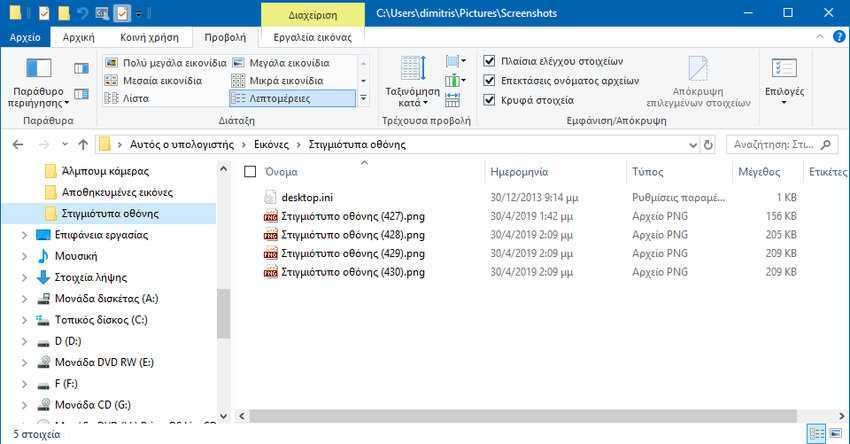
The counter is not reset even if you delete the files in the Screenshot directory or move all the files to another location. Windows remembers the last used number and will automatically increment the new Screenshot you take by 1. If you want to reset this counter, you can do so through it registerh. See how it's done:
Step 1: Open Registry Editor (you must be an administrator). If you don't know how, press the Win+R keys at the same time and in the window implementationWhen it appears, type regedit and press OK.
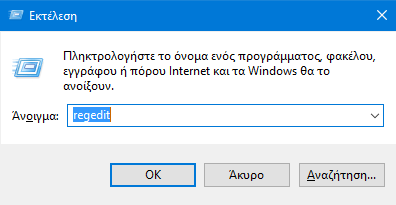
If you are asked if you "want to allow this app to make changes to your device", answer Yes.
Step 2: In the Registry Editor window create a backup first, for any eventuality. You can make a copy for the whole registry or just for the key that you go to for the "trouble".
Step 3: Navigate to
Computer \ HKEY_CURRENT_USER \ Software \ Microsoft \ Windows \ CurrentVersion \ Explorer
Step 4: In the right pane, find and edit the "ScreenshotIndex" registry value. Turn the Base to decimal and put the value 1 or whatever you want in the value data.
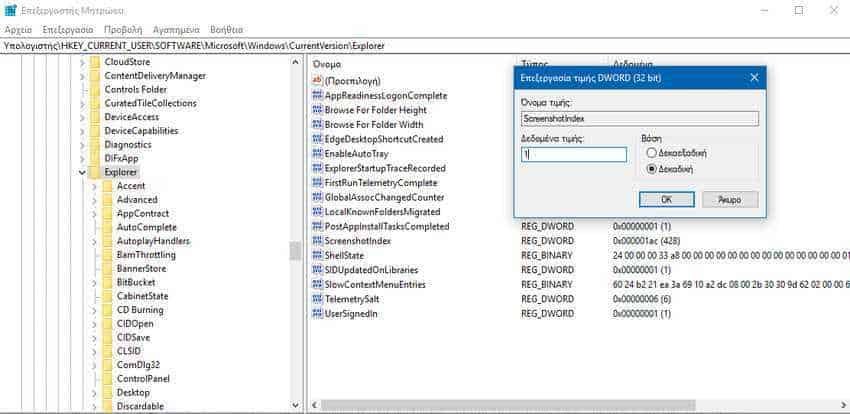
Step 5: Click ok. Close the registry editor. The next snapshot you take using the Win + Print Screen keys will be named Screenshot (1) .png. It is not necessary to restart the system, changes are immediately implemented.
Note that Windows automatically selects the next possible name number, even if you restore the index to 1. If the Screenshots folder already has Screenshot (1) .png, then Screenshot (2) .png will be automatically selected by Windows.





