If your operating system is Windows 10 and you click the "Shut down" button, you will find that Windows does not completely shut down. They just hibernate the kernel so it can boot up faster next time. If you are having problems with the computer and need to perform a full shutdown, then you should select the "Restart" command.
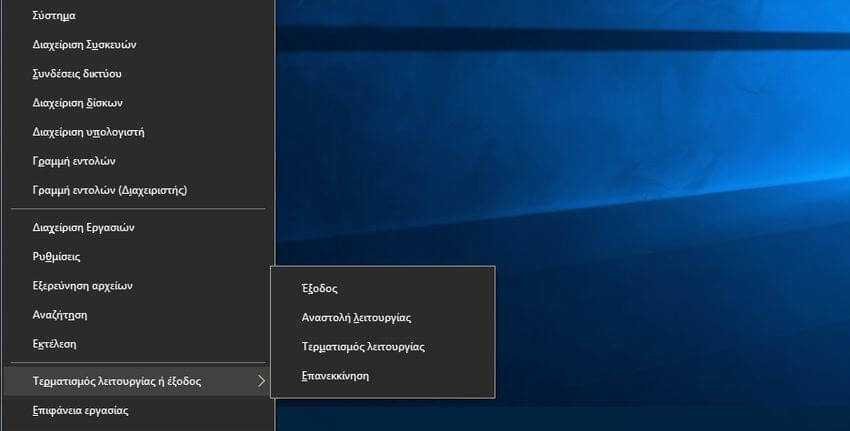
When you encounter strange problems in your system that can be caused by a driver error or generally other problems with low-level software, and you simply shut down your computer to eliminate the error, you will find that the problem is not gone, but continues. after shutting down and restarting your computer.
The reason is that the Shutdown option does not shut down the computer completely. This strange phenomenon is due to the default enabled function of "quick start" of Windows 10. This feature was introduced in Windows 8 and also called Fast Boot and Hybrid Boot or Hybrid Shutdown.
In the traditional shutdown process by Windows 7 and back, Windows shuts down completely and starts from scratch the next time the computer starts. And when you hibernate, Windows saves the entire system state to disk, including all your open programs and files, so you can quickly get back to where you were.
Windows 8 and above fast startup mixes the traditional shutdown process with hibernation. With fast startup enabled, Windows 10 discards all open programs and archives your (as happens during a traditional shutdown), but they save its state kernel (kernel) of Windows on disk (as would happen when hibernating). The next time you start your computer, Windows restores the kernel and starts the rest of the system.
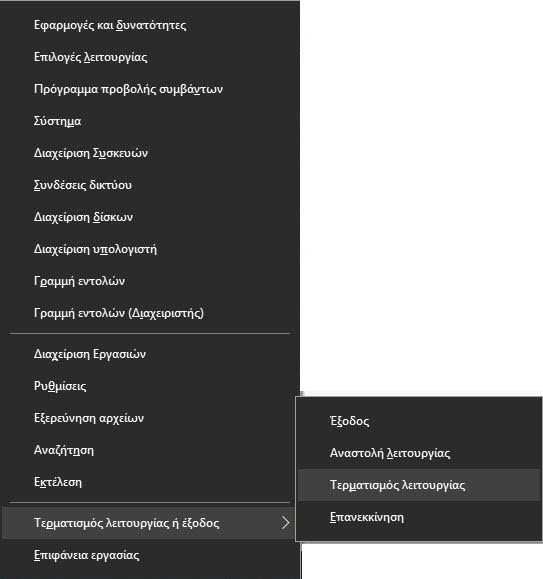
The kernel is the low-level program at the heart of the operating system. It has full control over your computer and is one of the first things to load during the boot process. Hardware drivers that your computer uses to interact with devices are at the core. Uploading a pre-saved kernel snapshot speeds up the boot process, as Windows does not have to spend time loading all device drivers and reinstalling hardware devices.
This hibernation process happens automatically when you click the "Shut Down" button, and users will rarely notice the difference. But this means that if a hardware driver in your kernel is stuck in a weird state, shutting down your computer and then restarting it won't fix the problem. Windows saves the current state and restores it, instead of re-enabling everything.
If you're having problems with the system, you should perform a full kernel shutdown to ensure that Windows reinstalls things from scratch. To do this, simply click on the "Restart" option in the menu instead of the "Shutdown" option. Windows restarts your computer, but first disables kernel state.
Η Microsoft προέβηκε σε αυτή την τεχνική επειδή οι χρήστες που αντιμετωπίζουν προβλήματα συχνά επανεκκινούν τους υπολογιστές τους για να τα διορθώσουν, οπότε έχει κάποια λογική. Από την άλλη πλευρά, είναι περίεργο το ότι η επιλογή "Επανεκκίνηση" εκτελεί πληρέστερη διακοπή από την επιλογή "Τερματισμός λειτουργίας". Αλλά έτσι είναι τα Windows!
You can also perform a full shutdown in Windows by pressing and holding Shift key on your keyboard while clicking Shut Down.
If you prefer, you can perform a full shutdown using the shutdown command from a command prompt window or from PowerShell. To do this, open a command prompt window or PowerShell and type the following command:
shutdown / s / f / t 0
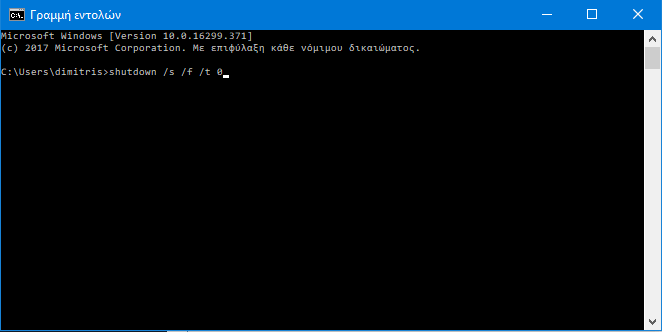
This command instructs Windows to close immediately and forcibly close all open applications. The shutdown command always performs a complete shutdown unless you add the / hybrid option. You can also create a shortcut on your computer screen that executes the above command. All you have to do is double-click the shortcut to complete the shutdown.
On the other hand, if you don't want to use the fast startup feature, you can disable it from the Control Panel. For example, some old hardware devices may not be compatible with "fast boot" and may not reinstall properly on reboot. Or you might have dual-booting Linux and Windows on your computer and not be able to access the Windows NTFS file system from Linux if Windows performs a hybrid shutdown instead of a full shutdown.
To disable fast startup, go to Control Panel > System and Security > Power Options > Choose Power Button Actions. Click "Change settings that are not currently available" at the top of the window, then uncheck "Enable fast startup (Recommended)" in "Shutdown settings" and then click "Save changes" ".
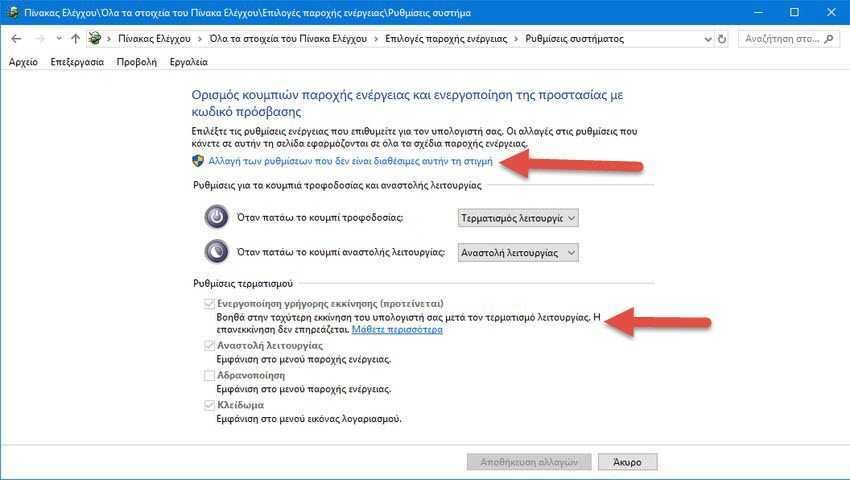
We don't recommend turning off fast startup unless you have a good reason to do so. It most of the time helps your computer to boot faster and you can always perform a full shutdown with the tricks we mentioned earlier. However, if you need to completely shut down and restart your computer to fix system problems, remember to click "Restart" or hold down Shift as you click "Shut Down" to perform a full shutdown.






Good evening.
I need help with your opinions. In an ultrabook that has win10 and in which the quick start is disabled, the following is observed:
when it is shut down from start -> power supply -> shutdown then if the computer is left without charging, in 5-6 days the battery is dead.
But if the command is given (from power shell)
shutdown / s / f / t 0
No matter how many days the computer is left uncharged, the battery will not discharge.
No idea guys what could be wrong and what can I do?
Thank you very much in advance.
https://iguru.gr/2018/08/26/windows-linux-disks/
In windows 10 how can I disable fast computer startup? Why do I press stop And only the screen closes but the computer stays open ..
https://iguru.gr/2018/08/26/windows-linux-disks/
Great for those who want to play with Linux on the same PC and Hybr-'s time and time again for Microsoft's own