If you suffer from frequent interruptions of your Wi-Fi signal or even disconnections, or you do not have a device with the expected speed, then read the tips below. Maybe someone can fix the problem.

Wireless connection is always a "sore" story. Wi-Fi signals use the same principle as radio transmission and can therefore be idiosyncratic. They have their own logic, which many times you don't immediately perceive, since it is often affected by reflections, interference, obstacles, and a bunch of invisible things.
There is a very general rule for getting a good signal everywhere: Get the right hardware first and foremost. Buy a really good router or mesh system and set it properly. Better yet, wire your home and only put wireless Wi-Fi where you can't reach with a cable.
But if you continue to have disconnection problems on your Wi-Fi (and where this covers) let's see some root causes, as well as what you can do.
Hardware incompatibility

Incompatibility is probably the most common cause of Wi-Fi problems. There are so many hardware vendors, with many devices and models. Add to this bucket the rapid development of machines, software and technologies each year and you will see that the range of available wireless hardware becomes enormous.
Remember that Wi-Fi supports routers, access points, extenders, repeaters, phones, laptops, IoT devices, cameras, etc. All these machines are difficult to keep in good interoperability, in all scenarios. And let's not mention hardware and software quality and different Wi-Fi standards and levels.
Some of the above share only the basic level of the Wi-Fi standards involved, so much so that they can barely work together.
Signal saturation or interference

Signal saturation is also characteristic, especially in urban environments. In densely populated areas if scan with your phone's Wi-Fi, you may find that there are always multiple Wi-Fi networks (SSIDs) other than your own. Each one represents a radio signal and "fills" the air with it.
The more transmitters and client devices are in the vicinity, the more likely you are to experience signal interference. That's not to mention other devices (such as microwaves, cordless phones, RADAR, etc.) that they also use the same frequencies.
Even Bluetooth uses the 2,4GHz band, however, it's very different, very weak, and generally won't cause interference. More generally, Bluetooth is mostly for peer-to-peer communication and therefore does not require a fixed channel. As a result, it can "bounce", meaning it can and does choose the most inappropriate channel to use in real time.
And it does this up to 1600 times a second. As a result, in general, Bluetooth does not affect Wi-Fi.
Other factors

There are other factors, including those over which we have no control.
For example, there are negative factors such as hardware piers, the emission of a radar, walls, or even nearby interference such as a nearby radiotaxi broadcast antenna. There is also the possibility that your home is made of materials that block radio waves.
Bug Fix – Broadcast Engine

A wireless connection has two sides: The transmitting machine (ie the Wi-Fi router or access point etc) and the receiver, (ie computer, smartphone or anything that can receive a Wi-Fi signal).
Each side may have its own problems. Let's start with the broadcast engine as there are more things we can do for that side.
Please note that your router is the centre of your Wi-Fi network. If something goes wrong with it, then all the devices in the house will have a problem.
Let's start with the basics: You should never cover your router or any broadcast machine. Don't listen to nonsense like protective cages for Wi-Fi routers!.
Do not mess with the antennas of the router (!), including it of using aluminum foil or other silly patents. In any case, open the antennas, put them vertically and leave them alone.
Make sure you address the common causes of problems, no matter how ridiculous they may seem to you. Such as:
-
Be plugged in! Usually nothing works without power. Some routers have on/off buttons for power and Wi-Fi.
-
Have rebooted. Restarting once a month is recommended. Many routers allow you to schedule an automatic reboot. In this case, it is a good idea to reboot the router once a week.
-
Have updated the firmware. Updating the firmware to the latest version generally helps with security, compatibility and performance.
-
Do not over adjust. If you have deliberately played with your router settings, this can cause problems. If none of the solutions work reset the router and set it up from scratch. Make sure you write down your passwords somewhere and back up your settings. It's also a good idea to reboot your Wi-Fi hardware after making changes to its settings.
Fixing problems – Download devices
Here you will come across many hair-pulling situations. Let's look at some glaring ones, although we're sure we can't cover all cases.
1. Old technology machines

If you've recently upgraded your connection to Gigabit, as well as your router by buying a top-of-the-line model, but your phone can't connect faster than 350 Mbps, then the router may not be to blame.
Quite simply get a new phone (!) and it should probably be too expensive. Or, just stop speed testing.
Don't try to get fast Wi-Fi if you're using an iPhone 5 or a 10-year-old phone.
Your router and your phone, or any Wi-Fi receiving device, are two different things. Upgrading one does not automatically upgrade the other.
2. Broadcast frequency
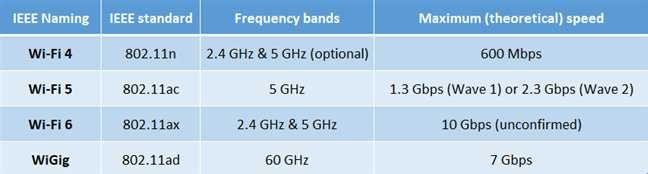
If you continue to have your router set to 2,4GHz, no matter how new it is, you may still see disconnections or slow speeds.
The 2,4 GHz band delivers extremely low speeds, even when you're next to the router. The band is slow by nature, compared to the specifications of a new material.
On the other hand, there are IoTs that only need the 2,4 GHz band to communicate, such as Xiaomi's robotic vacuum cleaner. So the need, even if you have the latest router model, to stay on 2,4 GHz will make it difficult for you to get 100% of the new capabilities of your connection and your router.
Another crazy case for the 2,4GHz band is to change the router's USB 3.0 port to USB 2.0 mode if you can. Or remove the connected USB device from it (probably a NAS).
When the router has a USB 3.0 port then using this port at the fast USB 3.0 standard (5 Gbps) can cause adverse effects on the 2,4 GHz Wi-Fi band (!). As crazy as it sounds, if the your router allows you, then try changing it to USB 2.0 mode and you may improve the performance of the 2,4 GHz band.
3. Beware of "smart" IoT

As much as vendors like to call IoT devices smart, sometimes they just aren't smart. "Smart" is subjective, and because they're connected to Wi-Fi they can get pretty clunky. Especially the older ones.
In general don't buy cheap IoT and when you have to, connect to a network as little as possible. Better to connect them to a separate SSID (or even machine). Don't forget that the cheap is probably also more prone to security issues.
Give your network a simple SSID (Wi-Fi name) and password, without spaces, special characters etc and with English characters (for example say iguru) as many cheap IoT may disconnect often due to complex names with spaces and but symbols.
In general IoT likes to use minimal and rigid Wi-Fi specifications. As a result, the transmitting machine (router) must be set to a low mode, from the name up to the 2,4 GHz band.
If you can, create a separate simple Wi-Fi network just for cheap IoT devices that can't connect to 5GHz or with complicated SSID names. Or you can install an additional access point exclusively for IoT devices and smart home Wi-Fi devices and set up a 5 GHz band for your mobiles.
4. Prefer static intranet IPs
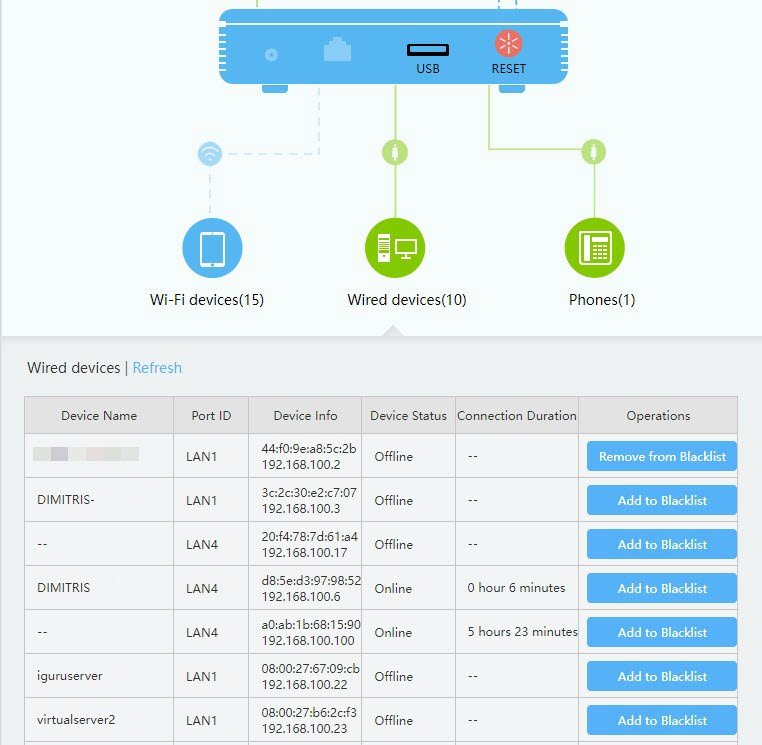
If you connected your wireless printer and it works fine but after a while it disconnects sporadically, then the solution may be to give it a static internal IP.
This problem can occur on all devices that use their IP address as the only way to identify themselves on the network. If you leave it to its own devices and the IP changes every time you turn on your device, it will appear as a new network device and there is a chance that the rest of the network will no longer see it as it originally was.
To prevent this from happening, you must reserve an IP address for the device in question to ensure that it always has the same IP. This will bind a specific internal IP to the device's unique MAC address.
Note that you cannot bind an IP to most Wi-Fi extenders. Extenders automatically give virtual MAC addresses to devices connected to them. So if you need to bind an IP, stop using extensions in your home or connect the device in question directly to the router.
5. Play with a Wi-Fi analyzer
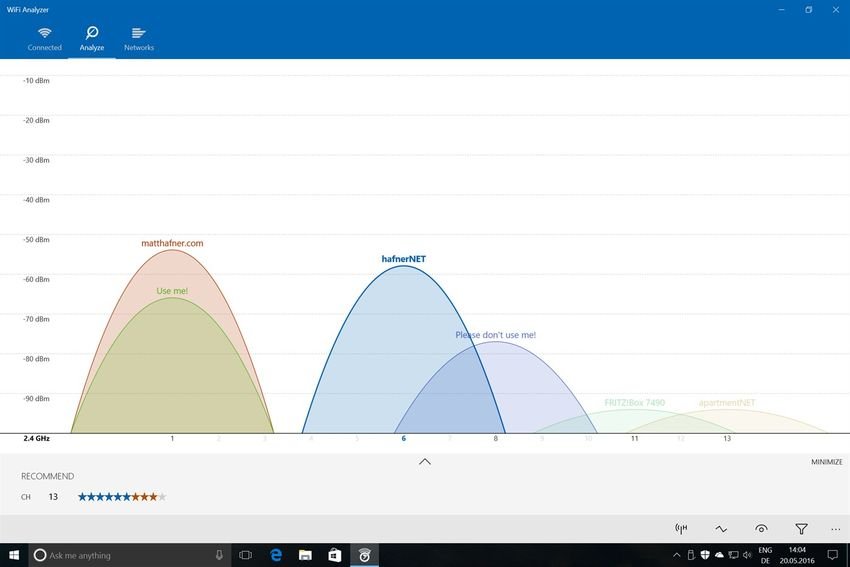
A Wi-Fi router has three things to fulfill at all times: The best connection speed, the most extensive coverage, and the highest customer compatibility. The latter is more important, as without it a client simply cannot connect.
In addition to the frequency, you should also select the correct channel in a router. By default, most routers use the “Auto” setting, which means the router will determine the best channel based on actual local conditions.
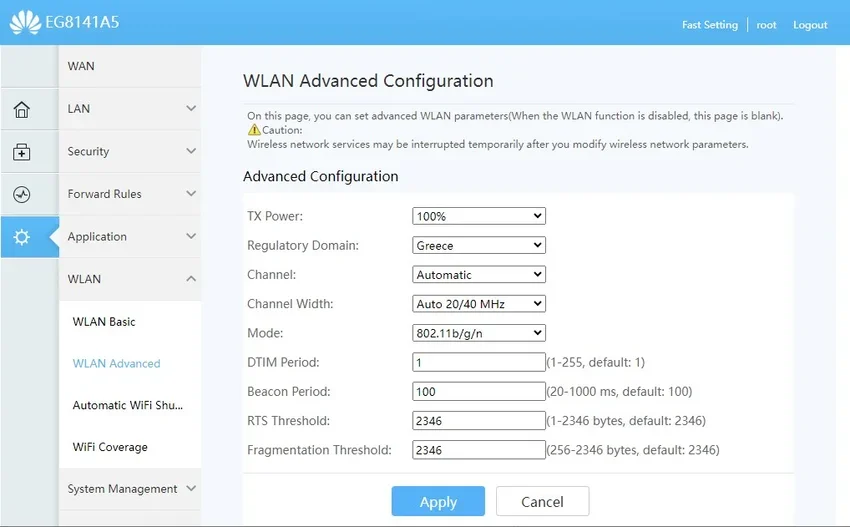
And most of the time, this works well. If you have a standalone router, you probably don't need to change Auto. However, a router can only detect the signal in its location, not the whole house. As a result, it may be fine when you are close to your router, but the client device may disconnect intermittently as you move away.
The disconnection can become more severe if you use a mesh system with multiple transmitters in different places around your home. To improve the situation, select a channel that is less used, throughout the area of the desired Wi-Fi coverage.
Download and install on your mobile phone a free Wi-Fi analyzer app to survey the airspace as you walk. You will be able to "see" the free channels in real time. You may find that a channel can be completely free at one point and fully used at another.
Choose the one that is least used on average, everywhere. Do this for all router bands. In a mesh system, the main router and satellites will share the same Wi-Fi channel for each band.
6. Check the status of the receiver

There are two things about a Wi-Fi receiver (client): the hardware and the software driver. Regarding the hardware check your machine. Is it intact? Have you recently dropped it and this has caused some components to malfunction. The Wi-Fi adapter may have damage or not properly resting on the main board.
Next, we suggest you don't mess with the client's default settings unless you know what you're doing. If you use a phone or tablet, remember that the protective case it negatively affects wireless reception. All phone cases cut the signal to some extent. In general, the thicker the case, the more it reduces wireless signals.
When it comes to firmware, in general, the latest driver is usually the best.
In conclusion
Wi-Fi is much more complicated than wired networking. And it's invisible. You can't see what's causing the radio waves to be interrupted. So finding out the problem could be a challenge every time.
Properly setting up a router, choosing the right materials, and updating receivers with the latest software are the keys to a well-performing wireless network.





