We all know the Windows Task Manager. It is the application that shows us the running processes, RAM consumption and much more. Windows Task Manager had not changed significantly until Windows 8. But with Windows 10, the Task Manager has acquired a number of new features.
The app now shows you if your GPU is running well from the next one as well version coming this fall, you'll be able to see which apps are consuming the most power.
The new feature will not only display which applications consume the most power, but will also show a usage history for each of them.
This feature is already available in Windows 10 Insider Build 17704, and it looks like it should be part of the next major Windows 10 feature update expected to be released in the fall of 2018.
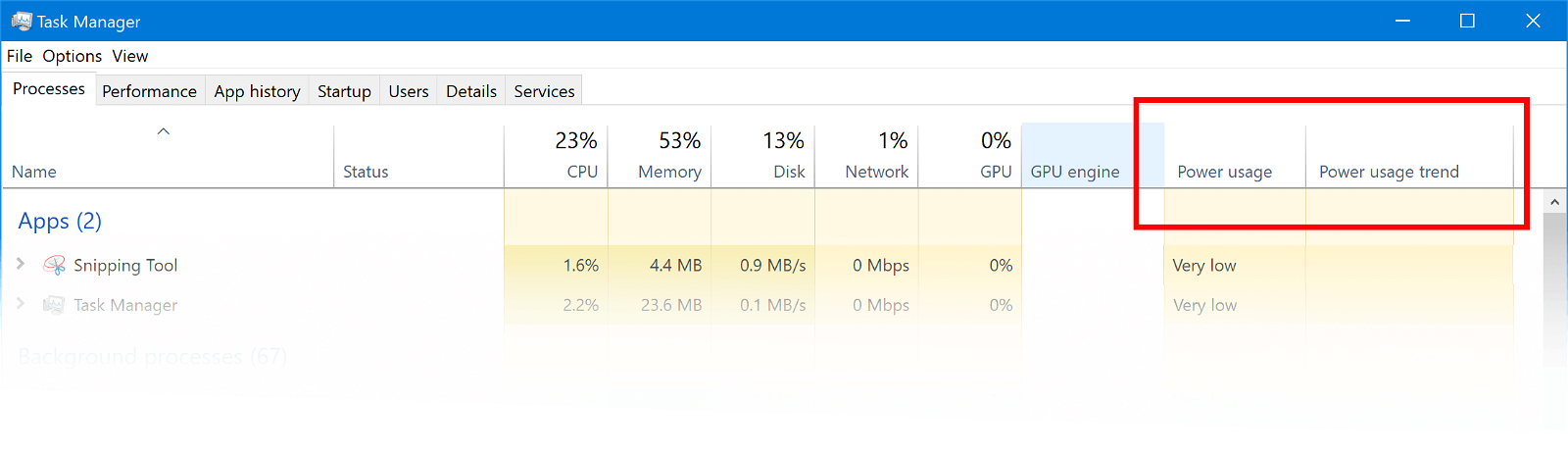
Power consumption information is only available for applications that are currently running the Task Manager. The new Task Manager has two new columns next to the ones we knew until today, called Power usage and Power usage trend. If you do not see the two columns, right-click on any of the columns in your application and select them from the menu.
You can sort the apps with the lowest or highest power consumption. This way you will see which of your applications should not be used when your system is running on battery. The power usage column will show the results almost immediately, but you'll need to let it run for a while to see how the apps react. useste in the sequel.
Power consumption is something that is affected by the applications that run on your system, but also by the type of work that is performed. For example, if you change the dimensions of a image στο Photoshop, δεν θα χρειαστούν υπερβολικοί πόροι. Αν όμως χρησιμοποιήσετε την ίδια εφαρμογή (το Photoshop) για να επεξεργαστείτε photos HDR, θα χρειαστεί περισσότερη ενέργεια καθώς θα χρησιμοποιήσει περισσότερους πconditions.
So if you watch an application in the long run you will be able to have more reliable results for the energy it consumes.
Windows supports different power plans in your system. You can create a custom power plan to optimize your system for better battery performance. With this new addition to the Task Manager, you may be able to learn more that will help you create a fairly "economical" power plan.
_____________________________
- Cortana Skype because you like to intercept you
- Microsoft and Windows 10: speed reduces quality?
- Internet: Article 13 of the EU the end of freedom of speech





