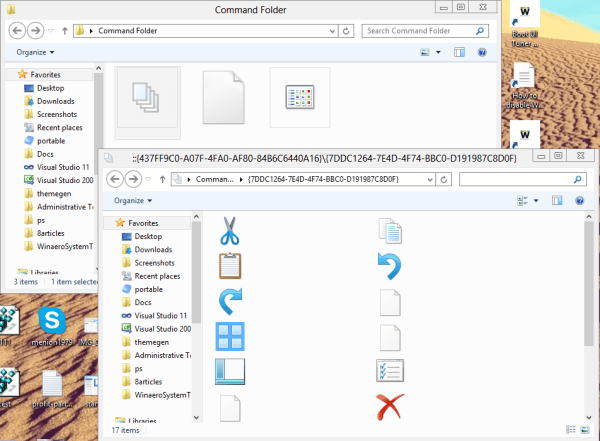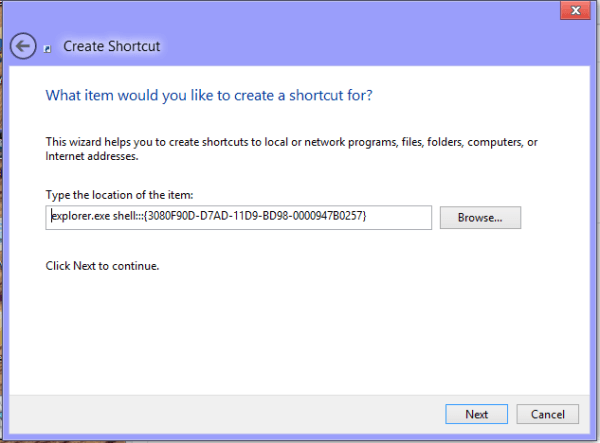There are many shell locations in Windows 8 / 8.1, allowing you to access the shell ::: {GUID} command from the Run dialog box. They are also known as "Shell Folders". With each version of Windows, additional shell positions are added.
What are Shell Folders
Shell Folders are ActiveX objects that implement a dedicated virtual folder or virtual applet. In some cases, they provide access to physical folders on your hard drive or even to specific features like "Minimize all Windows" or the Alt + Tab switch.
What you can do with Shell Folders
You can use them in a variety of scenarios, but in general, you can use them to create a shortcut to a specific micro-application of a dashboard or a Windows feature. For example, the following command will open the folder "Network connections"
shell:::{7007ACC7-3202-11D1-AAD2-00805FC1270E}
Note: Press Win + R on your keyboard, copy the above command, and paste it into the "Run" dialog box.
The following command will open it Control panel and in appearance per “Category”:
shell:::{26EE0668-A00A-44D7-9371-BEB064C98683}
And the following command will open it Control panel displaying the icon, whether small or large, that was last used by user.
shell:::{5399E694-6CE5-4D6C-8FCE-1D8870FDCBA0}
There are many interesting things about shell folders. You may already know the famous so-called God Mode / All Tasks shell locations. They are essentially hidden locations. An interesting one we have found is the "Command Folder" which represents a series of Explorer toolbar commands:
shell:::{437ff9c0-a07f-4fa0-AF80-84b6c6440a16}
The result is as follows:
But let's see a comprehensive list of Windows 8 shell locations. You can use it to create shortcuts to get instant access to your favorite Windows functions. Also you can create a new folder with some name say “
Note: You can use it Explorer.exe shell ::: {GUID} to create a shortcut to a specific shell location. In the example below, we will create a shortcut for the Show Desktop command.
Full list of Shell Locations in Windows 8 / 8.1
| Shell location | Command |
| Action Center | shell:::{BB64F8A7-BEE7-4E1A-AB8D-7D8273F7FDB6} |
| Add Network Place | shell:::{D4480A50-BA28-11d1-8E75-00C04FA31A86} |
| administrative Tools | shell:::{D20EA4E1-3957-11d2-A40B-0C5020524153} |
| All Control Panel Items | shell:::{21EC2020-3AEA-1069-A2DD-08002B30309D} |
| All Settings | shell:::{F90C627B-7280-45DB-BC26-CCE7BDD620A4} |
| All Tasks | shell:::{ED7BA470-8E54-465E-825C-99712043E01C} |
| Applications | shell:::{4234d49b-0245-4df3-b780-3893943456e1} |
| AppSuggestedLocations | shell:::{c57a6066-66a3-4d91-9eb9-41532179f0a5} |
| AutoPlay | shell:::{9C60DE1E-E5FC-40f4-A487-460851A8D915} |
| Biometric Devices | shell:::{0142e4d0-fb7a-11dc-ba4a-000ffe7ab428} |
| BitLocker Drive Encryption | shell:::{D9EF8727-CAC2-4e60-809E-86F80A666C91} |
| Bluetooth Devices | shell:::{28803F59-3A75-4058-995F-4EE5503B023C} |
| Briefcase | shell:::{85BBD920-42A0-1069-A2E4-08002B30309D} |
| CLSID_SearchHome | shell:::{9343812e-1c37-4a49-a12e-4b2d810d956b} |
| Command Folder | shell:::{437ff9c0-a07f-4fa0-af80-84b6c6440a16} |
| Common Places FS Folder | shell:::{d34a6ca6-62c2-4c34-8a7c-14709c1ad938} |
| Desktop | shell:::{20D04FE0-3AEA-1069-A2D8-08002B30309D} |
| Connect To | shell:::{38A98528-6CBF-4CA9-8DC0-B1E1D10F7B1B} |
| control Panel | shell:::{26EE0668-A00A-44D7-9371-BEB064C98683} |
| control Panel | shell:::{5399E694-6CE5-4D6C-8FCE-1D8870FDCBA0} |
| Credential Manager | shell:::{1206F5F1-0569-412C-8FEC-3204630DFB70} |
| Default Programs | shell:::{17cd9488-1228-4b2f-88ce-4298e93e0966} |
| delegate folder that appears in Computer | shell:::{b155bdf8-02f0-451e-9a26-ae317cfd7779} |
| Devices and Printers | shell:::{A8A91A66-3A7D-4424-8D24-04E180695C7A} |
| Display | shell:::{C555438B-3C23-4769-A71F-B6D3D9B6053A} |
| Ease of Access Center | shell:::{D555645E-D4F8-4c29-A827-D93C859C4F2A} |
| Family Safety | shell:::{96AE8D84-A250-4520-95A5-A47A7E3C548B} |
| Favorites | shell:::{323CA680-C24D-4099-B94D-446DD2D7249E} |
| File History | shell:::{F6B6E965-E9B2-444B-9286-10C9152EDBC5} |
| folder Options | shell:::{6DFD7C5C-2451-11d3-A299-00C04F8EF6AF} |
| Folder Shortcut | shell:::{0AFACED1-E828-11D1-9187-B532F1E9575D} |
| font settings | shell:::{93412589-74D4-4E4E-AD0E-E0CB621440FD} |
| GAMES | shell:::{ED228FDF-9EA8-4870-83b1-96b02CFE0D52} |
| Get Programs | shell:::{15eae92e-f17a-4431-9f28-805e482dafd4} |
| Help and Support | shell:::{2559a1f1-21d7-11d4-bdaf-00c04f60b9f0} |
| homegroup | shell:::{6785BFAC-9D2D-4be5-B7E2-59937E8FB80A} |
| HomeGroup | shell:::{67CA7650-96E6-4FDD-BB43-A8E774F73A57} |
| homegroup | shell:::{B4FB3F98-C1EA-428d-A78A-D1F5659CBA93} |
| Installed Updates | shell:::{d450a8a1-9568-45c7-9c0e-b4f9fb4537bd} |
| Language | shell:::{BF782CC9-5A52-4A17-806C-2A894FFEEAC5} |
| Libraries | shell:::{031E4825-7B94-4dc3-B131-E946B44C8DD5} |
| Location Settings | shell:::{E9950154-C418-419e-A90A-20C5287AE24B} |
| Media Servers | shell:::{289AF617-1CC3-42A6-926C-E6A863F0E3BA} |
| My Documents | shell:::{450D8FBA-AD25-11D0-98A8-0800361B1103} |
| Network | shell:::{208D2C60-3AEA-1069-A2D7-08002B30309D} |
| Network | shell:::{F02C1A0D-BE21-4350-88B0-7367FC96EF3C} |
| Network and Sharing Center | shell:::{8E908FC9-BECC-40f6-915B-F4CA0E70D03D} |
| Network Connections | shell:::{7007ACC7-3202-11D1-AAD2-00805FC1270E} |
| Network Connections | shell:::{992CFFA0-F557-101A-88EC-00DD010CCC48} |
| Notification Area Icons | shell:::{05d7b0f4-2121-4eff-bf6b-ed3f69b894d9} |
| Offline Files Folder | shell:::{AFDB1F70-2A4C-11d2-9039-00C04F8EEB3E} |
| Performance Information and Tools | shell:::{78F3955E-3B90-4184-BD14-5397C15F1EFC} |
| Personalization | shell:::{ED834ED6-4B5A-4bfe-8F11-A626DCB6A921} |
| Portable Devices | shell:::{35786D3C-B075-49b9-88DD-029876E11C01} |
| Power Options | shell:::{025A5937-A6BE-4686-A844-36FE4BEC8B6D} |
| Previous Versions Results Folder | shell:::{f8c2ab3b-17bc-41da-9758-339d7dbf2d88} |
| Printers | shell:::{2227A280-3AEA-1069-A2DE-08002B30309D} |
| Printers | shell:::{863aa9fd-42df-457b-8e4d-0de1b8015c60} |
| printhood delegate folder | shell:::{ed50fc29-b964-48a9-afb3-15ebb9b97f36} |
| Programs and Features | shell:::{7b81be6a-ce2b-4676-a29e-eb907a5126c5} |
| Programs Folder | shell:::{7be9d83c-a729-4d97-b5a7-1b7313c39e0a} |
| Programs Folder and Fast Items | shell:::{865e5e76-ad83-4dca-a109-50dc2113ce9a} |
| Public | shell:::{4336a54d-038b-4685-ab02-99bb52d3fb8b} |
| Recent places | shell:::{22877a6d-37a1-461a-91b0-dbda5aaebc99} |
| Recovery | shell:::{9FE63AFD-59CF-4419-9775-ABCC3849F861} |
| Recycle Bin | shell:::{645FF040-5081-101B-9F08-00AA002F954E} |
| RemoteApp and Desktop Connections | shell:::{241D7C96-F8BF-4F85-B01F-E2B043341A4B} |
| Removable Storage Devices | shell:::{a6482830-08eb-41e2-84c1-73920c2badb9} |
| Results Folder | shell:::{2965e715-eb66-4719-b53f-1672673bbefa} |
| Run… | shell:::{2559a1f3-21d7-11d4-bdaf-00c04f60b9f0} |
| Search | shell:::{04731B67-D933-450a-90E6-4ACD2E9408FE} |
| Search | shell:::{2559a1f0-21d7-11d4-bdaf-00c04f60b9f0} |
| Set Program Access and Computer Defaults | shell:::{2559a1f7-21d7-11d4-bdaf-00c04f60b9f0} |
| Show desktop | shell:::{3080F90D-D7AD-11D9-BD98-0000947B0257} |
| Speech Recognition | shell:::{58E3C745-D971-4081-9034-86E34B30836A} |
| Storage Spaces | shell:::{F942C606-0914-47AB-BE56-1321B8035096} |
| Switch between windows | shell:::{3080F90E-D7AD-11D9-BD98-0000947B0257} |
| Sync Center | shell:::{9C73F5E5-7AE7-4E32-A8E8-8D23B85255BF} |
| Sync Setup Folder | shell:::{2E9E59C0-B437-4981-A647-9C34B9B90891} |
| System | shell:::{BB06C0E4-D293-4f75-8A90-CB05B6477EEE} |
| taskbar | shell:::{0DF44EAA-FF21-4412-828E-260A8728E7F1} |
| The Internet | shell:::{871C5380-42A0-1069-A2EA-08002B30309D} |
| Troubleshooting | shell:::{C58C4893-3BE0-4B45-ABB5-A63E4B8C8651} |
| User Accounts | shell:::{60632754-c523-4b62-b45c-4172da012619} |
| User Accounts | shell:::{7A9D77BD-5403-11d2-8785-2E0420524153} |
| User Pinned | shell:::{1f3427c8-5c10-4210-aa03-2ee45287d668} |
| UsersFiles | shell:::{59031a47-3f72-44a7-89c5-5595fe6b30ee} |
| Windows 7 File Recovery | shell:::{B98A2BEA-7D42-4558-8BD1-832F41BAC6FD} |
| Windows Defender | shell:::{D8559EB9-20C0-410E-BEDA-7ED416AECC2A} |
| Windows Features | shell:::{67718415-c450-4f3c-bf8a-b487642dc39b} |
| Windows Firewall | shell:::{4026492F-2F69-46B8-B9BF-5654FC07E423} |
| Windows Mobility Center | shell:::{5ea4f148-308c-46d7-98a9-49041b1dd468} |
| Windows SideShow | shell:::{E95A4861-D57A-4be1-AD0F-35267E261739} |
| Windows Update | shell:::{36eef7db-88ad-4e81-ad49-0e313f0c35f8} |
| WWan Shell Folder | shell:::{87630419-6216-4ff8-a1f0-143562d16d5c} |
Of course you can also write these commands in another way:
| Shell Command | What will open |
| shell: AccountPictures | Account Pictures |
| shell: AddNewProgramsFolder | Add New Programs folder (Add new folder to programs) |
| shell: Administrative Tools | Administrative Tools |
| shell: AppData | C: \ Users \ user \ AppData \ Roaming |
| shell: Application Shortcuts | C: \ Users \ user \ AppData \ Local \ Microsoft \ Windows \ Application Shortcuts |
| shell: AppsFolder | The virtual folder in which all installed Modern applications are stored |
| shell: AppUpdatesFolder | The control panel for installed updates |
| shell: Cache | The IE cache (Temporary Internet Files) |
| shell: Camera Roll | Camera Roll |
| shell: CD Burning | Temporary burning CD folder |
| shell: ChangeRemoveProgramsFolder | The "uninstall a program" control panel |
| shell: Common Administrative Tools | The Management tools for all users |
| shell: Common AppData | The C: \ ProgramData folder (% ProgramData%) |
| shell: Common Desktop | Desktop Desktop |
| shell: Common Documents | Public Archives |
| shell: Common Programs | The programs of all users, which are part of the Start menu. Used by the Start screen |
| shell: Common Start Menu | The Start Menu of all users as above |
| shell: Common Startup | The Startup folder, used by all users |
| shell: Common Templates | As above, it is used for new file templates, e.g. from Microsoft Office |
| shell: CommonDownloads | Public Downloads |
| shell: CommonMusic | Public Music |
| shell: CommonPictures | Public Pictures |
| shell: CommonRingtones | Common Ringtones |
| shell: CommonVideo | Public Videos |
| shell: ConflictFolder | Control Panel \ All Control Panel Items \ Sync Center \ Conflicts |
| shell: ConnectionsFolder | Network Connections |
| shell: Contacts | The Address Book |
| shell: ControlPanelFolder | Dashboard |
| shell: Cookies | The IE cookie folder |
| shell: CredentialManager | C:\Users\ |
| shell: CryptoKeys | C:\Users\ |
| shell: CSCFolder | This folder does not work in Windows 8 / 7, it provides access to Offline Files |
| shell: Desktop | desktop |
| shell: Device Metadata Store | C: \ ProgramData \ Microsoft \ Windows \ DeviceMetadataStore |
| shell: DocumentsLibrary | Document Library |
| shell: Downloads | Downloads folder |
| shell: DpapiKeys | C:\Users\ |
| shell: Favorites | Favorites |
| shell: Fonts | C: \ Windows \ Fonts |
| shell: Games | The explorer of the toys |
| shell: GameTasks | C:\Users\ |
| shell: History | C:\Users\ |
| shell: HomeGroupCurrentUserFolder | The Homegroup folder of the current user |
| shell: HomeGroupFolder | The Root Homegroup folder |
| shell: ImplicitAppShortcuts | C:\Users\ |
| shell: InternetFolder | This shell command starts Internet Explorer |
| shell: Libraries | Libraries |
| shell: Links | The Favorites folder from the Explorer Navigation Panel. |
| shell: Local AppData | C:\Users\ |
| shell: LocalAppDataLow | C:\Users\ |
| shell: LocalizedResourcesDir | This shell folder does not work after Windows 8 RTM |
| shell: MAPIFolder | It represents the Microsoft Outlook folder |
| shell: MusicLibrary | Music Library |
| shell: My Music | The "My Music" folder (not the library) |
| shell: My Pictures | The "My Pictures" folder (not the library) |
| shell: My Video | The "My Videos" folder (not the library) |
| shell: MyComputerFolder | Displays the Computer / Drives |
| shell: NetHood | C:\Users\ |
| shell: NetworkPlacesFolder | The Network folder that displays the computers and devices on your network |
| shell: OEM Links | This shell command does nothing in Windows 8.1 RTM |
| shell: Original Images | Like the above |
| shell: Personal | The "My Documents" folder (not the library) |
| shell: PhotoAlbums | Stored slideshows, it seems they have not yet materialized |
| shell: PicturesLibrary | Image Library |
| shell: Playlists | Saves WMP Playlists |
| shell: PrintersFolder | The classic "Printers" folder (not "devices and printers") |
| shell: PrintHood | C:\Users\ |
| shell: Profile | The user profile folder |
| shell: ProgramFiles | Program Files |
| shell: ProgramFilesCommon | C: \ Program Files \ Common Files |
| shell: ProgramFilesCommonX64 | C: \ Program Files \ Common Files - for x64 Windows |
| shell: ProgramFilesCommonX86 | C: \ Program Files (x86) \ Common Files - for Windows x64 |
| shell: ProgramFilesX64 | C: \ Program Files - for Windows x64 |
| shell: ProgramFilesX86 | C: \ Program Files (x86) - for Windows x64 |
| shell: Programs | C:\Users\ |
| shell: Public | C: \ Users \ Public |
| shell: PublicAccountPictures | C: \ Users \ Public \ AccountPictures |
| shell: PublicGameTasks | C: \ ProgramData \ Microsoft \ Windows \ GameExplorer |
| shell: PublicLibraries | C: \ Users \ Public \ Libraries |
| shell: Quick Launch | C:\Users\ |
| shell: Recently | The “Recent Documents” folder |
| shell: RecordedTVLibrary | The “Recorded TV” Library |
| shell: RecycleBinFolder | The “Recycle Bin” folder |
| shell: ResourceDir | C: \ Windows \ Resources stored in visual style |
| shell: Ringtones | C:\Users\ |
| shell: Roamed Tile Images | He does not work. It is possible for future use. |
| shell: Roaming Tiles | C:\Users\ |
| shell: SavedGames | Saved gameα |
| shell: Screenshots | The folder for Win + Print Screen screenshots |
| shell: Searches | Saved Searches |
| shell: SearchHistoryFolder | C:\Users\ |
| shell: SearchHomeFolder | Windows Search UI |
| shell: SearchTemplatesFolder | C:\Users\ |
| shell: SendTo | The folder with the items you can see in the "Send" menu |
| shell: SkyDrive | The SkyDrive folder |
| shell: SkyDriveCameraRoll | The camera images folder in the SkyDrive folder |
| shell: SkyDriveDocuments | The Documents folder in the SkyDrive folder |
| shell: SkyDrivePictures | The Images folder in the SkyDrive folder |
| shell: Start Menu | C:\Users\ |
| shell: Startup | The Startup folder for each user |
| shell: SyncCenterFolder | Control Panel \ All Control Panel Items \ Sync Center |
| shell: SyncResultsFolder | Control Panel \ All Items in the Control Panel \ Sync Results |
| shell: SyncSetupFolder | Control Panel \ All Items in the Control Panel \ Sync Setup |
| shell: System | C: \ Windows \ System32 |
| shell: SystemCertificates | C:\Users\ |
| shell: SystemX86 | C: \ Windows \ SysWOW64 -Windows x64 only |
| shell: Templates | C:\Users\ |
| shell: ThisPCDesktopFolder | The Desktop folder |
| shell: User Pinned | Καρφιτσωμένα στοιχεία για την γραμμή εργασιών και την οθόνη έναρξης, C:\Users\ |
| shell: UserProfiles | C: \ Users, the users folder where the user profiles are stored |
| shell: UserProgramFiles | C:\Users\ |
| shell: UserProgramFilesCommon | C:\Users\ |
| shell: UsersFilesFolder | The current user's profile |
| shell: UsersLibrariesFolder | Libraries |
| shell: VideosLibrary | VIDEO Library |
| shell: Windows | C: \ Windows |