Have you bought a new computer and want to transfer files from one computer to another? See how you can do it quickly and easily, using hardware and software solutions.
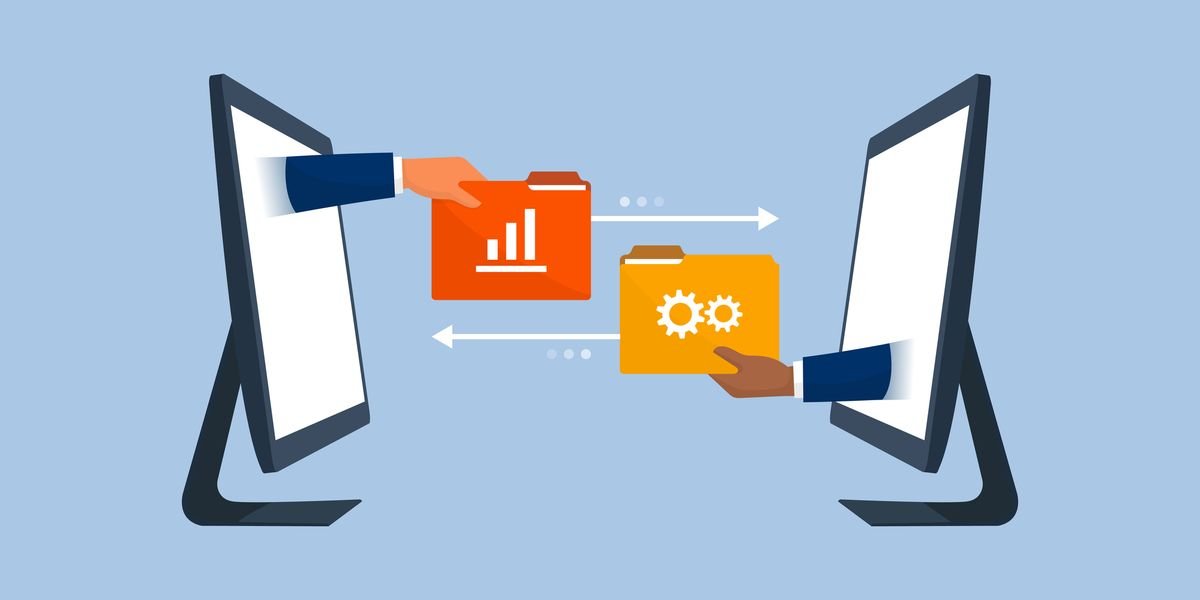
Usually when you buy a new computer, you want to transfer most of your existing files from the old to the new.
Whether you want to take all your data with you or just what you need, there are quick and easy ways to transfer files from computer to computer.
Depending on how much data you have and how well you equip your computers and network, some methods are better than others.
As a general rule though, it's faster to use any method that requires a strong physical connection (such aschange hard drives or LAN transfer) rather than wireless or small capacity solutions (such as moving files over Wi-Fi or using a USB drive). Let's see some of them:
Use an external storage medium

Obviously, this is the way most people use it. Connect a USB flash drive to a computer, copy the data. Put the same drive on the other computer, and then paste the data.
If both computers have USB 3.0 ports, you may want to consider investing in one of the faster flash drives. When you have a lot of data to move, speed becomes important!
Alternatively, if the data is large in volume, you can use an external hard drive.
You can still just buy the external docking station that matches the drive you have on your old computer, install that drive there, and then connect the whole package to the new computer like a new external drive.
However, there is a cheaper and faster way to make the transfer. First, check if the new computer has an eSATA port or SATA port available. If it does, disconnect the hard drive from the original computer and connect it to the new computer. When done, it will appear as another drive on the destination computer. You can then transfer data via SATA, which is much faster than USB.
Sharing via LAN or Wi-Fi

For computers located close to each other, there are two main ways to share files and folders. The first is to set up a local area network (LAN) so you can use one computer to browse the other's hard drives. The second is to use software for the File Transfer via Wi-Fi.
All major operating systems have one built in choice to set up a home network. This allows devices on the same router (connected via Ethernet or Wi-Fi) to recognize each other permanently. So when you need to transfer files between computers, you don't have to set up a new connection every time. It is always open as long as both computers are turned on.
You can see the Microsoft guide to create a standard network with Windows computers. You essentially have two computers connected by cable to the same one router and you simply make the appropriate arrangements for them to "see" each other.
Additionally, if both computers are on the same Wi-Fi network, you can transfer files with some simple third-party software wirelessly over Wi-Fi. It is an easy way to share, without creating a home network and is ideal for temporary networks. There are many applications for instant sharing of large files. One of the best is Send Anywhere.
Send Anywhere has an application for Windows, Mac and Linux. It even has a web application and a Chrome extension for use in Chrome OS. Send Anywhere just works and it's fantastic how little installation it takes.
You can also use it to transfer files from one computer to phones and tablets. And the best part is that it's completely free.
Use a transfer cable

Another way to transfer files from computer to computer is via a USB bridging cable or a USB networking cable.
It is faster than using disk drives, as the procedure copy and paste occurs simultaneously between connected systems. When you use external drives, you're basically transferring between three drives. So we can claim that the cables reduce the process to two disk drives.
Windows to Windows: If you are transferring files from one Windows computer to another, connect the USB cable to both computers. Wait for both computers to recognize the cable and install the drivers automatically.
After installing the USB cable driver, download and install the data transfer software for both computers. Once you are ready, start the transfer application on both computers and you can now start transferring files.
Windows / Mac / Linux to Windows / Mac / Linux: Use an Ethernet cable to set up a LAN without a router. Make sure it is an Ethernet crossover cable (ie, the color order of the cables at one end does not match the other). Set up network sharing on both computers and you're ready to go.
Manually connect the hard drive or SSD

If you transfer from an old computer to a new one, your old computer may no longer be working. Or you may want to install a new hard drive to replace the old one. But how do you get your old data?
Hard disk drives (HDDs) and some solid state drives (SSDs) use standard SATA cables to connect to the motherboard. If you have a backup SATA or eSATA port (external SATA), plug in your old hard drive there. The operating system will recognize it as a new drive. Then start the transfer. It is the fastest of all solutions.
Unlike a desktop computer, finding a spare SATA port on a laptop is difficult. Instead, you could use other solutions, such as using an external case or a usb docking station.
You may also want to convert your old hard drive to external storage. Investing in an external drive for the old drive will allow you to copy all the data from it, and you will also be able to use the old drive as removable external storage.
Use Cloud Storage or Web Transfers

The last option is to use the internet. As more and more users use cloud storage to store their files, this is probably the easiest way to sync your files between computers.
However, this can take a long time, from several minutes to several days, depending on the quality of your internet connection.
You can choose one of many cloud storage providers, such as Dropbox, Google Drive or OneDrive. Everyone works just as well and can do your job.
Cloud drives are a great option as the file size is virtually unlimited, as long as you have enough storage space. Additionally, if both computers synchronize folders locally as one uploads files, the other will be able to download at the same time.
The only problem here is the usual asymmetry in the download / upload that may exist in your country's connections. In Greece with the usual logic in the connections, type 50 Mbps download - 5 Mbps upload (or 100/10 Mbps or 24/1 Mbps) you will find it difficult to upload.
If, anyway, you are satisfied with the upload you have and the speed is required for you, try FilePizza. It is a peer-to-peer application. So, as one computer uploads the file, the other downloads it immediately. There is no waiting between the two. And you do not need to be a subscriber to the same cloud drive. It's all in the browser.
What is the preferred file transfer method?
Either of these methods will allow you to transfer files from computer to computer.
Remember, when you move a lot of data, it is better to have a wired connection between computers than a wireless one. But if it is for just a few gigabytes of data, then you can use one of the wireless options or a bottle.





