ClickLock is a special feature of Windows 10 for your mouse, which allows you to lock the main mouse button (usually the left), after a single click. By enabling this option, you can select text or drag an object without holding down the left mouse button.

How does it work: To start ClickLock in Windows 10, you need to momentarily press the left (main) mouse button on a file or other item until the button locks. After that, you can release the button and start dragging it to select something, e.g. a paragraph of text in a program processingof text. You don't need to hold down the mouse button. To disable the ClickLock function, press the left (main) mouse button again.
Επίσης μπορείτε να προσαρμόσετε τις επιλογές για το ClickLock και να αλλάξετε την διάρκεια του χρόνου που πρέπει να κρατήσετε πατημένο το κύριο κουμπί του ποντικιού, πριν αυτό "κλειδωθεί". Ας δούμε πώς μπορεί να γίνει.
Note: In the mouse properties, you can also toggle the mouse buttons so that the right button becomes the main button and the left button is used to open the context menu.
How to enable ClickLock in Windows 10,
1. Open the Settings application.
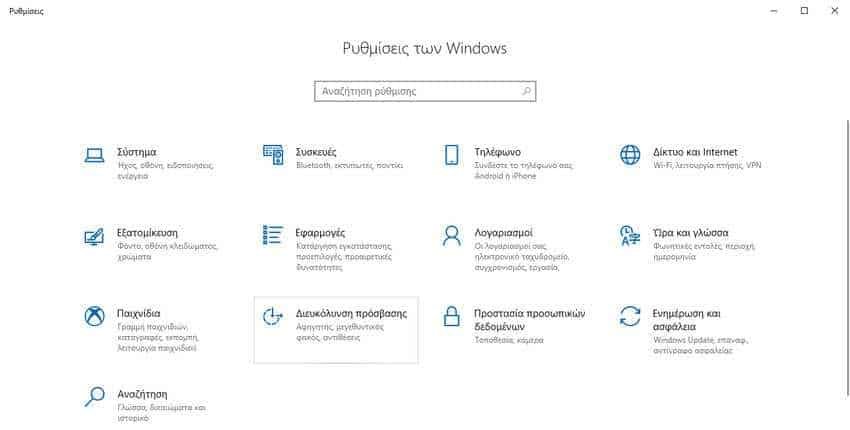
2. Navigate to Devices> Mouse.
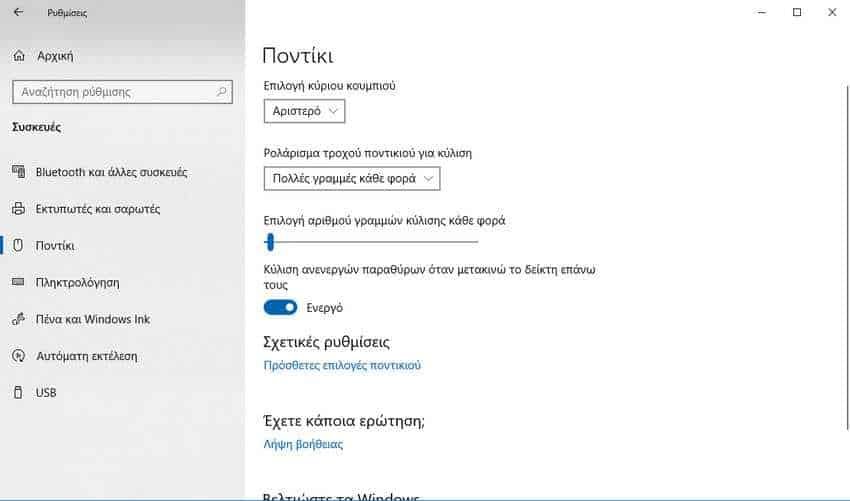
3. Στα δεξιά, κάντε κλικ στο σύνδεσμο "Πρόσθετες επιλογές ποντικιού".
4. Στο παράθυρο διαλόγου "Ιδιότητες ποντίκι", μεταβείτε στην καρτέλα "Κουμπιά", αν και λογικά θα είστε ήδη εκεί, από προεπιλογή.
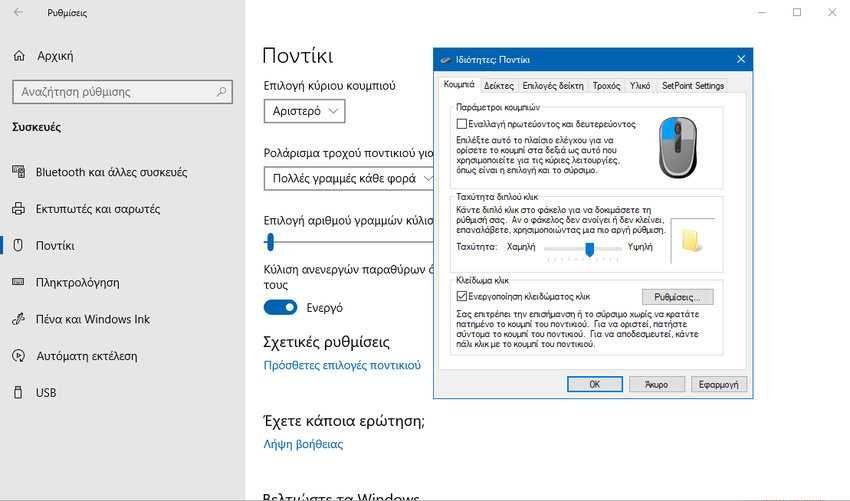
5. Ενεργοποιήστε (επιλέξτε) το "Ενεργοποίηση κλειδώματος κλικ", που είναι η μετάφραση της Microsoft για το ClickLock.
6. Για να ορίσετε πόσο χρόνο πρέπει να κρατήσετε πατημένο το κύριο κουμπί του ποντικιού πριν αυτό κλειδώσει, κάντε κλικ στο κουμπί "Ρυθμίσεις".
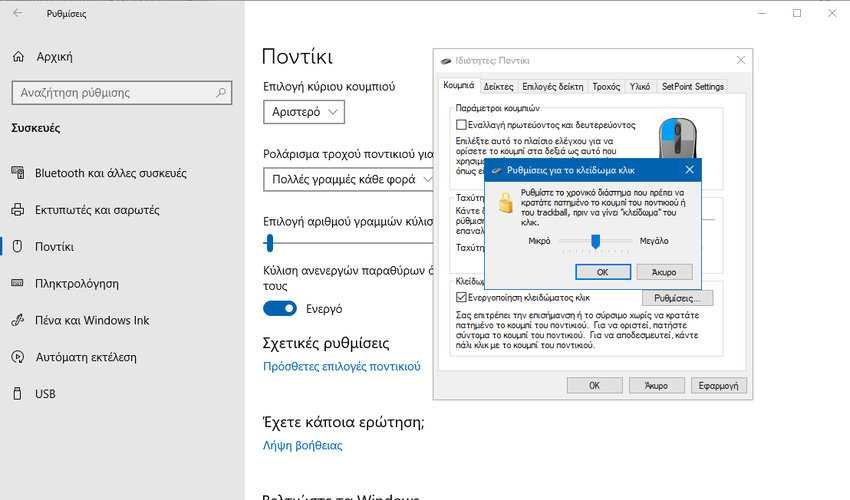
7. In the next dialog box, adjust the dimmer position to change the ClickLock button timeout. It can be set at a price of 200 to 2200 milliseconds. The default time is 1200 milliseconds.
Μπορείτε να απενεργοποιήσετε την επιλογή ClickLock, ανά πάσα στιγμή, απενεργοποιώντας την επιλογή "Ενεργοποίηση κλειδώματος κλικ".
Alternatively, you can enable or disable the ClickLock option and adjust the time limit of your button by teasing the registry.
Configure the ClickLock option via regisrty
1. Open the Registry Editor application.
2. Navigate to the following store: HKEY_CURRENT_USER\Control Panel\Desktop.
3. In the right pane, modify or create a new 32-bit DWORD value with name ClickLockTime . Note: Even if you are running 64-bit Windows you must create a 32-bit DWORD value.
4. Select Decimal in the Value Editing dialog box (Base) and enter a value between 200-2200 milliseconds to set the ClickLock button time limit for the main mouse button. The default value is 1200 milliseconds.
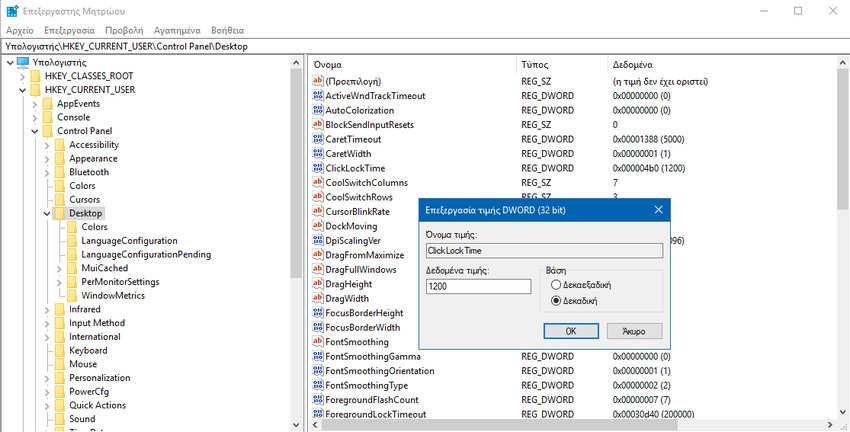
5. Close the registry window. To make the changes made from thn Registry, you need to log out and log in to the user account.





